2 remote mouse settings, 3 auto mouse speed and mouse synchronization, 4 host system mouse settings – PLANET IKVM-16010 User Manual
Page 24: Remote mouse settings, Auto mouse speed and mouse synchronization, Host system mouse settings
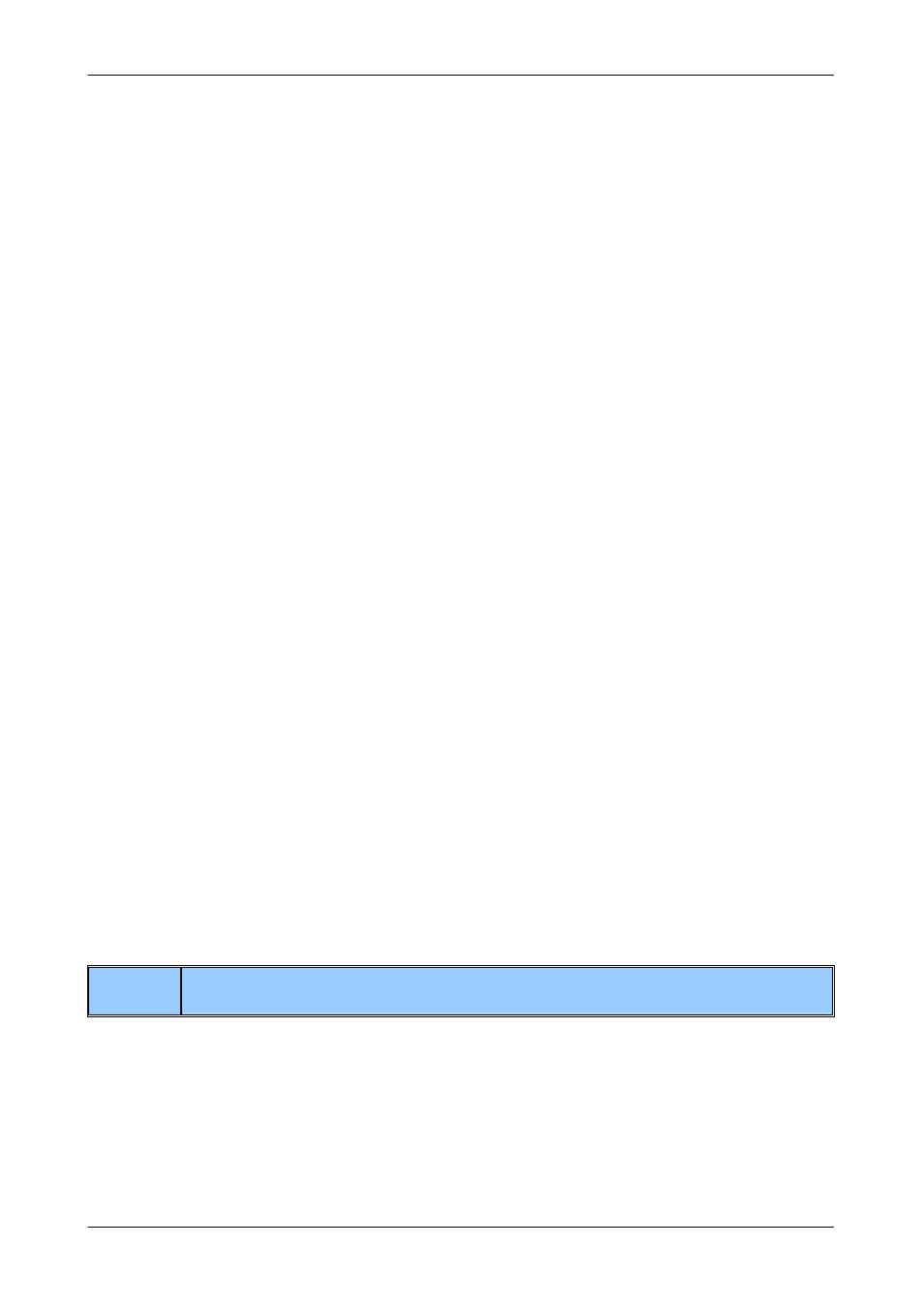
8/16-Port IP KVM Switch
remote keyboard work properly. See Section 5.4.2 in details.
4.4.2 Remote Mouse Settings
A common issue with KVM devices is the synchronization between the local and remote mouse cursors. The
IKVM-8010 / IKVM-16010 address this situation with an intelligent synchronization algorithm. There are two
mouse modes available on the IKVM-8010 / IKVM-16010.
Auto mouse speed
The automatic mouse speed mode tries to detect the speed and acceleration settings of the host
system automatically. See the section below for a more detailed explanation.
Fixed mouse speed
This mode just translates the mouse movements from the Remote Console in a way that one pixel
move will lead to n pixel moves on the remote system. This parameter n is adjustable with the
scaling. It should be noted that this works only when mouse acceleration is turned off on the remote
system.
4.4.3 Auto Mouse Speed and Mouse Synchronization
The automatic mouse speed mode performs the speed detection during mouse synchronization. Whenever
the mouse does not move correctly, there are two ways for re-synchronizing local and remote mouse:
Fast Sync
The fast synchronization is used to correct a temporary, but fixed skew. Choose the option using
the Remote Console options menu or press the mouse synchronization hotkey sequence if you
already defined one.
Intelligent Sync
If the fast sync does not work or the mouse settings have been changed on the host system, use
the intelligent resynchronization. This method takes more time than Fast Sync and can be
accessed with the appropriate item in the Remote Console option menu. The intelligent
synchronization requires a correctly adjusted picture. Use the auto adjustment function or the
manual correction in the Video Settings panel to setup the picture. The Sync mouse button on top
of the Remote Console may behave differently, depending on the current state of mouse
synchronization. Usually pressing this button leads to a fast sync, except in situations where the
KVM port or the video mode changed recently.
Note:
At first start, if the local mouse pointer is not synchronized with the remote mouse pointer,
press the Auto Adjust Button once.
4
.4.4 Host System Mouse Settings
While the IKVM-8010 / IKVM-16010 works with accelerated mice and are able to synchronize the local with
the remote mouse pointer, there are the following limitations, which may prevent this synchronization from
working properly: (the following limitations do not apply in case of USB and Mouse Type “MS Windows 2000
and newer”.)
24 / 38
