4 user interface – PLANET ISG-101 User Manual
Page 8
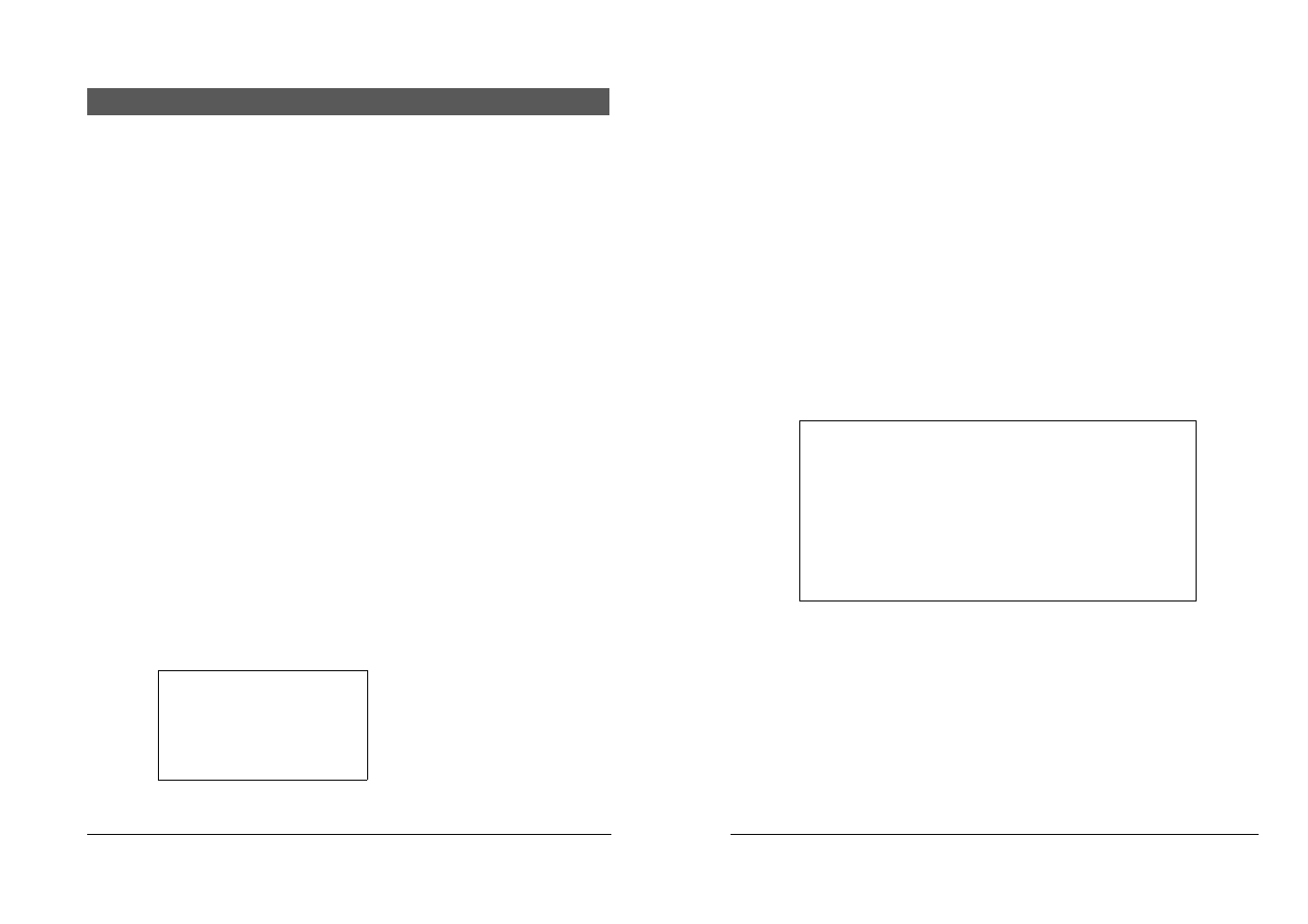
PLANET ISG-101
Internet Subscriber Gateway
4 User
Interface
The PLANET ISG-101 offers friendly user interface, one is console user interface and other is
Web user interface. However, the Console UI provides only basic system configuration and
Status. For advanced function, please use the Web Configurator.
4-1 Console
To access the ISG-101 User Interface, the system operator needs to connect a VT100 terminal
and a PC running a VT100 compatible terminal emulation program to the ISG-101 Console
port by using the provided DB9 RS-232 cable.
Follow these steps to set up your first local serial console port session using the Window98/2K
Terminal emulation program HyperTerminal.
1.
From the Windows screen, click on the Start button.
2.
From the Start menu, choose “Programs” (or Open file Hypertrm.exe).
3.
From the Programs menu, choose “Accessories”
4.
From the Accessories menu, select the HyperTerminal folder. Click on the HyperTerminal
icon.
5.
From the connection Description windows, enter a name (i.e., ISG-101) and choose an
icon for the connection. Click ”OK”.
6.
When the Phone Number window opens, click on the “Cancel” button.
7.
From the File menu, choose “Properties.”
8.
From the Properties windows, click on the “Configure” button.
9.
From the COM1 Properties windows, set the following parameters:
Baud Rate: 9600
Date bits: 8
Parity Checking: None
Stop bits: 1
Flow control: None
Click “OK”
10. If you intend to use this PC and serial connection in the future, save this configuration by
selecting “Files/Save As” and entering the name of the file for this configuration.
11. Once you have completed configuring your serial terminal, use the following steps to
logon to your ISG-101. If you have not already done so, use a male-female DB-9 serial
communication cable to connect the COM port on your PC to the Console port on the
front of the ISG-101.
12. Go to the Call menu and select Connect.
13. If you have not completed initial power up, power up the ISG-101 now. You will see Figure
4-1.
14. To verify that you have a correctly configured your Console port press
Login Display screen will display.
15. If your serial terminal remains blank, make sure that you entered the correct parameters
in Step7. Also, verify that you are using the correct cable, that the cable is not damaged,
and that you have good cable connections.
ISG-101 Boot ROM Version 1.00
Ethernet Address:
- - - - - - - - - - - - - - - - - - - - - - - - - - - -
- - - - - - -
- - - - - - - - - - - - - - - - - - - - -
- - - - - - -
- - - - - - - - - - - - - - - - - - - - -
Loading...
Figure 4-1 Serial/Session Display
16
17
