PLANET ISG-101 User Manual
Page 12
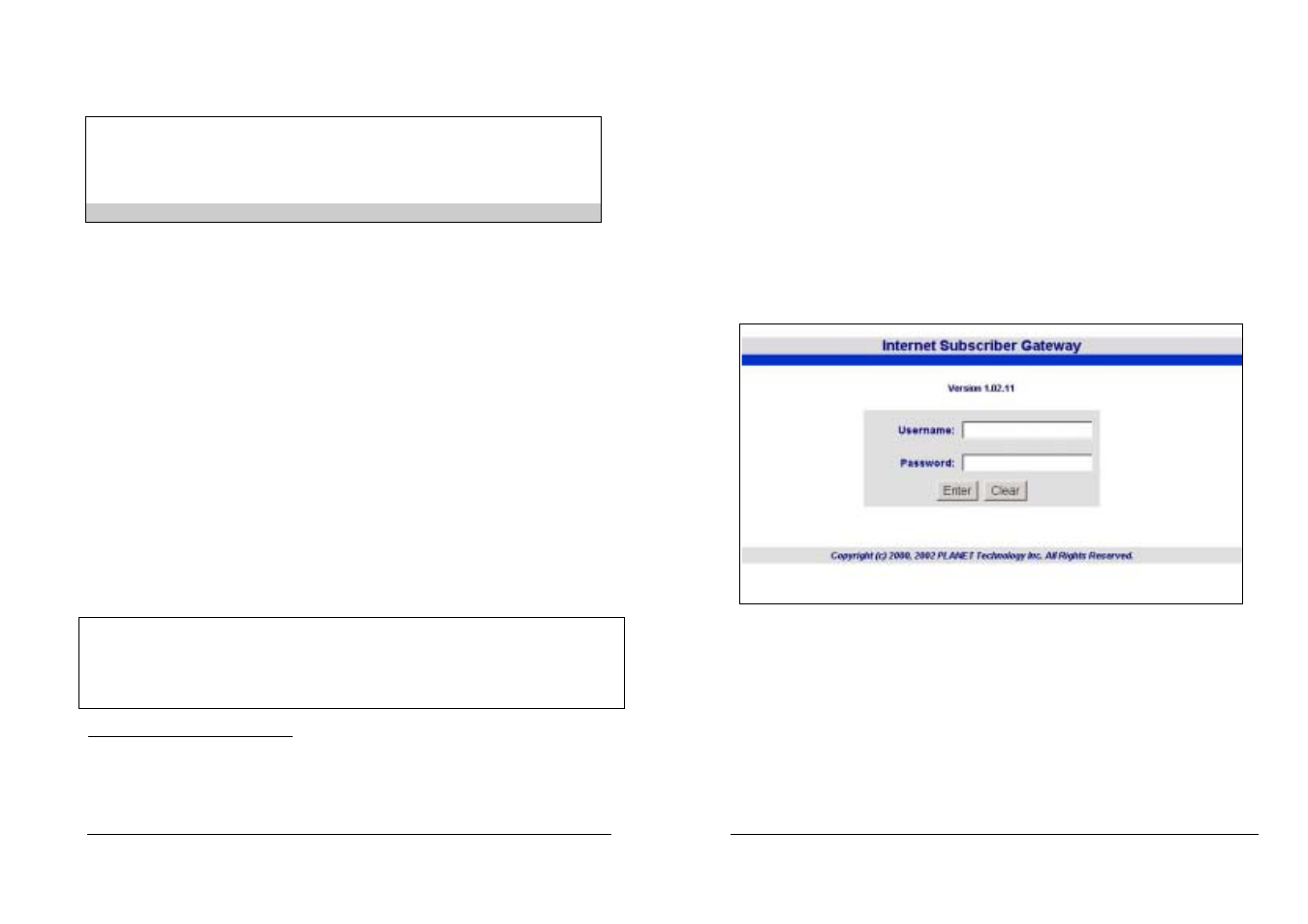
PLANET ISG-101
Internet Subscriber Gateway
4-1-9 Factory Setting
Change to factory setting and the system will be restarted!
Are you sure (Y/N)? Y
To reserve the user profiles (Y/N): Y
Enter the command key and press enter.
Figure 4-10 Factory Setting Screen
If you enter “Y” the ISG-101 system will erase all setting, and back to the original factory setting.
There are two different choices after you decided to change to the factory setting.
One is to change all the parameters into factory setting but only reserve the user profiles
(subscribers’ table). The other is to clear all the parameters into factory setting including the
user profiles.
4-2 Web-Based Configurator
Before first time use of PLANET ISG-101’s Web-based configuration utility, make sure your
system meets both of the following requirements:
1. You have already obtained an IP address for your ISG-101 assigned by your ISP. You can
check ISG-101 system status via the RS-232 console cable.
2. You have already connected the ISG-101 to the Network.
After you check this point you may connect by using any Web-browser to access the ISG-101
Web-based Configurator form any remote location via the Internet!
Notice: ISG-101 Firmware version V1.00.01 didn’t support remote access if the ISG-101 is
under the NAT function Network (masquerade IP). The new function will support this feature. For
new released information please check the PLANET Web site or contact with PLANET Support
Team.
Using the Web-based Configurator
The PLANET Web-based Configurator makes it easy for you to access the ISG-101
configuration utility without direct cable connection. It allows a remote control to modify the
ISG-101’s configuration settings via Internet, by using any regular Web-such as Internet
Explorer or Netscape Navigator.
To access the PLANET Web-based Configurator, please follow these operations:
1. Start your Web-browser program (for example, IE) on your workstation.
2. In the host IP or location box in your web browser session, type ISG-101’s IP address:
http:// ”ISG-101’s IP-address” and press
3. After the Internet connection with ISG-101 is established, you will be prompted to enter your
username (“admin”) and password (default is “password”) in the Login screen.
4. ISG-101 Web-based Configurator session has now started and you can navigate in this
configuration utility just as easily as in a regular Internet www site.
4-2-1 Login
Figure 4-11 Web-based Configuator Login Screen
The ISG-101 default Username is “admin” and Password is “password’.
Notice: The capital letters and lowercase letters need to be differentiated.
24
25
