PLANET WNAP-7350 User Manual
Page 40
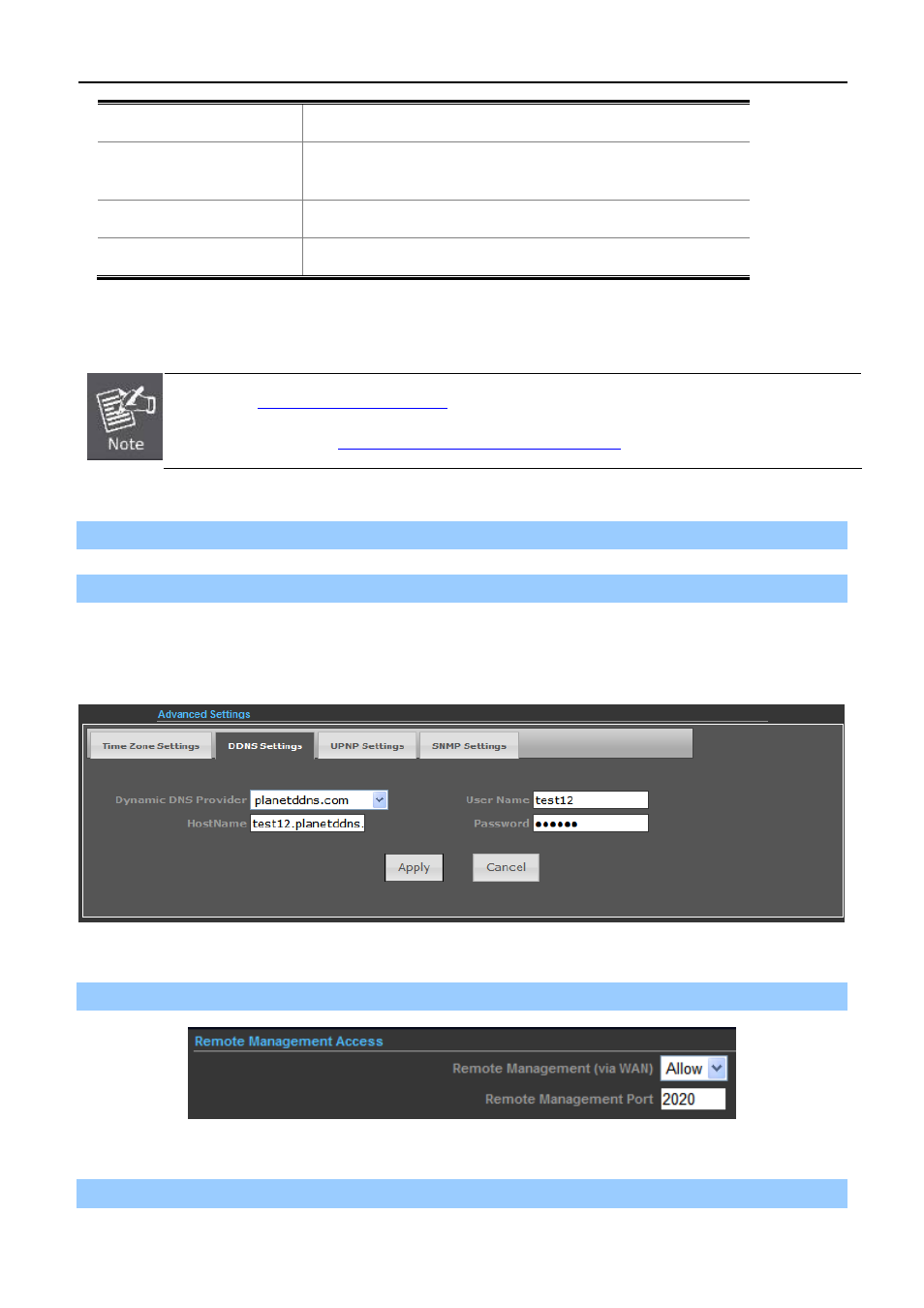
User Manual of WNAP-7350
-33-
Dynamic DNS Provider
Select your Dynamic DNS Provider.
Host Name
Enter the host name or domain name provided by your DDNS
service provider.
User Name
Enter the name of your DDNS account.
Password
Password: Enter the password of the DDNS account.
Example of Planet DDNS Settings:
Please go to
r a Planet DDNS account.
Please refer to the FAQ (
w to register a free account.
Please refer to the procedure listed as follows to configure using Planet DDNS service.
Step 1. Select “planetddns.com” to choose Planet DDNS service.
Step 2. Configure the DDNS account that has been registered on Planet DDNS website.
Host Name: Enter your DDNS host (format:
xxx.planetddns.com
,
xxx
is the registered domain name)
User Name: Enter your DDNS account
Password: Enter your DDNS account’s password
Figure 5-3-10
Step 3. Go to “Advanced-> Firewall Settings-> Firewall” to allow remote access from WAN port.
Figure 5-3-11
Step 4. Go to “Advanced-> Network Settings-> WAN” to configure WAN Connection using Static (Fixed IP).
