2 starting setup in the web ui, Starting setup in the web ui – PLANET WNAP-7350 User Manual
Page 28
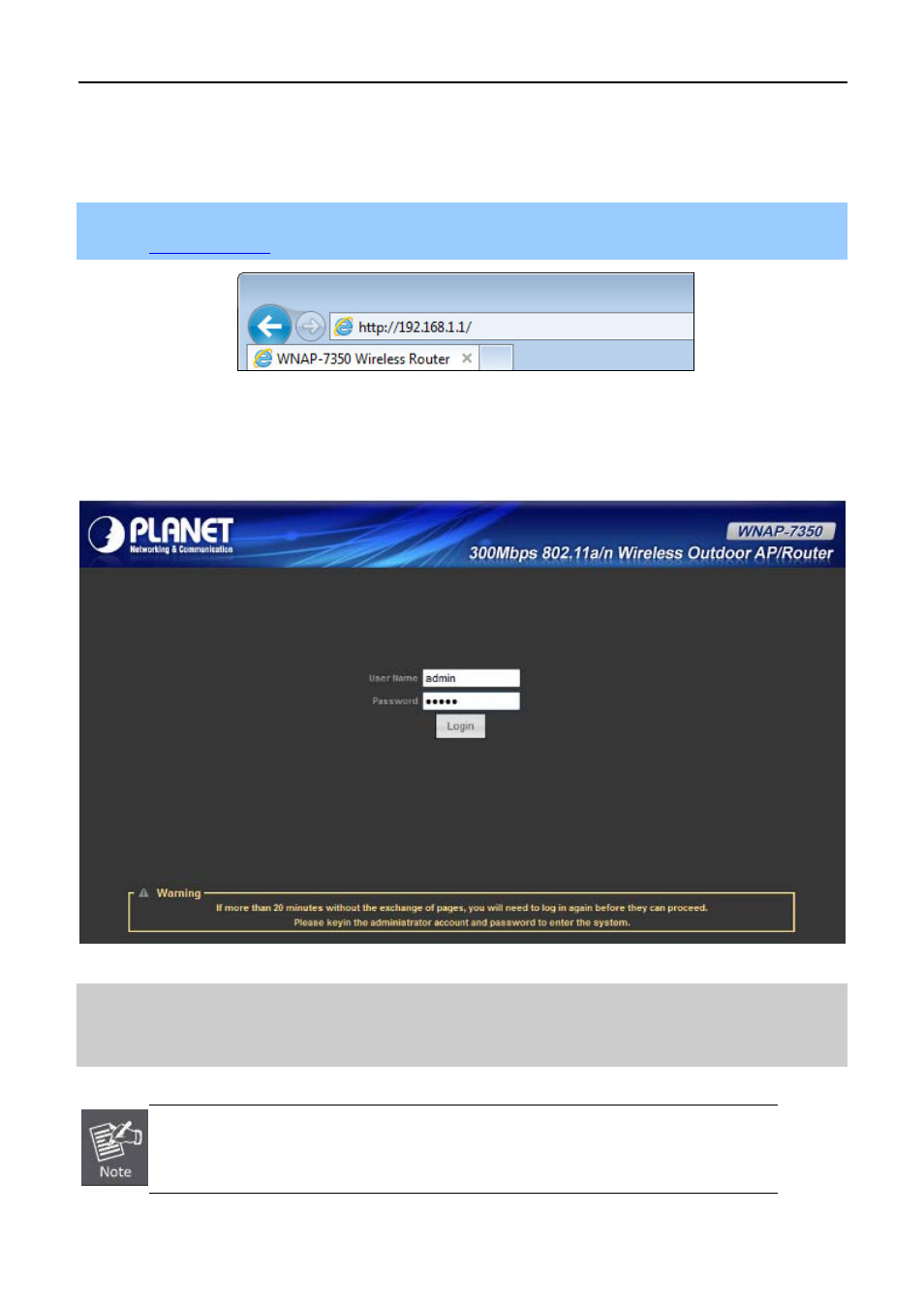
User Manual of WNAP-7350
-21-
4.2 Starting Setup in the Web UI
It is easy to configure and manage the WNAP-7350 with the web browser.
Step 1. To access the configuration page, open a web-browser and enter the default IP address
b address field of the browser.
Figure 4-6 Login the AP
After a moment, a login window will appear. Enter admin for the User Name and Password, both in lower case
letters. Then click the OK button or press the Enter key.
Figure 4-7 Login Window
Default IP Address: 192.168.1.1
Default User name: admin
Default Password: admin
If the above screen does not pop up, it may mean that your web-browser has been set to a
proxy. Go to Tools menu>Internet Options>Connections>LAN Settings, in the screen
that appears, cancel the Using Proxy checkbox, and click OK to finish it.
