Avago Technologies MegaRAID SAS 8308ELP User Manual
Page 17
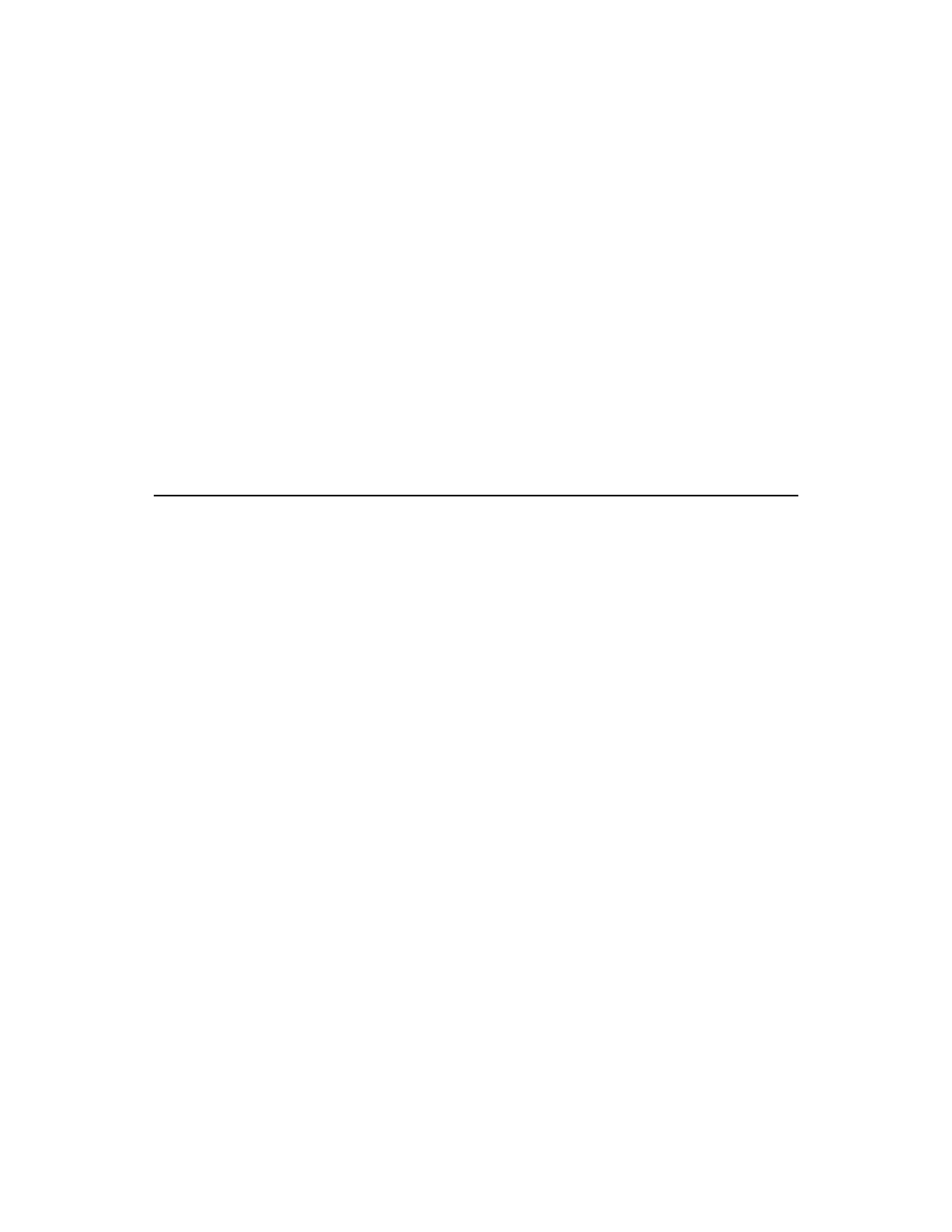
Installing or Updating the MegaRAID Driver in an Existing Windows System 2-3
Copyright © 2006-2007 by LSI Corporation. All rights reserved.
Step 5.
Select the appropriate MegaRAID adapter from the menu by
using the arrow key to highlight it, and then press ENTER to
proceed.
Step 6.
Press ENTER again to proceed.
Step 7.
Return to the Windows Setup screen.
Windows displays a “Welcome to Setup” window.
Step 8.
Press ENTER to continue.
Step 9.
Press C to continue the Microsoft Windows installation
procedure.
Step 10. Follow the Windows installation procedure.
Step 11. Repeat this process for all the adapters on your system.
2.2
Installing or Updating the MegaRAID Driver in an
Existing Windows System
Perform the following steps to install or update the MegaRAID device
driver in an existing Windows system:
Step 1.
Boot the Windows operating system.
The Found New Hardware Wizard starts.
Step 2.
Click the Next button and insert the driver diskette into the A:\
drive.
Step 3.
Click the Search for a Suitable Driver... button, and click Next.
Step 4.
Click the Next button.
In some cases, a message displays saying that this driver is not
digitally signed. This message informs you that a nonsigned
driver is being installed. If this message displays, click Continue
Anyway.
Step 5.
Select Floppy only, and then click the Next button in the Driver
Files Search Results window.
Step 6.
Click the Finish button to complete the driver installation, and
then repeat this process for all the adapters on your system.
