Avago Technologies MegaRAID SAS 8308ELP User Manual
Page 16
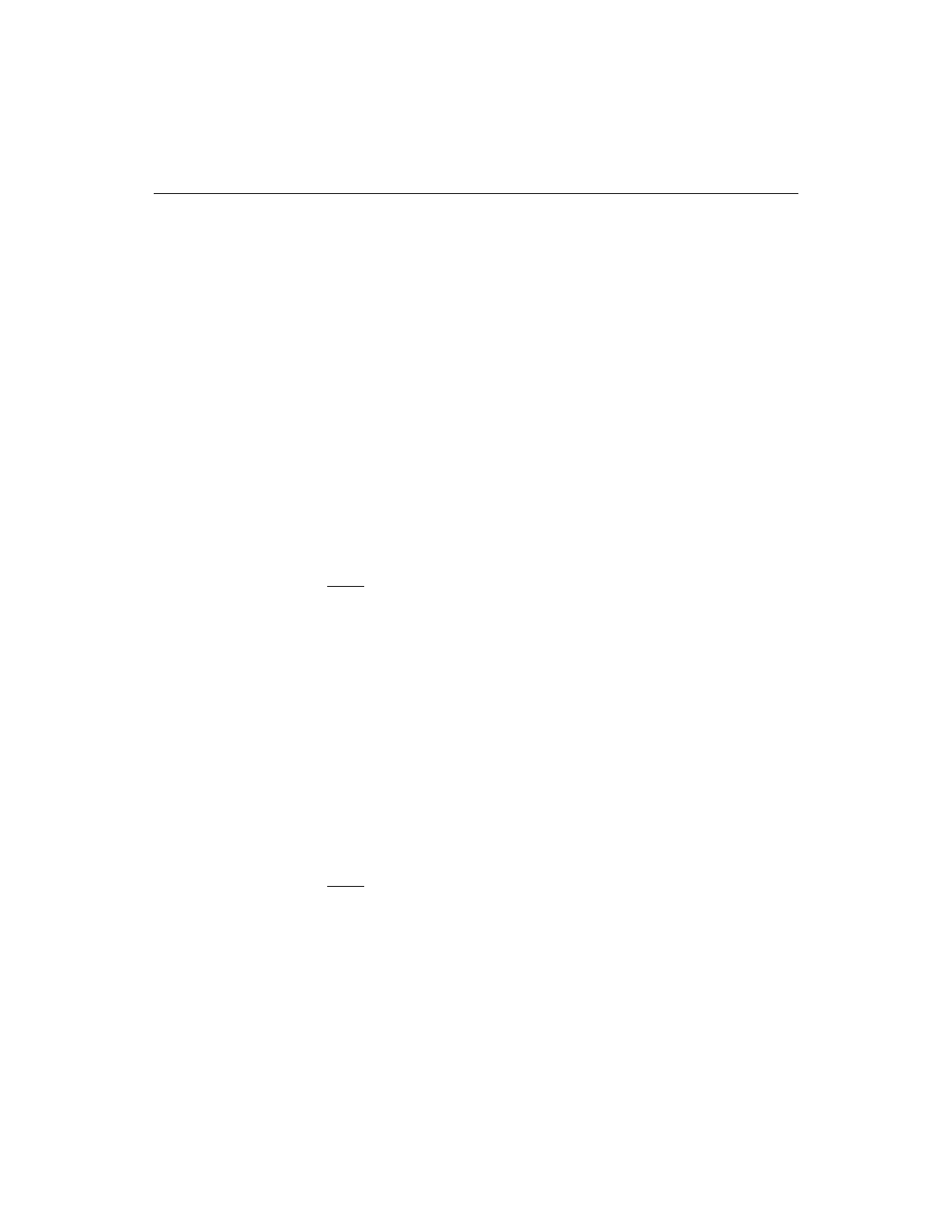
2-2
Windows Driver Installation
Copyright © 2006-2007 by LSI Corporation. All rights reserved.
2.1
Installing the Windows System Driver in a New Windows
System
Perform the following steps to install the MegaRAID device driver in a
new Windows operating system. The Windows operating system
automatically adds the driver to the registry and copies the driver to the
appropriate directory.
Step 1.
Start the Windows installation by booting from the appropriate
Windows CD-ROM.
The system BIOS must support booting from a CD-ROM. BIOS
settings might require changes to allow CD-ROM booting. See
your system documentation.
Step 2.
Press F6 when the following displays at the bottom of the
screen, unless you are installing Windows Vista:
"Press F6 if you need..."
Note:
For the system to recognize the new driver for Windows
2000, Windows XP, and Windows Server 2003, you must
press F6. If you are installing Windows Vista, you do not
need to press F6. For Windows Vista, after the first
installation screen, an option displays to allow you to load
the driver from either a floppy diskette or a USB key.
Otherwise, it will load the default driver from the DVD.
Step 3.
Select “S” to specify an additional device when the
screen displays:
"Setup could not determine the type of one or more
mass storage devices..."
The system prompts for the manufacturer-supplied hardware
support disk.
Note:
If the screen does not display this message after you press
F6, then the setup program did not recognize the F6
command. Reboot the system, and return to
Step 4.
Insert the driver diskette containing the Windows device driver
and press ENTER.
