Avago Technologies Syncro 9361-8i User Manual
Page 17
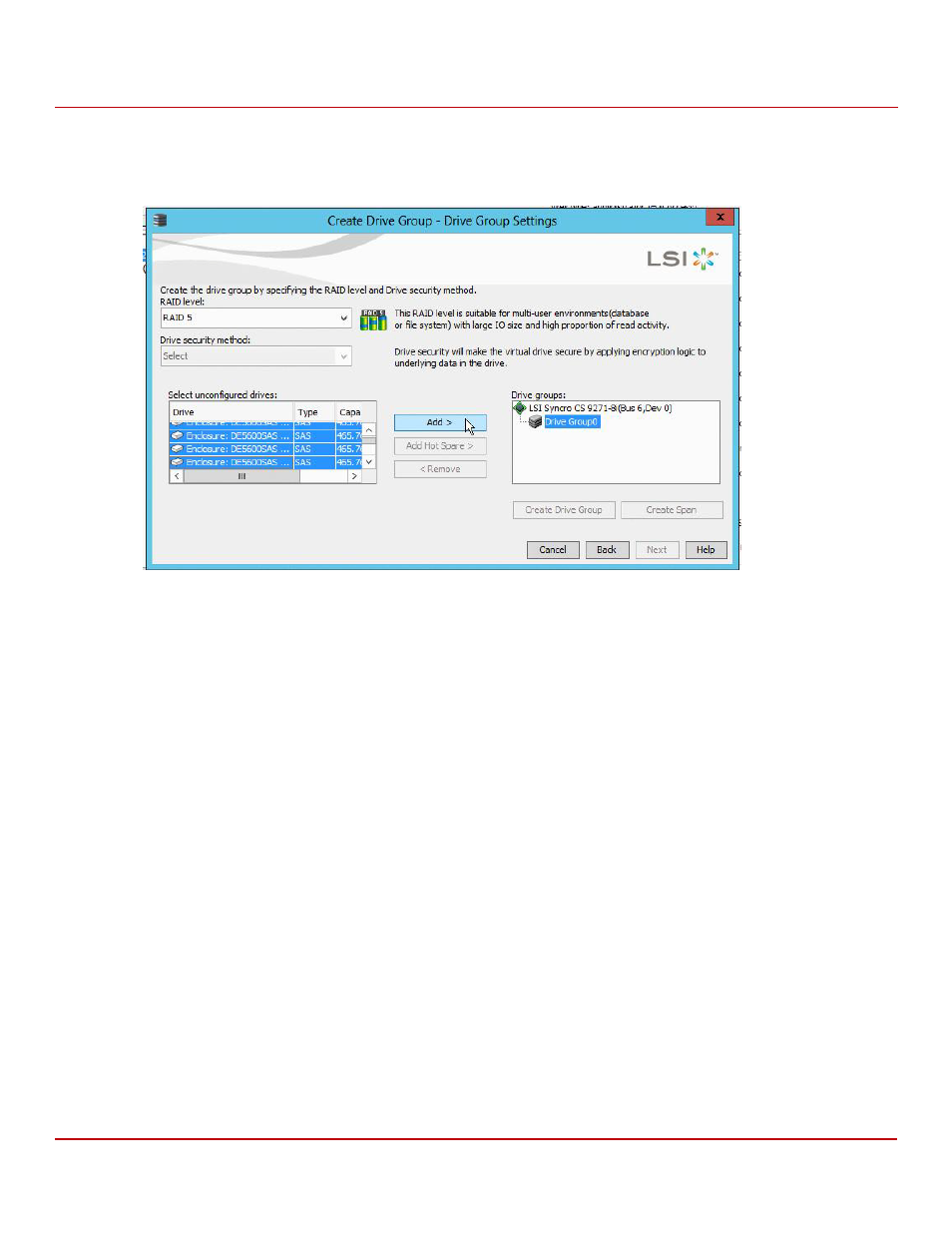
Avago Technologies
- 17 -
Syncro CS 9361-8i and Syncro CS 9380-8e Solution User Guide
October 2014
Chapter 2: Creating the Cluster
Creating Virtual Drives on the Controller Nodes
3.
In the next wizard screen, select RAID 5 as the RAID level, and select unconfigured drives for the VD, as shown in
the following figure.
Figure 7 Drive Group Settings
4.
Click Add to add the VD to the drive group.
The selected drives appear in the Drive groups window on the right.
5.
Click Create Drive Group. Then click Next to continue to the next window.
The Virtual Drive Settings window appears.
6.
Enter a name for the VD.
7.
Select Always Write Back as the Write policy option, and select other VD settings as required.
NOTE
For the Access Policy, Read Write is the default setting. You cannot
select Blocked (does not allow access) as the Access Policy. If you try
to select Blocked, the operation is rejected with the message that this
operation is not supported.
