Chapter 2: creating the cluster, 1 creating virtual drives on the controller nodes, Chapter 2 – Avago Technologies Syncro 9361-8i User Manual
Page 10: Expla
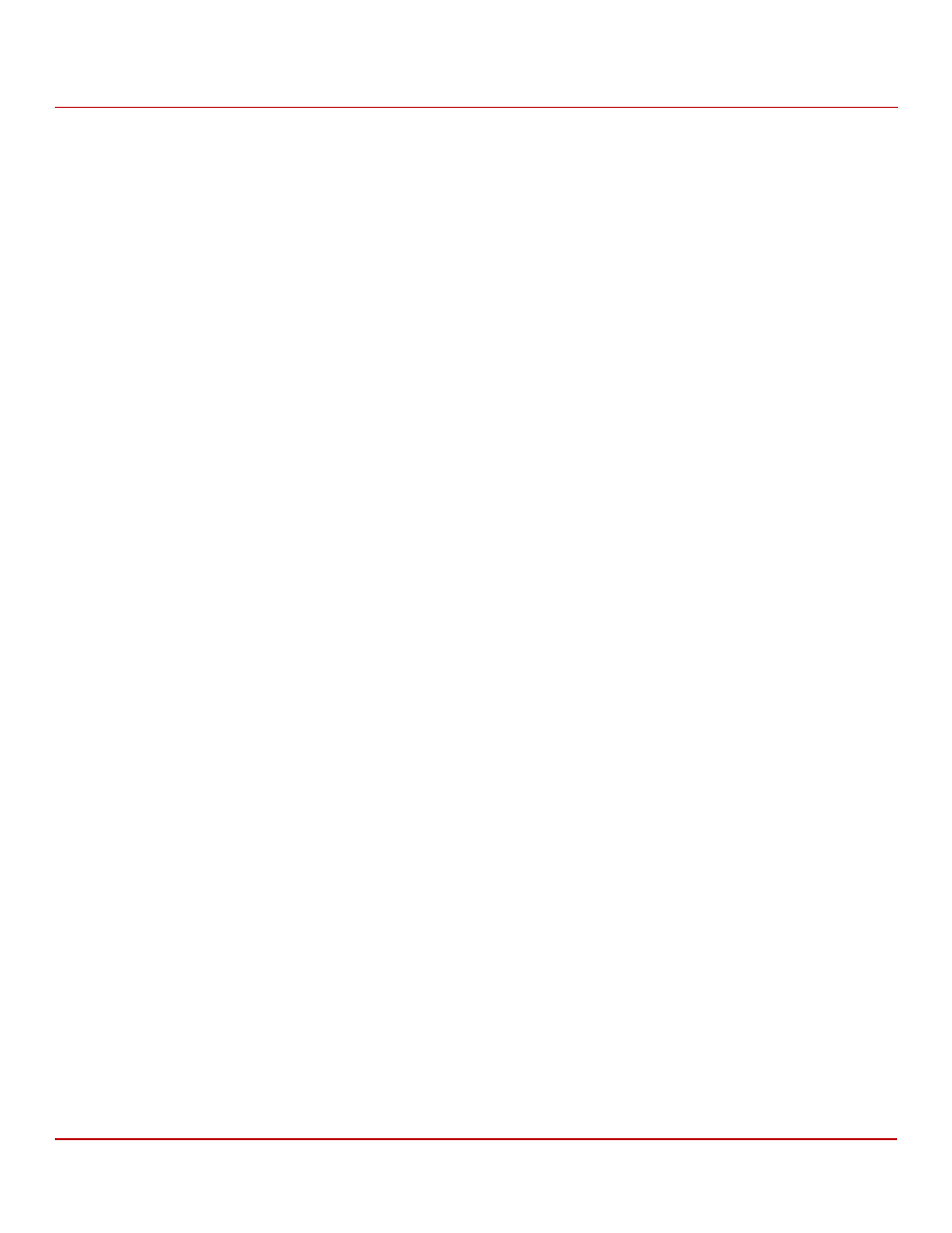
Avago Technologies
- 10 -
Syncro CS 9361-8i and Syncro CS 9380-8e Solution User Guide
October 2014
Chapter 2: Creating the Cluster
Creating Virtual Drives on the Controller Nodes
Chapter 2: Creating the Cluster
This chapter explains how to set up HA-DAS clustering on a Syncro CS 9361-8i configuration or on a Syncro CS 9380-8e
configuration after you configure the hardware and install the operating system.
2.1
Creating Virtual Drives on the Controller Nodes
The next step is creating VDs on the disk drives.
The HA-DAS cluster configuration requires a minimum of one shared VD to be used as a quorum disk to enable
operating system support for clusters. Refer to the MegaRAID SAS Software User Guide for information about the
available RAID levels and the advantages of each one.
As explained in the instructions in the following sections, VDs created for storage in an HA-DAS configuration must be
shared. If you do not designate them as shared, the VDs are visible only from the controller node from which they
were created.
You can use the Ctrl-R pre-boot utility to create the VDs. You can also use the Avago MegaRAID Storage Manager
(MSM) utility or the StorCLI utility to create VDs after the OS has booted. Refer to the MegaRAID SAS Software User
Guide for complete instructions on using these utilities.
2.1.1
Creating Shared or Exclusive VDs with the CTRL-R Utility
To coordinate the configuration of the two controller nodes, both nodes must be booted into the Ctrl-R pre-boot
utility. The two nodes in the cluster system boot simultaneously after power on, so you must rapidly access both
consoles. One of the systems is used to create the VDs; the other system simply remains in the pre-boot utility. This
approach keeps the second system in a state that does not fail over while the VDs are being created on the first
system.
NOTE
The CTRL-R utility cannot see boot sectors on the disks. Therefore, be
careful not to select the boot disk for a VD. Preferably, unshare the boot
disk before doing any configuration with the pre-boot utility. To do
this, select Logical Drive Properties and deselect the Shared Virtual
Disk property.
You can use the Ctrl-R Utility to configure RAID drive groups and virtual drives to create storage configurations on
systems with Avago SAS controllers.
NOTE
You cannot create blocked VDs. If you try to create a blocked VD, the
operation is rejected with a generic message that the operation is not
supported.
1.
When prompted during the POST on the two systems, press and hold the Ctrl key, and press the R key to access
the Ctrl-R pre-boot BIOS utility (on both systems) when the following text appears:
Copyright© LSI Corporation
Press
Respond quickly, because the system boot times are very similar and the time-out period is short. When both
controller nodes are running the Ctrl-R utility, follow these steps to create RAID drive groups.
The VD Mgmt menu is the first menu screen that appears when you start the Ctrl-R Utility, as shown in the
following figure.
This screen shows information on the configuration of controllers, drive groups, and virtual drives. The right panel
of the screen shows attributes of the selected device.
