Kyocera FAX System 12 User Manual
Page 95
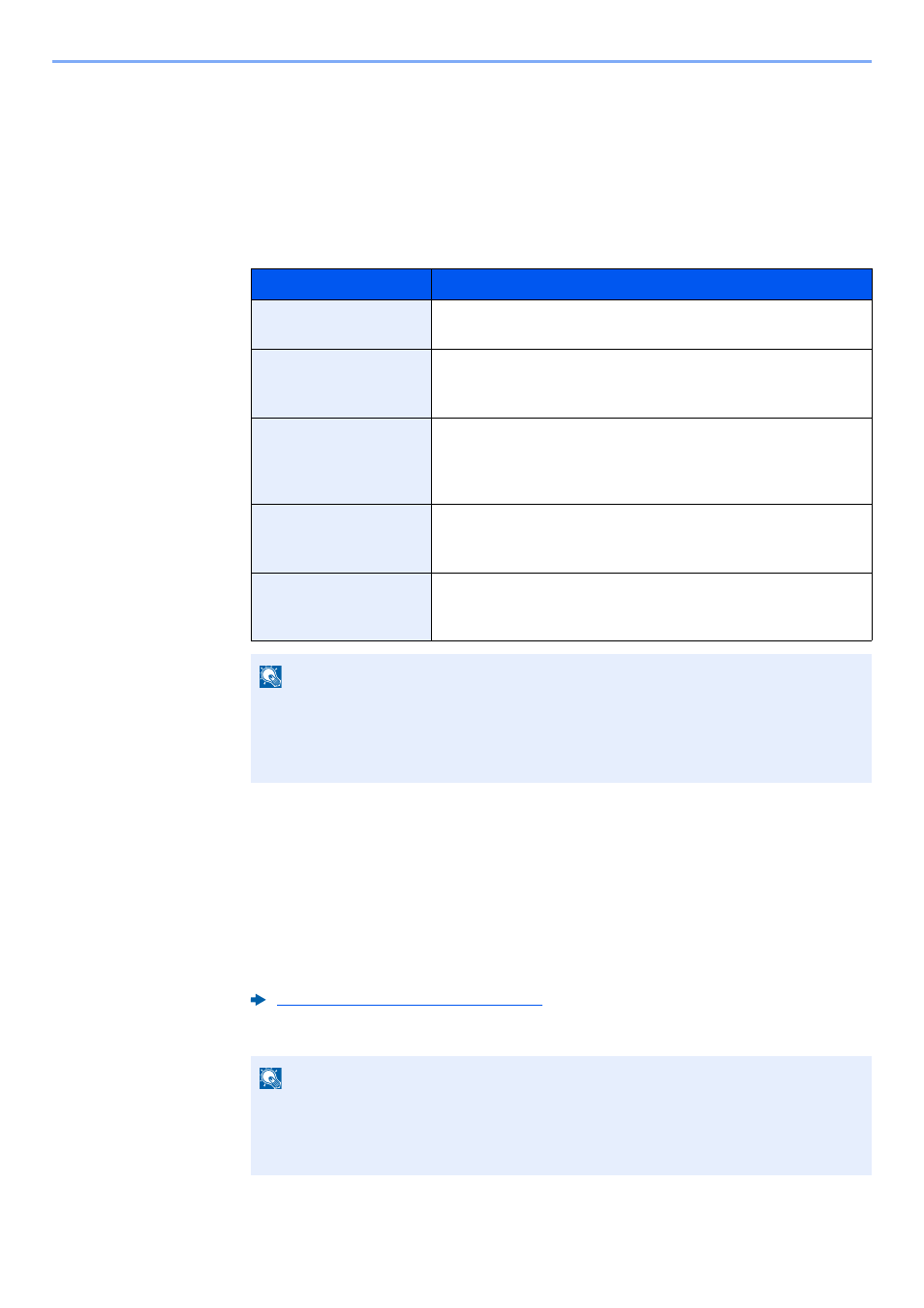
5-7
Using Convenient Fax Functions > Forward Settings
3
Configure the Forwarding Destination.
1
"Forward Setting" [Next] > "Forwarding" [Change]
2
[On] or [Off] > [OK]
3
Select "Forward Destination" [Change].
4
Select the other party by selecting one of the following keys > [OK] > [OK]
4
Configure the Forwarding Detail Settings.
1
You can change the following settings as necessary, and then select [OK].
• File format
• E-mail Subject Add. Info
• FTP Encrypted TX
• File Separation
2
Select "Storing in FAX Box" [Change].
Key
Description
Address Book
Select the destination registered in the Address Book or Ext
Address Book
E-mail Addr Entry
Forward originals in e-mail transmission. Enter the e-mail
address of the other party to which you will forward the
received originals.
Folder Path Entry
Forward originals with folder (SMB) transmission or folder
(FTP) transmission. Enter the Host Name, Path, Login User
Name, and Login Password of the other party to which you will
forward the received originals.
FAX No. Entry
Forward originals to another fax. Enter the recipient’s fax
number using the numeric keys and set the transmission
details.
i-FAX Addr Entry
Forward originals using i-FAX. Enter the Internet FAX address
of the recipient and set the conditions for the destination
machine.
NOTE
To edit a registered destination, select the destination to be edited from the list, select
[Detail/Edit] and edit the information.
To remove a registered destination, select the destination to be removed from the list and
select [Delete].
Forwarding Detail Settings (page 5-11)
NOTE
If the forwarding conditions are as follows, Save to FAX Box cannot be configured.
• If "Port" is configured.
• Save to FAX Box cannot be configured for "Others" of a forwarding condition.
