Kyocera FAX System 12 User Manual
Page 94
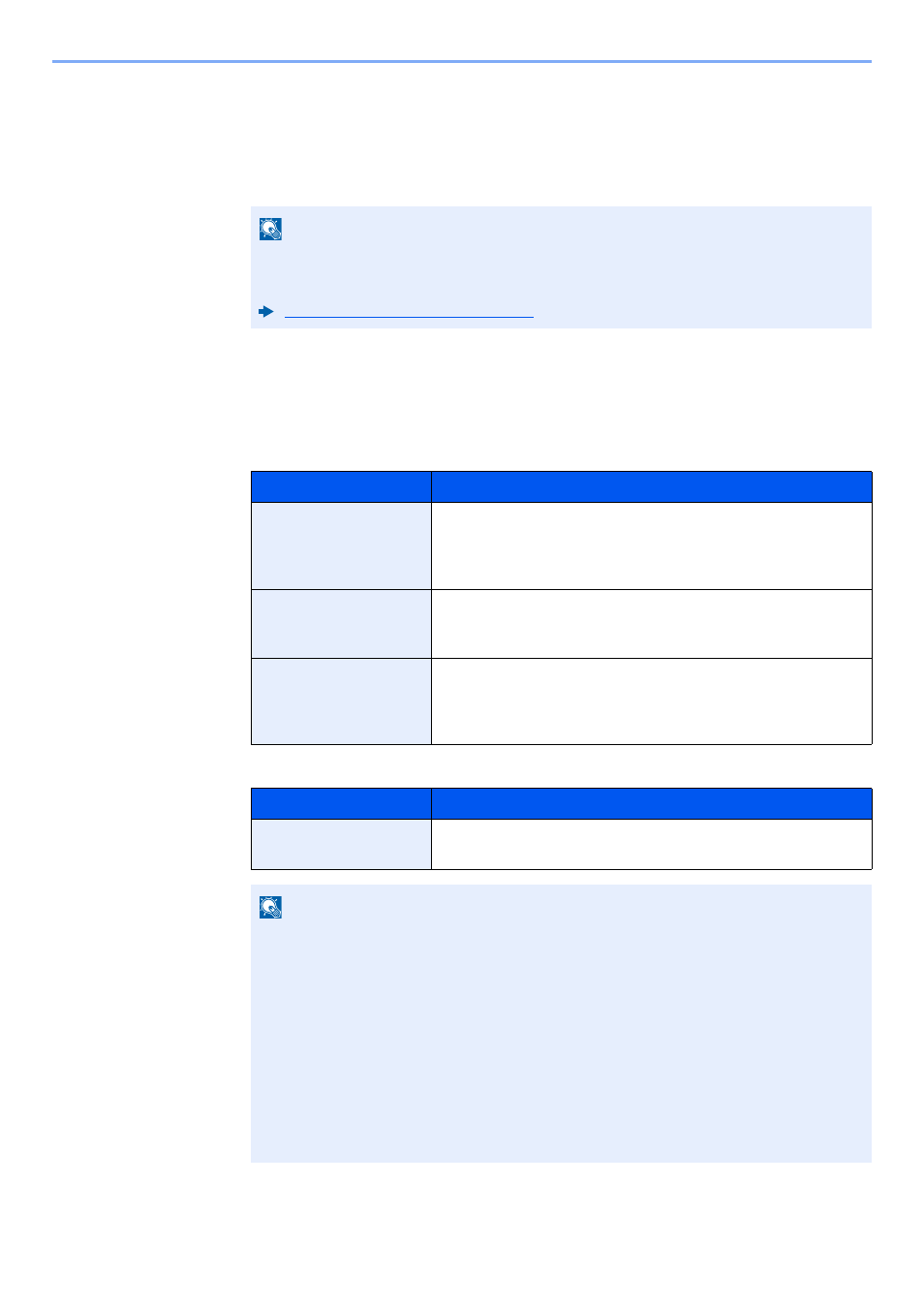
5-6
Using Convenient Fax Functions > Forward Settings
2
Select [+] or [-] or use the numeric keys to enter the requirement number (001 to 100) >
[OK]
3
Select "Rule Name" [Change].
4
Enter the requirement name > [OK]
5
Select "Rule" [Change].
6
To forward fax reception, select [FAX] or [i-FAX] > [Next].
7
Register the requirements > [OK]
When FAX was selected in step 6.
When i-FAX was selected in step 6.
NOTE
Up to 32 characters can be entered for the requirement name.
For details on character entry, refer to the following:
Character Entry Method (page 12-2)
Requirements
Registration method
Sub Address
Select [Sub Address] and enter the sub address using the
numeric keys. You can use up to 20 digits including the
numbers from 0 to 9, ‘ (space)’, ‘#’ and ‘*’ characters to enter a
sub address.
Sender FAX Number
Select [Sender FAX Number] and enter the sender’s fax
number using the numeric keys. You can enter up to 20
characters.
Port
Select [Port] and select [Port 1] or [Port 2]. If the port is
selected, fax box forwarding will not be possible.
This setting only appears when 2 optional FAX Kits (Dual FAX
option) are installed.
Requirements
Registration method
i-FAX Address
Select [i-FAX Address]. Enter the destination Internet FAX
address. You can enter up to 128 characters.
NOTE
When setting a forwarding condition by selecting a sender’s FAX number (a local FAX
information entry of the destination machine) but leaving blank to the sender’s FAX
number, you can forward a FAX that is received from a sender whose number is not
registered in the sender's FAX number entries.
When you set the sender fax number as a forwarding requirement, select the search
requirement from Search by pull-down menu.
• Same as
• Starts with
• Ends with
• Includes
