Responding to messages, Responding to messages -15 – TA Triumph-Adler P-4030i MFP User Manual
Page 363
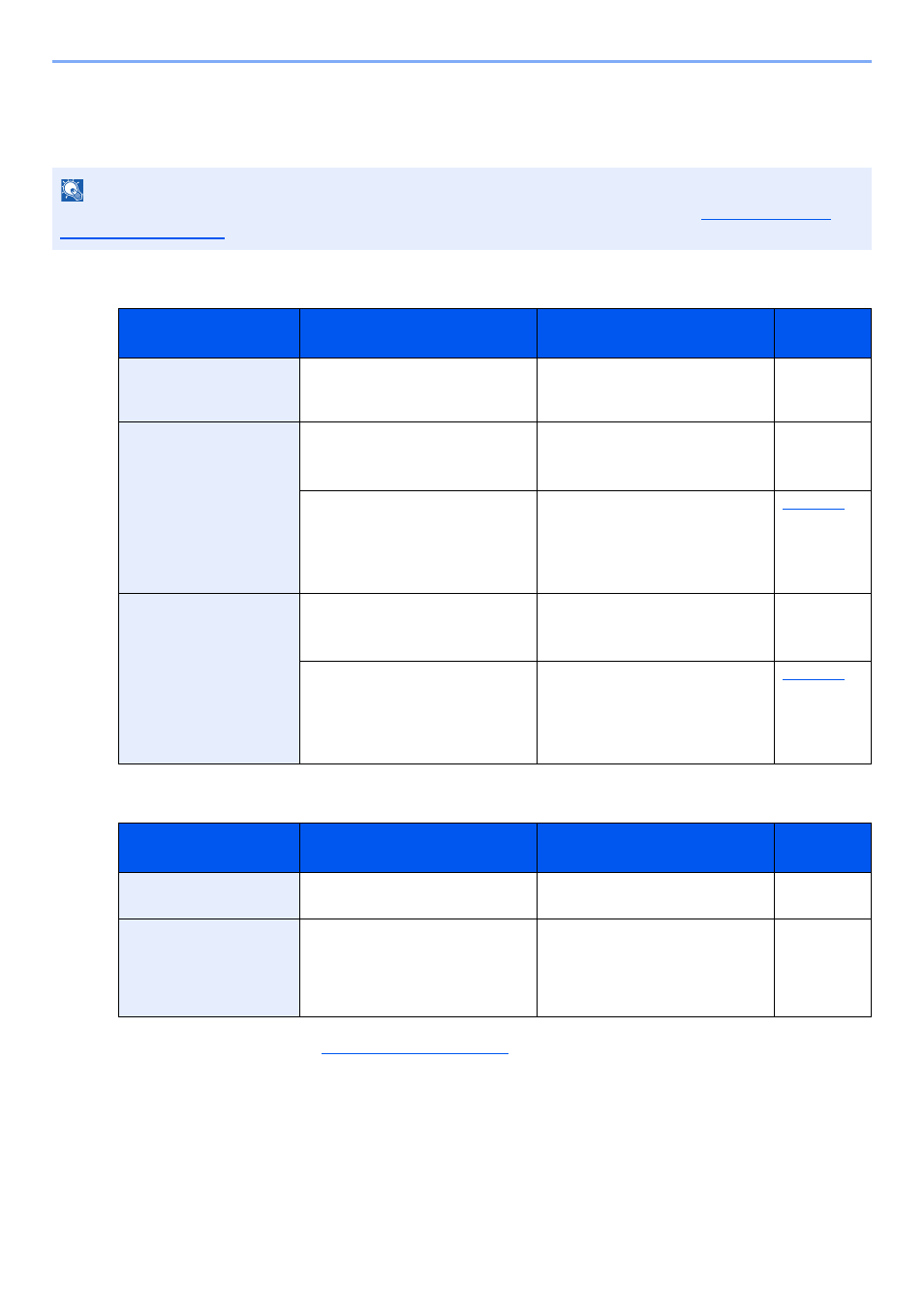
10-15
Troubleshooting > Troubleshooting
Responding to Messages
If the touch panel or the computer displays any of these messages, follow the corresponding procedure.
A
B
NOTE
When contacting us, the serial number will be necessary. To check the serial number, refer to
.
Message
Checkpoints
Corrective Actions
Reference
Page
Activation error.
―
Turn the power switch off and on. If
the error exists, contact
administrator.
―
Add the following paper
in cassette #.
Does the selected paper size
matches the paper size loaded in
the specified paper source?
Press [Continue] to continue
printing.
Press [Cancel] to cancel the job.
—
Is the indicated cassette out of
paper?
Load paper.
Press [Paper Selection] to select
the other paper source. Press
[Continue] to print on the paper in
the currently selected paper source.
Add the following paper
in the multi purpose tray.
Does the selected paper size
matches the paper size loaded in
the specified paper source?
Press [Continue] to continue
printing.
Press [Cancel] to cancel the job.
—
Is the indicated cassette out of
paper?
Load paper.
Press [Paper Selection] to select
the other paper source. Press
[Continue] to print on the paper in
the currently selected paper source.
Message
Checkpoints
Corrective Actions
Reference
Page
Box is not found.
―
The specified box cannot be found.
Job is canceled. Press [End].
—
Box limit exceeded.
*1
*1 When Auto Error Clear is set to [On], processing resumes automatically after a set amount of time elapses. For details
on Auto Error Clear, refer to
Is [End] displayed on the screen?
The specified box is full, and no
further storage is available; Job is
canceled. Press [End]. Try to
perform the job again after printing
or deleting data from the box.
—
