I-fax default settings, I-fax smtp settings – TA Triumph-Adler DC 2242 User Manual
Page 176
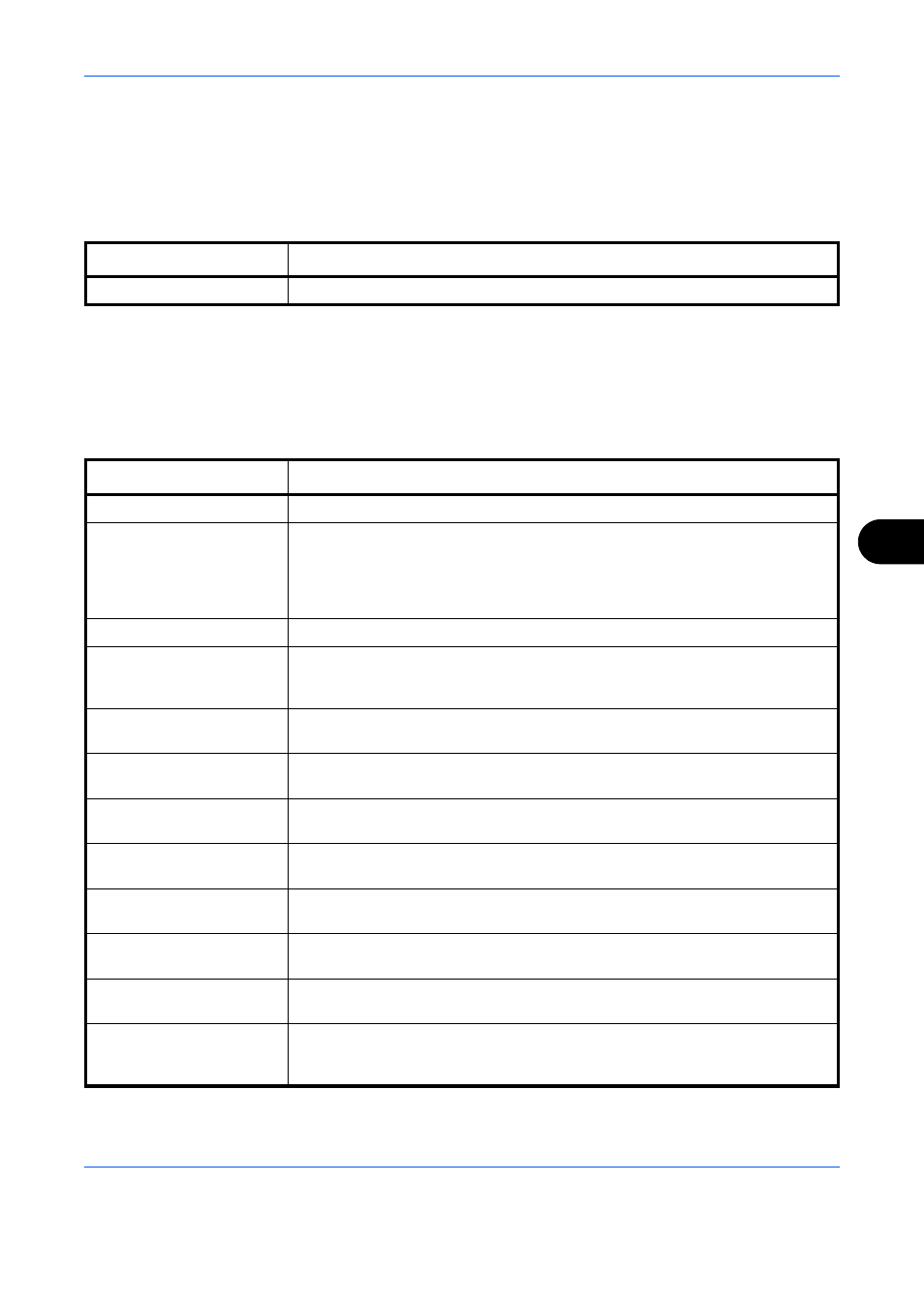
Internet Faxing (i-FAX) (Option)
OPERATION GUIDE
8-5
8
i-FAX Default Settings
FAX / i-FAX > i-FAX > Defaults
Use this page to enable the internet faxing.
The settings available on the i-FAX Defaults page are shown below.
i-FAX SMTP Settings
FAX/i-FAX > i-FAX > SMTP
Use this page to specify the settings for the SMTP server used for Internet faxing.
The settings available on the i-FAX SMTP page are shown below.
After completing the settings, click Submit to save the settings.
Item
Description
i-FAX
Enables or disables i-FAX. Set to On to enable.
Item
Description
SMTP Port Number
Set the port number used by SMTP. Normally, 25 is used.
SMTP Server Name
Enter the SMTP server name or SMTP server IP address. You can enter up to
64 characters.
If you enter the server name, you must specify the IP address of the DNS
server. You can enter the DNS server IP address in the TCP/IP settings
screen. Refer to the machine’s Operation Guide for details.
SMTP Server Timeout
Enter the timeout period in seconds.
Authentication Protocol
Specify whether SMTP authentication will be used or whether POP before
SMTP will be used. This SMTP authentication is compatible with Microsoft
Exchange 2000.
Authenticate as
Specify the i-FAX user POP3 account or specify another account and the user
who will provide authentication.
Login User Name
If you selected Other in the user setting, enter the user name used for
authentication. You can enter up to 64 characters.
Login Password
If you selected Other in the user setting, enter the login user password used
for authentication. You can enter up to 64 characters.
POP before SMTP
Timeout
If you selected POP before SMTP in the authentication setting, specify the
timeout period in seconds.
Test
Runs a test to determine whether the settings specified in this page are
correct.
E-mail Size Limit
Enter the maximum size for E-mails that can be sent in kilobytes. Entering 0
disables this setting.
Sender Address
Displays the address registered as the E-mail address in the i-FAX POP3
settings.
Signature
Displays a text format signature that is inserted at the end of each E-mail
message. To change the signature, go to Advanced > E-mail > SMTP >
General and edit the signature.
