TA Triumph-Adler DC 2216 User Manual
Page 43
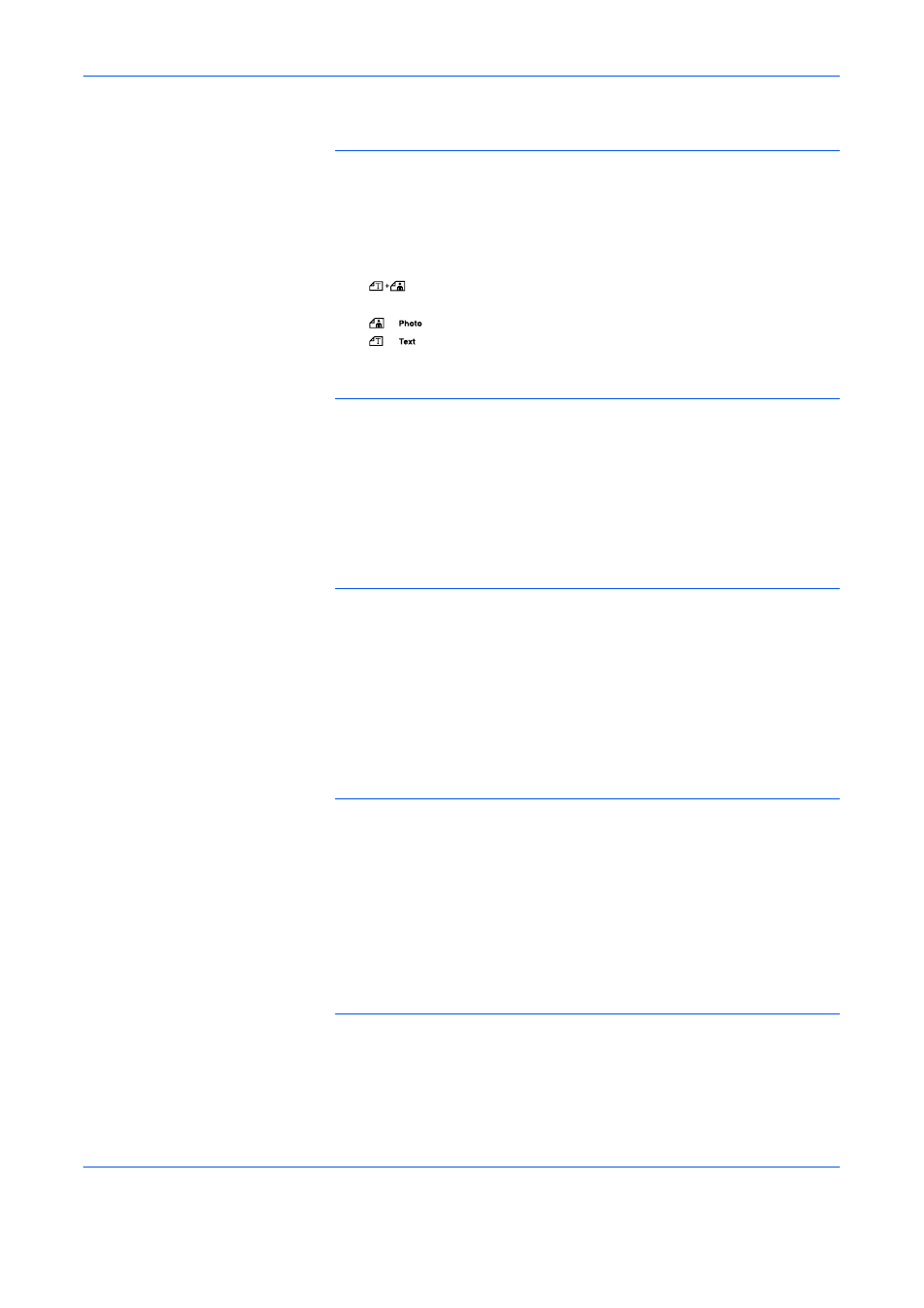
Basic Operation
OPERATION GUIDE
3-3
It is also possible to select the cassette that is to be automatically given
priority for use. (Refer to Selected Cassette on page 5-14.)
5
Image Quality Selection
The Image Quality can be selected to match the type of original to be
copied. Press [Image Quality Selection] to light up the Image Quality
Mode to be used.
•
: Use this when the original contains a mixture of text and
photos.
•
: Use this when copying a photograph.
•
: Use this when copying originals that contain a large amount
of text.
NOTE:
The Image Quality Mode selected in the System Menu can be
changed. (Refer to Original Image Quality on page 5-9.)
The density of each of the Image Quality Modes can be adjusted. (Refer
to Text + Photo Mode Exposure Adjustment on page 5-11, Photo
Exposure Adjustment on page 5-11 and Text Exposure Adjustment on
page 5-12.)
When horizontal lines stand out in Photo Mode, select Dithering (Refer to
Photo Processing on page 5-12). Note, however, that the images will be
rougher when Dithering is used.
6
Adjusting Copy Exposure
The Copy Exposure (density) is adjusted manually. To make the copy
darker, press [Exposure Adjustment] on the right and move the exposure
scale to the right. To make the copy lighter, press [Exposure Adjustment]
on the left and move the exposure scale to the left.
Pressing [Auto Exposure] will detect the copy exposure and set it to the
optimal setting.
NOTE:
The exposure can be adjusted when the overall exposure is too
light or too dark using Auto Exposure. (Refer to Auto Exposure
Adjustment on page 5-11.)
The Copy Exposure Adjustment can be set to Auto Exposure Mode when
setting the Default Settings. (Refer to Initial Density on page 5-9.)
Pressing [Exposure Adjustment] will move the scale in increments of
0.5 and allow even finer adjustment of the exposure. (Refer to Exposure
Steps on page 5-10.)
When the Photo Mode has been selected using Image Quality Selection,
Auto Exposure cannot be selected.
7
Setting the Number of Copies
Press the numeric keys to input and display the desired number of copies.
Up to 999 copies can be set at a single time.
