Clearing the job accounting count, Outputting the job accounting list, Clearing the job accounting count -4 – TA Triumph-Adler DC 2216 User Manual
Page 100: Outputting the job accounting list -4, Count clear, Print list
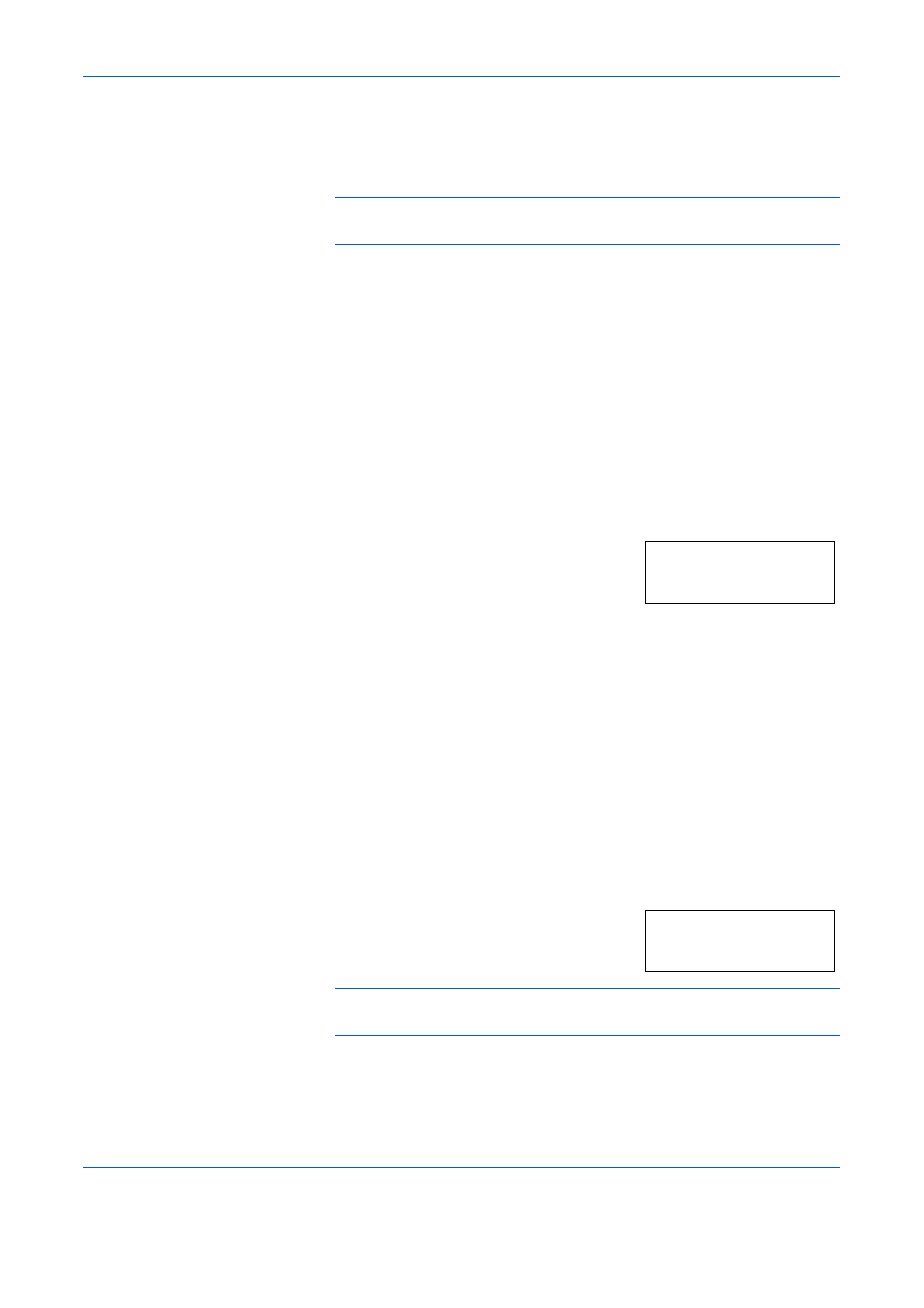
Job Accounting
6-4
OPERATION GUIDE
3
Press [OK].
4
Input the Department ID Code to be deleted using the numeric keys.
NOTE:
If a mistake is made during input it can be cleared by pressing
[Stop/Clear] and the value reentered.
5
Confirm the code to be deleted and then press [OK].
6
Press
U or V and select Yes. To cancel deletion, select No.
7
Press [OK]. The display will return to that of Step 2.
Clearing the Job Accounting Count
The Total No. of Copies Count for all departments can be cleared.
1
Display the Job Accounting. (Refer to Job Accounting Operations
Procedures on page 6-2.)
2
Press
U or V to display 04.Count
Clear
.
3
Press [OK].
4
Press
U and select Yes. To cancel the clearing of the count, select No.
5
Press [OK]. The counter will be cleared and the display will return to that
of Step 2.
Outputting the Job Accounting List
The Total No. of Copies by department can be output.
1
Display the Job Accounting. (Refer to Job Accounting Operations
Procedures on page 6-2.)
2
Press
U or V to display 05.Print list.
NOTE:
Check to make sure that Letter/A4 size paper is loaded in the
cassette.
3
Press [OK]. The list will be output and the display will return to that of Step
2.
Job Accounting:
04.Count Clear
Job Accounting:
05.Print list
