Setting the hard disk drive(s) – Epson 7500 User Manual
Page 37
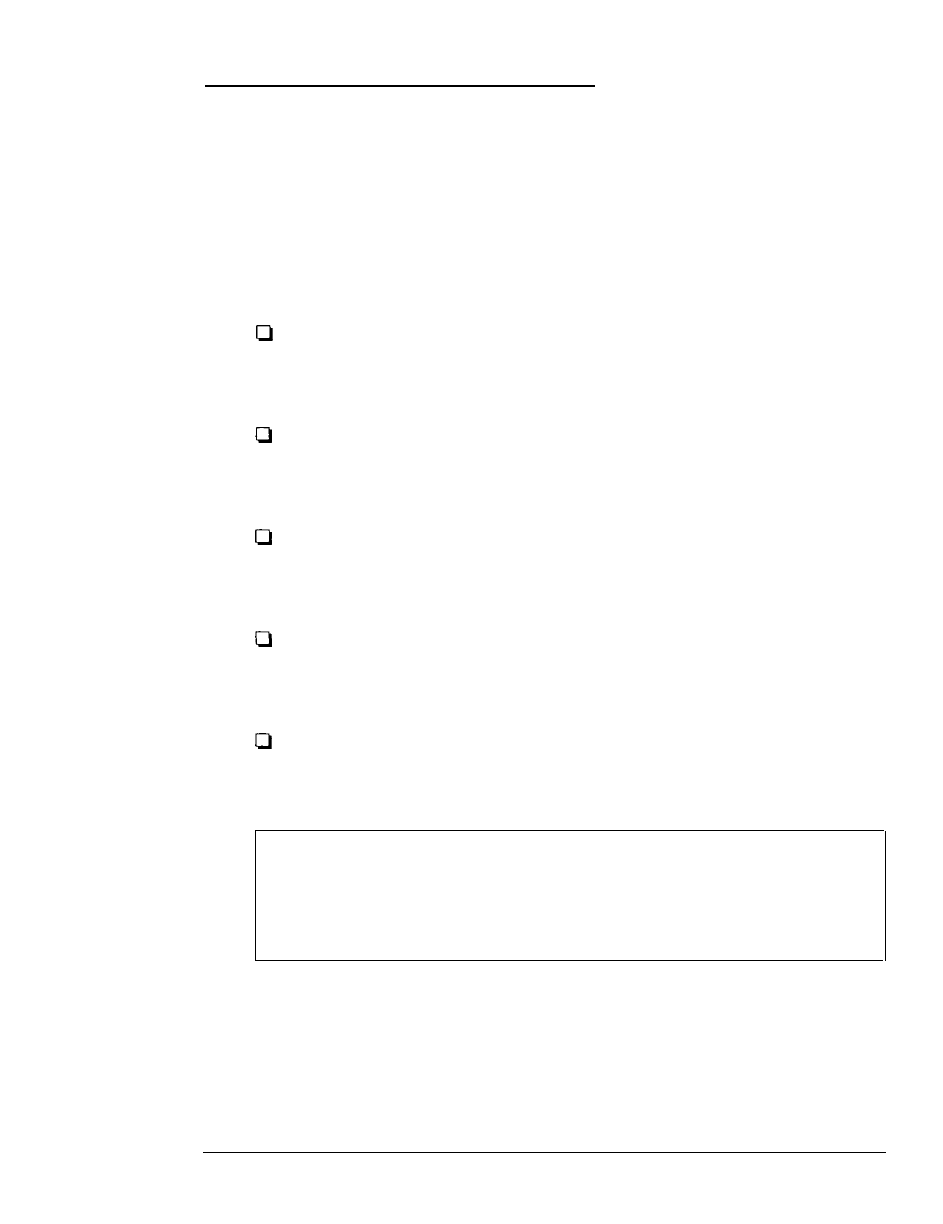
Setting the Hard Disk Drive(s)
The SETUP program lets you select the type of hard disk
drive(s) installed in your computer. If you have two hard disk
drives, the first one is C and the second one is D. Be sure to
choose the correct setting for both drives.
Follow these guidelines:
If your system does not have a hard disk, select None for
drives C and D. If you have only one hard disk drive, select
None for drive D.
If your computer came with an Epson 80MB hard disk
drive (or if you installed this drive yourself), select number
24 for drive C.
If your computer came with an Epson 120MB hard disk
drive (or if you installed this drive yourself), select number
39 for drive C.
If your computer came with an Epson 240MB hard disk
drive (or if you installed this drive yourself), select number
34 for drive C.
If you have installed another type of hard disk drive, you
need to select the drive type number that matches your
drive. See “Hard Disk Drive Types” below.
Note
It is a good idea to check the drive type number on your disk
drive before entering the type number, just to make sure it is
correct.
Running the SETUP Program
2-11
