Changing or deleting a password – Epson 7500 User Manual
Page 36
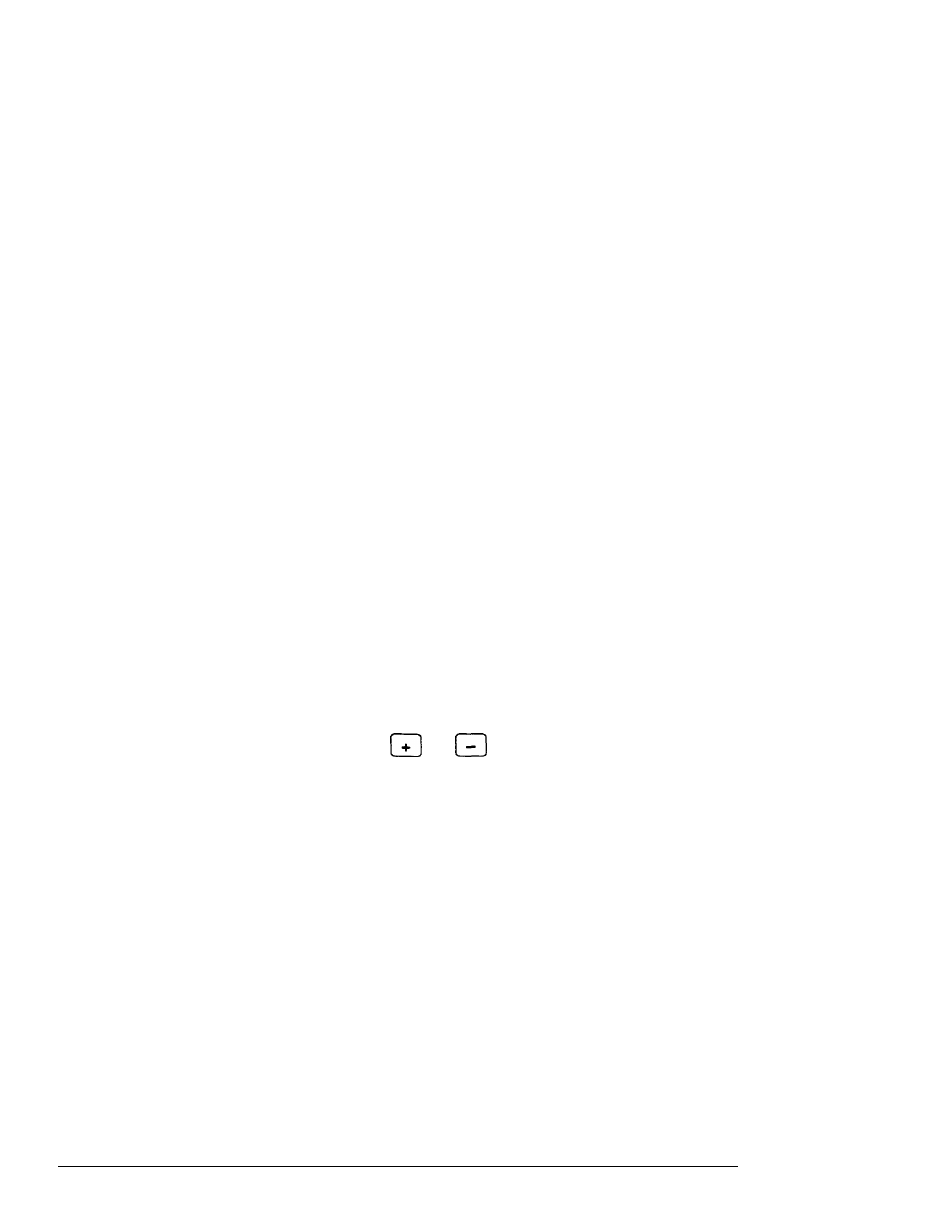
5. Enter the password you want to use. As you type the
password, the screen displays an asterisk for each letter.
Then you see this prompt:
Confirm Password:
Again, you’ll see an asterisk for each letter you type.
If the password you type the second time doesn’t match the
first password you entered, you
see
the
Enter Password :
prompt again.
6. As you exit the SETUP program, make sure you save the
new settings. If you set the System Access password, when
the system reboots you will see the password prompt.
Changing or Deleting a Password
If you
want
to change one of the Password options, follow
the same steps
as
to enter a new one. When you see the
Enter Password:
prompt, just type the new password you
want to use.
If you want to delete a password, move your cursor to the
Security
option and press
or
until you see the
Disabledoption.
Whenever you change or delete your password using the
SETUP program, make sure you save the new settings as you
exit the program.
2-10
Running the SETUP
Program
