Connecting a monitor – Epson 7500 User Manual
Page 15
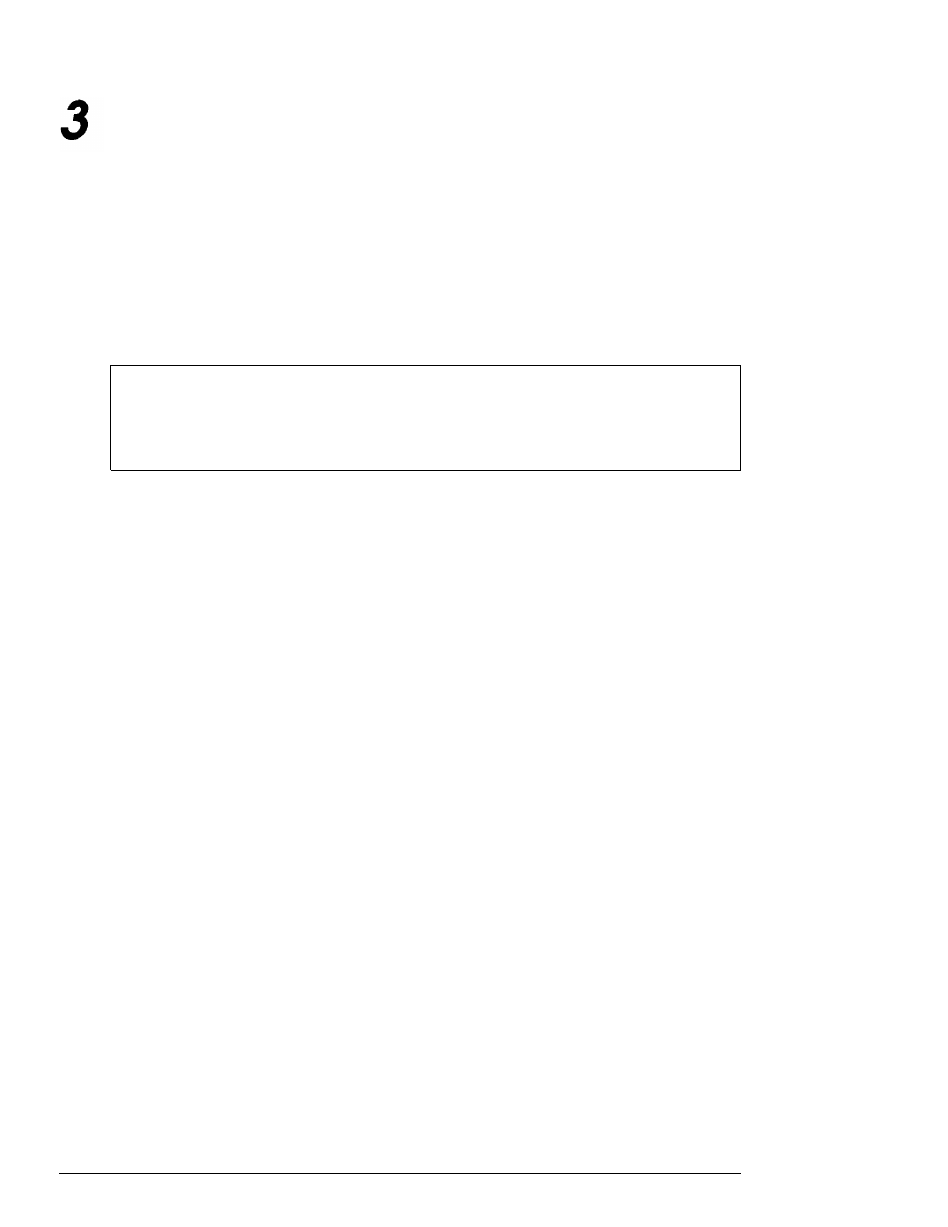
Connecting a Monitor
The way you connect your monitor to the computer depends
on the type of monitor you have. If you have a VGA monitor
(or a multifrequency monitor with an analog connector), you
can connect it to the computer’s built-in VGA port as described
below. If you have any other type of monitor (or if you want to
install a display adapter card to control your monitor), see
Chapter 2 of the User’s Guide.
Note
If a manual was provided with your monitor, refer to those
instructions along with the ones below.
Follow these steps to connect your VGA monitor to the built-in
VGA port on the computer:
1. Place your monitor on top of or near the computer. Turn the
monitor and computer around so the backs are facing you.
2. There should be two cables provided with your monitor: the
monitor cable (to connect it to the computer) and the power
cable (to connect it to a power source). On most monitors,
the monitor cable is permanently attached to the monitor,
as shown in the illustration on the next page. If your
monitor does not have an attached cable, connect the cable
to it now. (See your monitor manual for instructions.)
1-4
Setting Up Your System
