Setting the video display type – Epson 7500 User Manual
Page 31
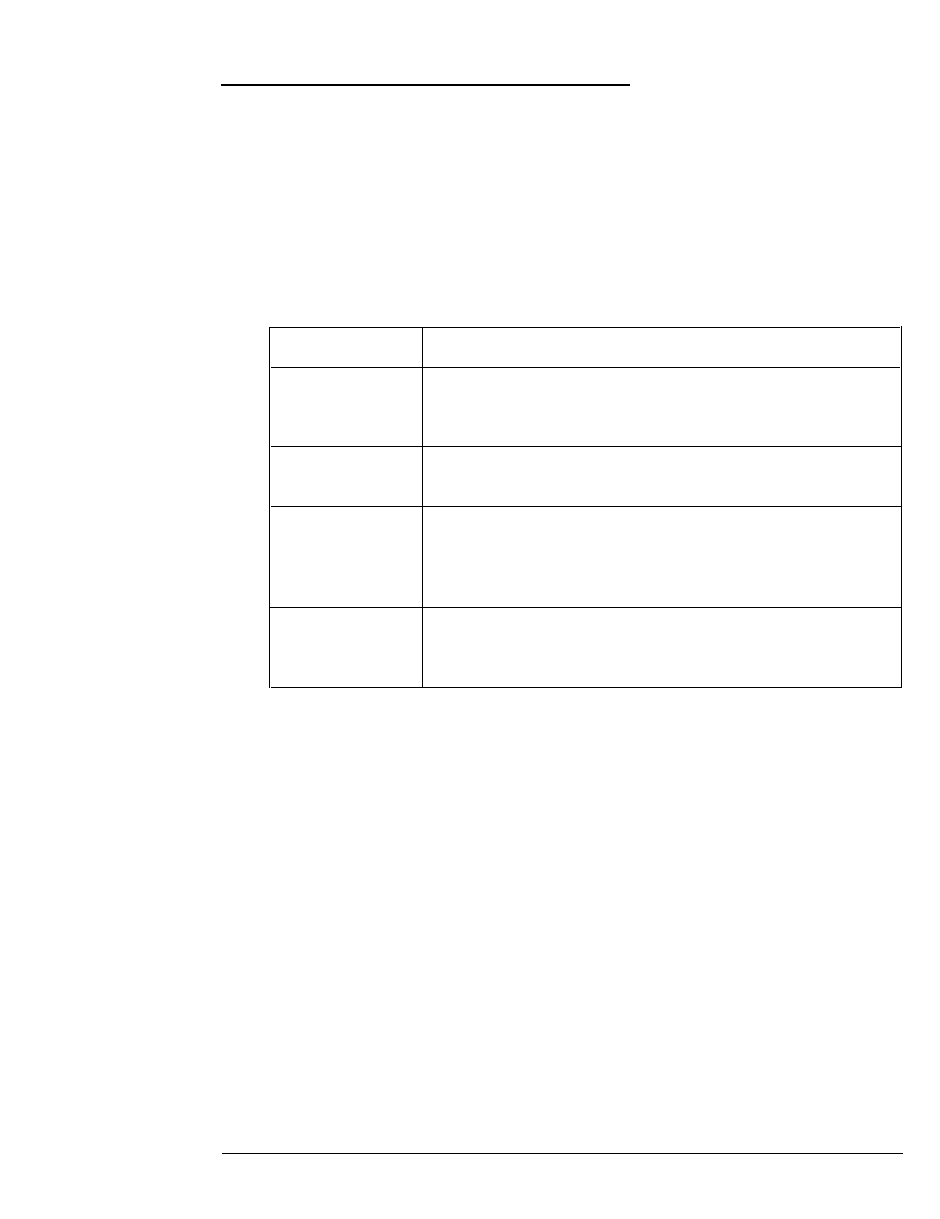
Setting the Video Display Type
The Video option lets you define the type of adapter you are
using for your primary display. If you connected your monitor
to the computer’s built-in VGA port, select EGA/VGA. If you
installed an optional video card, follow the guidelines in the
table below to select the correct adapter type.
Video display type options
Select
If
EGA/VGA*
You connected your monitor to the built-in VGA port or
you installed a VGA or enhanced graphics adapter
(EGA) card
CGA 40
You installed an optional color graphics adapter that is
set to 40-column CGA mode
CGA 80
You installed a color graphics adapter (CGA) or a
multi-mode graphics adapter (MGA) attached to a
color monitor; be sure to set the color/mono switch on
the MGA card to color
MONO
You installed a monochrome display adapter (MDA) or
an MGA attached to a monochrome monitor; be sure
to set the color/mono switch on the MGA card to mono
For a composite color monitor, such as a color television with a
video input, try selecting
CGA
80.
If the monitor’s resolution is
poor, run SETUP again and select
CGA
40.
If you have two display adapters of different types, select the
setting for the one you want to be your primary display
adapter. The other one is your secondary adapter.
If you installed an EGA display adapter card, or another type of
card that you want to be the primary display adapter, you must
set jumper J6 on the main system board to position 2-3 to
disable the built-in VGA interface.
Running the SETUP Program
2-5
