8) copying onto transparencies [hand-out mode, Hand-out mode (copying onto the backing sheet), Functions – TA Triumph-Adler DC 2023 User Manual
Page 30
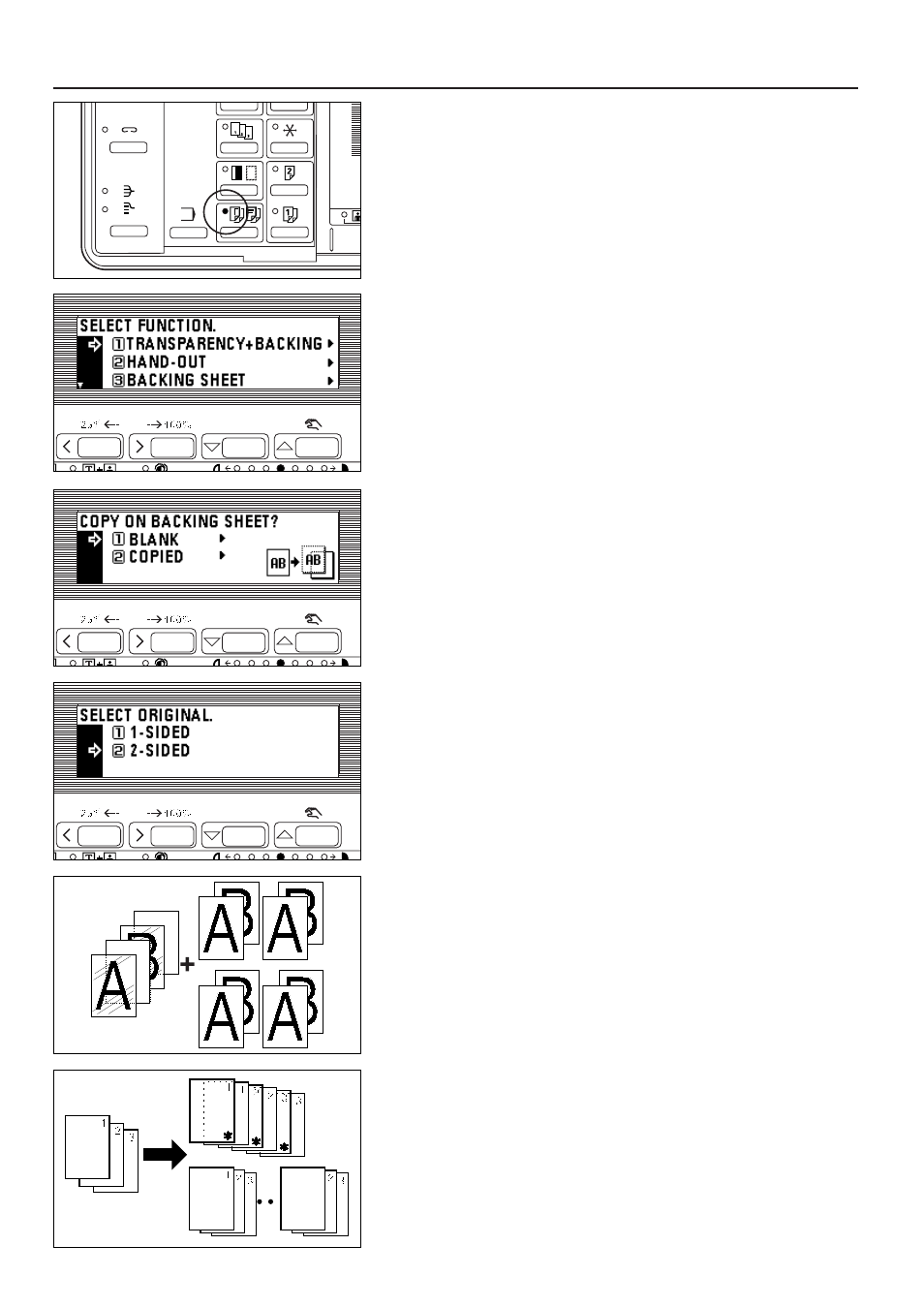
2. Set the original(s).
3. Press the Hand-out/Sheet/Insert key to light the indicator.
The function selection screen will appear.
4. Make sure that "TRANSPARENCY+BACKING" is selected, and press the enter
key. The transparency + backing sheet copy setting screen will appear.
5. Press the cursor down or up key to specify whether to copy onto the backing
sheet or not.
Select "COPIED" to copy onto the backing sheet and "BLANK" not to.
6. Press the enter key.
7. Press the cursor down or up key to specify the type of original. Select "1-SIDED"
for a 1-sided original and "2-SIDED" for a 2-sided original.
8. Press the enter key. The message display will return to the "READY TO COPY."
screen.
(8) Copying onto transparencies [Hand-out mode]
Multiple copies can be made on standard paper while the transparency + backing
sheet mode is set.
This mode is convenient for preparing materials to accompany transparencies.
●
Hand-out mode (Copying onto the backing sheet)
After copying onto transparencies (for backing sheets, see page 26), the same
original is copied onto a specified number of sheets of standard paper.
(* in the illustration indicates a transparency.)
* If the optional duplex unit is used, duplex copying is possible onto standard paper.
27
FUNCTIONS
