Reception without paper, Number of copies, P. 3-6 – TA Triumph-Adler FAX 942 User Manual
Page 42: Saving an access code, Activating or deactivating the answering machine
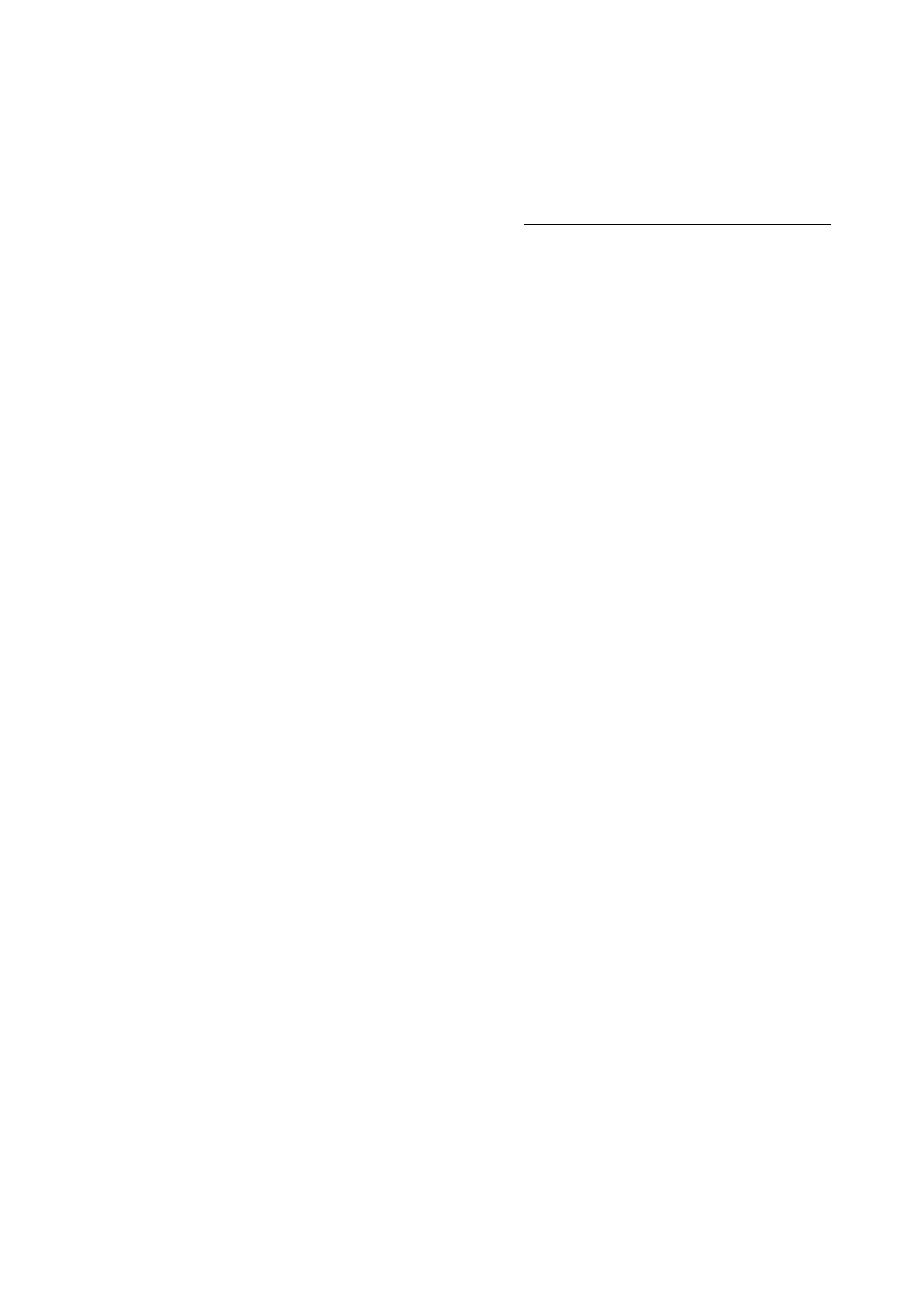
3-6
Setting your machine
Date en cours : 12 June 2006
C:\Documents and Settings\G092899\Bureau\En cours\UK\Setting your machine Gb.fm
You can assure document confidentiality by using the 4 digit access code. Once saved, you will require
this access code for:
• printing fax messages in memory,
• activate or deactivate the fax answering machine.
Saving an access code
M 383 OK - FAX / FAX ANSW. / ANSWER CODE
Enter the code (4 digits) and confirm with OK.
Activating or deactivating the answering machine
M 382 OK - FAX / FAX ANSW. / ACTIVATION
If you saved an access code for your fax answering machine, enter it and validate with OK.
Select the required option
WITH
or
WITHOUT
answering machine and confirm you choice
with OK.
Print fax messages stored in the memory
M 381 OK - FAX / FAX ANSW. / PRINT
If you have defined an access code for your fax answering machine, enter it and press OK.
Documents received and stored in the memory are printed.
Reception without paper
Your fax offers you the possibility to either accept or refuse document reception if your printer is
unavailable (no paper...).
If your fax printer is unavailable, you may choose between two modes of reception:
• reception mode
WITHOUT PAPER
, your fax saves the incoming messages in the memory,
• reception mode
WITH PAPER
, your fax refuses all incoming subscribers.
To select the reception mode:
M 241 OK - SETUP / RECEPTION / REC. PAPER
Select the option
WITH PAPER
or
WITHOUT PAPER
and confirm your choice with OK.
Remark:
Paper out is indicated by a beep and a message on the screen.
Received faxes are then stored in memory (icon "Fax Messages" flashing) to be printed as soon as you add paper
into the feeder.
Number of copies
You may print incoming documents more than once (1 to 99).
To set the number of each document received:
M 242 OK - SETUP / RECEPTION / NBR OF COPIE
Enter the wanted number of copies and confirm with OK.
At each document reception, your fax will print the number of copies requested.
