Operation mode, Sdi overscan, Osd timeout – Rosen Aviation 7004 Series : 7 inch WideScreen User Manual
Page 24
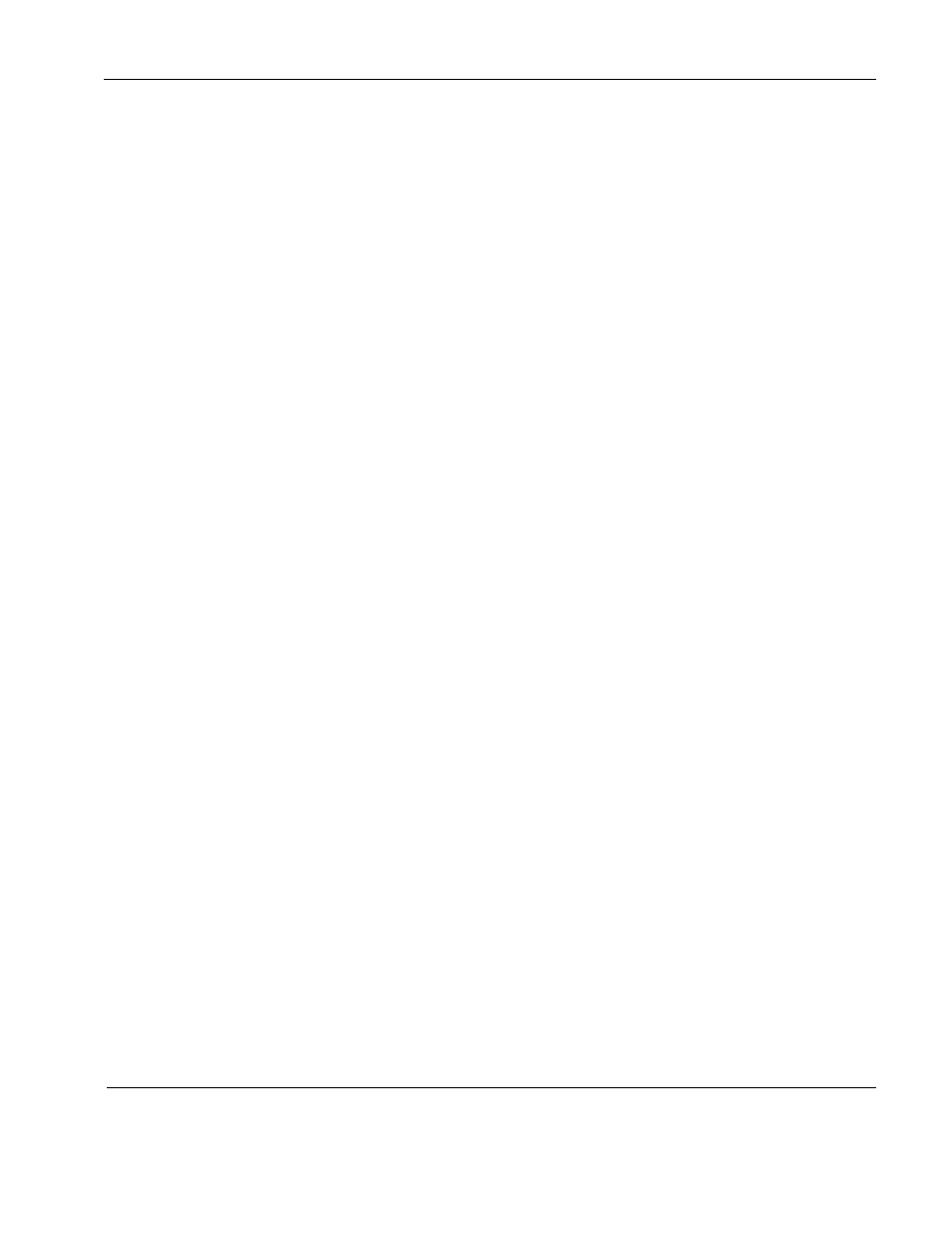
Rosen Aviation
7” Widescreen Display
Document Number: 106211
Revision: B
Date: 04/17/14
Template: 4.4.1.6FM2; Revision A; 12/06/12
Page 24 of 31
7.2.2. Operation Mode
Operation Mode is not enabled, and the None Selected setting is read-only.
7.2.3. SDI Overscan
(For 7004-3xx models only) Use SDI Overscan to enable or disable video overscan for
SDI at 480i and 576i resolutions. When enabled, the setting cuts off a small percentage
(2.5% by default) around the edges of the picture and it resizes the image to fit the full
screen. When set to disabled, a zero percent overscan is applied to all SDI resolutions.
You can also enable/disable this feature via the RS-232 protocol.
From the Technician Menu, press
– to select Mode MenuSDI Overscan and then
press ENTER.
Use the + and
– to set the option to Enabled or Disabled, and then press Menu.
Select Back and press Menu to return to the Technician Menu.
To exit the OSD, select Back and Exit.
7.2.4. SDI Overscan %
(For 7004-3xx models only) Use SDI Overscan % to set the amount of overscan
applied to the picture
’s edges of SDI signals at 480i and 576i resolutions. The setting
percentages are 0.0%, 2.5% (default), 3.0%, 5.0%, and 10.0%. The overscanned image
will automatically update when you switch between percentage values. You do not have
to cycle power for the change to take effect. You can also change the overscan value via
the RS-232 protocol.
From the Technician Menu, press the
– to select Mode MenuSDI Overscan % and
then press Menu.
Use the + and
– to set the percentage option and then press Menu.
Select Back and press Menu to return to the Technician Menu.
To exit the OSD, select Back and Exit.
7.3. OSD Timeout
Use OSD Timeout to set the amount of time the menu screens and control bars are visible,
without making any changes, before they timeout and close automatically.
There are three increments: 6 Seconds, 15 Seconds, and 30 Seconds.
From the Technician Menu, press
– to select OSD Timeout and then press Menu.
Use the + and
– to select a time increment and then press Menu.
Select Back and press Menu to return to the Technician Menu.
To exit the OSD, select Back and Exit.
