Picture-quality controls, Reset scheme, Image adjust advanced (submenu) – Rosen Aviation 7004 Series : 7 inch WideScreen User Manual
Page 18
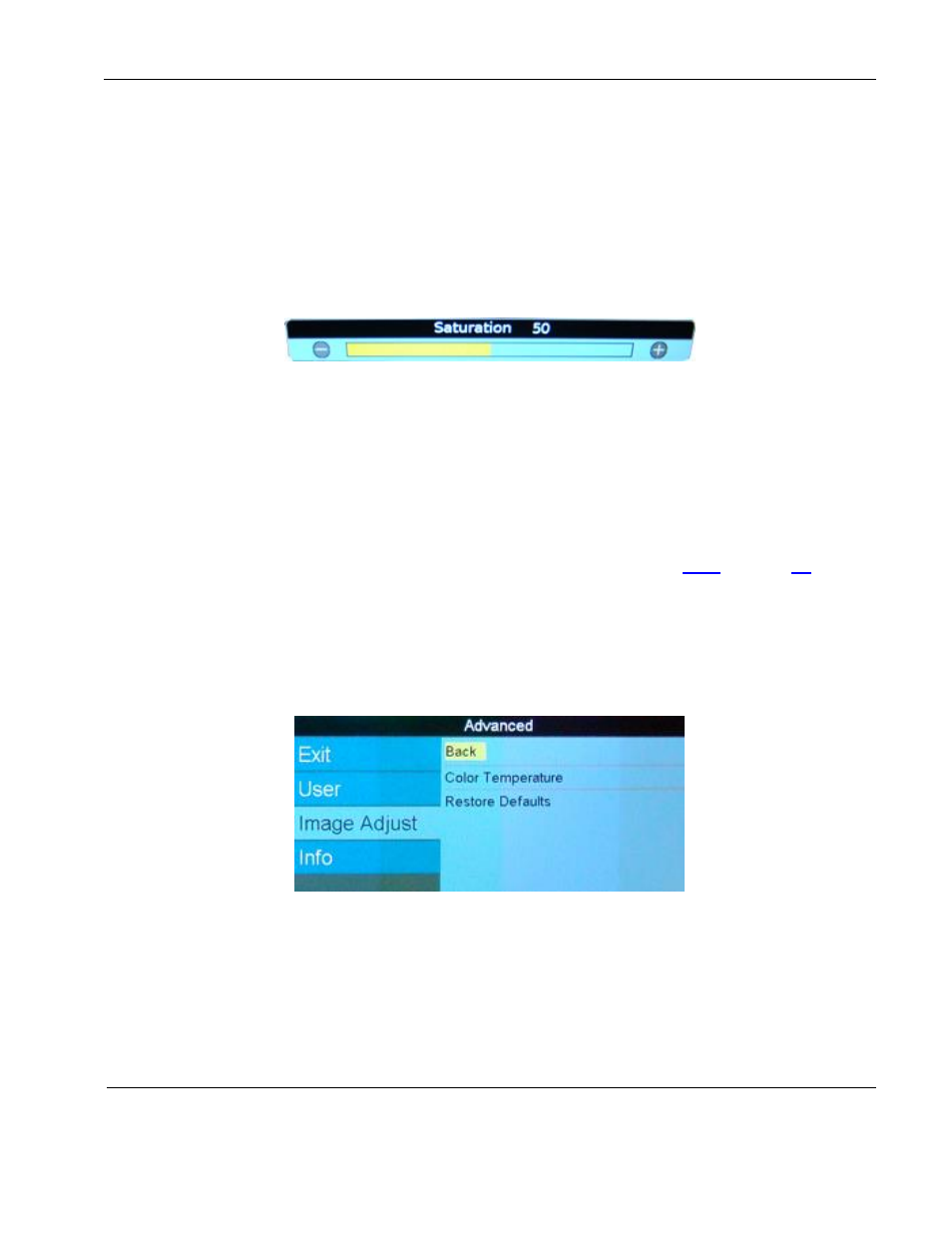
Rosen Aviation
7” Widescreen Display
Document Number: 106211
Revision: B
Date: 04/17/14
Template: 4.4.1.6FM2; Revision A; 12/06/12
Page 18 of 31
6.3.2. Picture-quality Controls
The Brightness, Contrast, Saturation, Hue, and Sharpness menu options use control bars
to fine-tune different aspects of the picture quality. To adjust these options, press Menu
and
– to select Image Adjust. Choose a menu option, and then press Menu to open a
control bar and adjust the value, similar to Figure 19, shown below.
Press + or
– to increase or decrease the control’s value.
Press Menu to set the menu option and close the control bar.
Select BackExit to close the OSD.
Figure 19 Sample picture-quality control bar
6.3.3. Reset Scheme
Restores the values of the current scheme to their default settings, and it affects only the
current source. Use Reset Scheme to revert to the default screen colors if the other
Image Adjust options did not correct the screen quality.
Select Image AdjustReset Scheme and then press Menu.
Select BackExit to close the OSD.
For information about the different Scheme modes, see Section
6.3.4. Image Adjust Advanced (Submenu)
Use the Image Adjust Advanced submenu options, as shown below, to fine-tune the
primary screen colors and to restore
the monitor’s factory screen settings. Press Menu
and + or
– to select Image AdjustAdvanced, and then press Menu.
To close the menu, select the Back option, or select BackExit to close the OSD.
Figure 20 Advanced submenu options
