Cannot generate reports in fantestic integrity, Report an issue, 4 cannot generate reports in fantestic integrity – Retrotec FanTestic Integrity (ISO) User Manual
Page 48: 5 report an issue
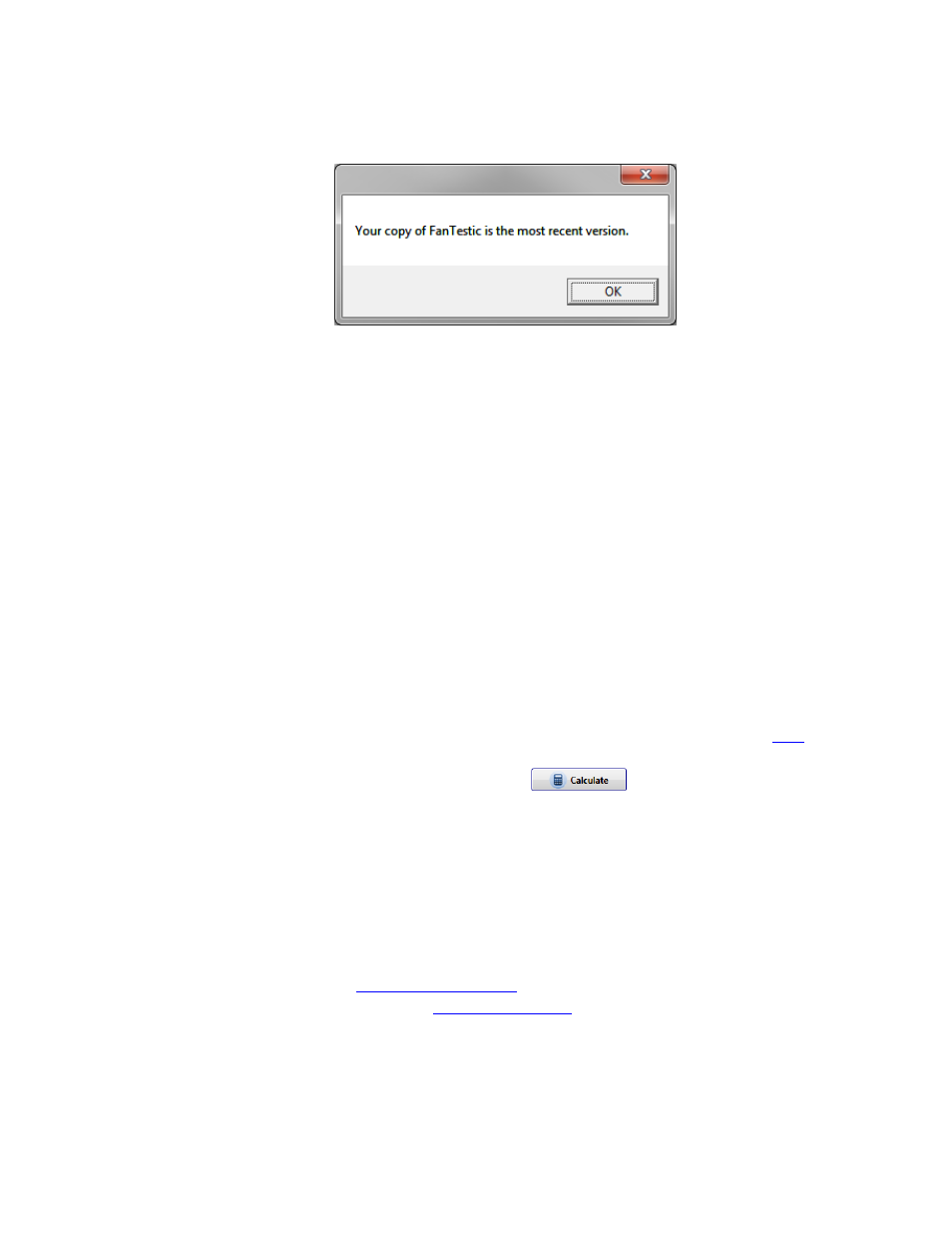
rev-2014-10-27
Page 48 of 50
©Retrotec Inc. 2012
Ensure your computer is connected to the internet, and click “File” ”Check for Updates”. If an
update is available, you will be notified and prompted to restart FanTestic Integrity to perform the
update. Starting FanTestic Integrity will download the update installer, and prompt you to start the
update. Once the update is installed, FanTestic Integrity will start.
6.3 If using the “ADMIN” version, software will not update to latest
To determine if you are using an “ADMIN” version, check for the word “ADMIN” in the title bar. This will
only be the case in very few circumstances, as the “ADMIN” version is a specific fix for problems some
computers with limited privileges have in connecting to the DM-2 gauge for automatic control, which is
not yet available in FanTestic Integrity.
If you see “ADMIN” in the title bar of your FanTestic Integrity while it is running, you should uninstall the
version you have installed using the control panel, and re-install from the website link, as described in
section 1.2. Note that you will not lose your license key or any settings if you do this uninstall and
reinstall.
Note that using the “File” ”Check for Updates” can declare that your FanTestic Integrity is up to
date even when it is not if you are using the “ADMIN” version of the software. Note that this is a
feature of the Click-Once installer technology used for installing the software.
6.4 Cannot generate reports in FanTestic Integrity
Make sure you have an unexpired demo or purchased license installed
Make sure you are using the most recent version of Microsoft Word (2007 or 2010)
If you are using an earlier version (2003 or earlier), download a free compatibility
which allows you to open/edit/save Word 2007 documents.
Results are displayed in gray boxes. Remember to click
if any data is changed, in
order to calculate and display the updated results.
Always click calculate before generating a report, or recording values any other way.
6.5 Report an Issue
If you experience a problem that you cannot fix by troubleshooting, make sure you have the latest
version of FanTestic software, see section 6.2 . If you are still having problems even using the updated
software:
For Technical Support, contact
E-mail bugs, comments or suggestions to:
In your email, describe the problem, when it occurs, and the standard are you using ( click “Tools”
“Settings” “Change Standard” to check) and attach the following:
Log file from [My Documents]\Retrotec\Logs
Test file you are using, file extension .fxml
