Enter values from an optional upper leaks test, Calculate and see hold time analysis results, Click the calculate button to see results – Retrotec FanTestic Integrity (ISO) User Manual
Page 35: Graph the test data and results, 6 enter values from an optional upper leaks test, 7 calculate and see hold time analysis results, 1 click the calculate button to see results, 2 graph the test data and results
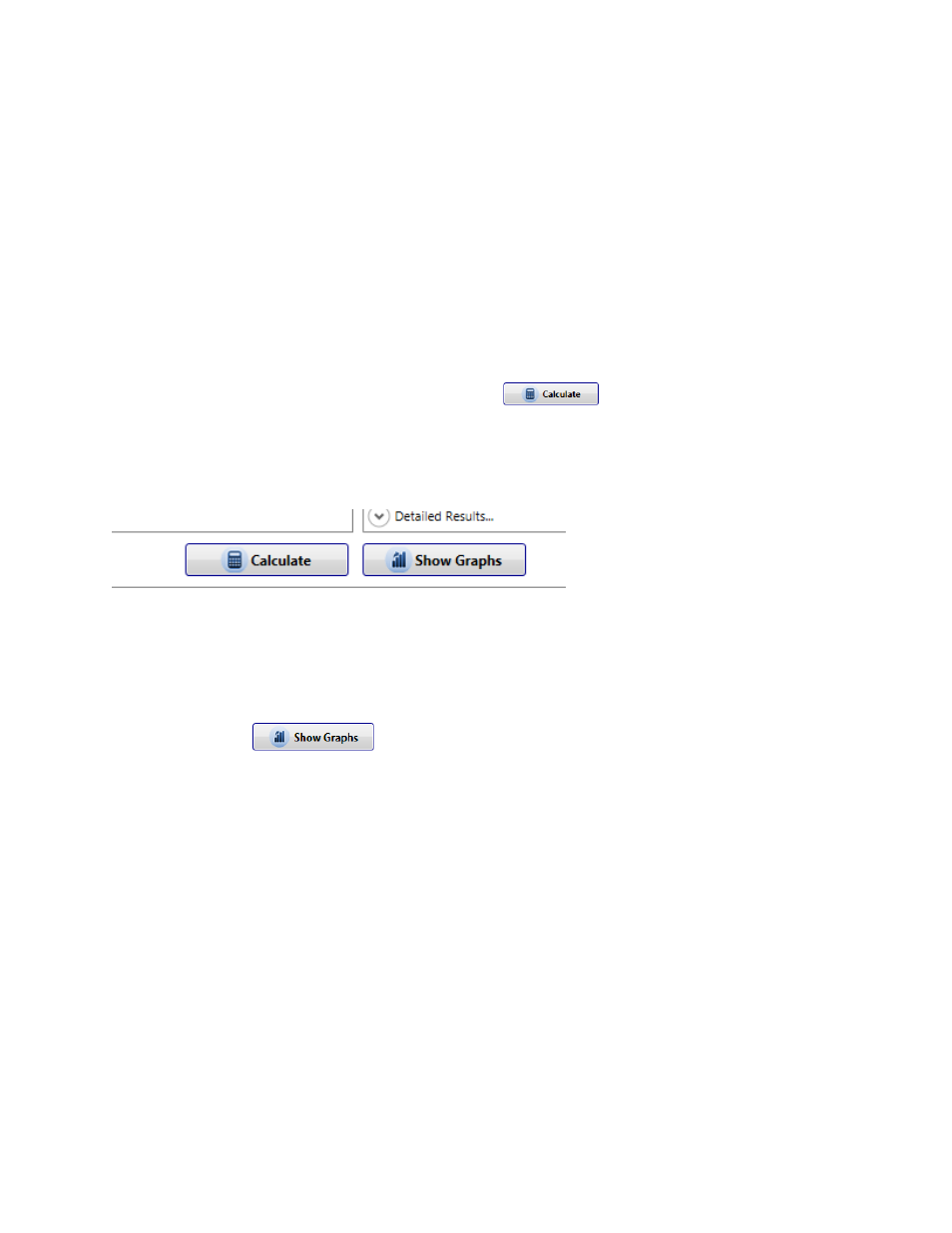
rev-2014-10-27
Page 35 of 50
©Retrotec Inc. 2012
3.6 Enter values from an optional Upper Leaks Test
“Upper Leaks” tests are similar to the Lower Leaks test, but you would instead temporarily seal the
Lower Leaks and test leakage above. Upper Leaks Test Data is entered in the same manner as the Lower
Leaks or the Total Enclosure Leakage tests.
FanTestic Integrity factors in a new lower leakage fraction, F, by using the leakage results from the Total
Enclosure Leakage, Lower Leaks, and Upper Leaks test to provide new test results in the “Results
Summary” of the Upper Leaks test.
For more information on Upper Leaks tests, please consider attending the Retrotec Level 3 Enclosure
Integrity Training.
3.7 Calculate and see hold time analysis results
Results are displayed in gray boxes. Remember to click
if any data is changed, in order to
calculate and display the updated results.
3.7.1 Click the calculate button to see results
Always click calculate before generating a report, or recording values any other way.
3.7.2 Graph the test data and results
FanTestic Integrity provides a graphical display of Induced pressure and fan flow readings by
clicking the
button. The graphs will come up in a separate window that can
be opened or closed at any time.
