Printing, Troubleshooting, Changing range configurations – Retrotec FanTestic Integrity (ISO) User Manual
Page 46: 6 troubleshooting, 5 printing, 1 changing range configurations
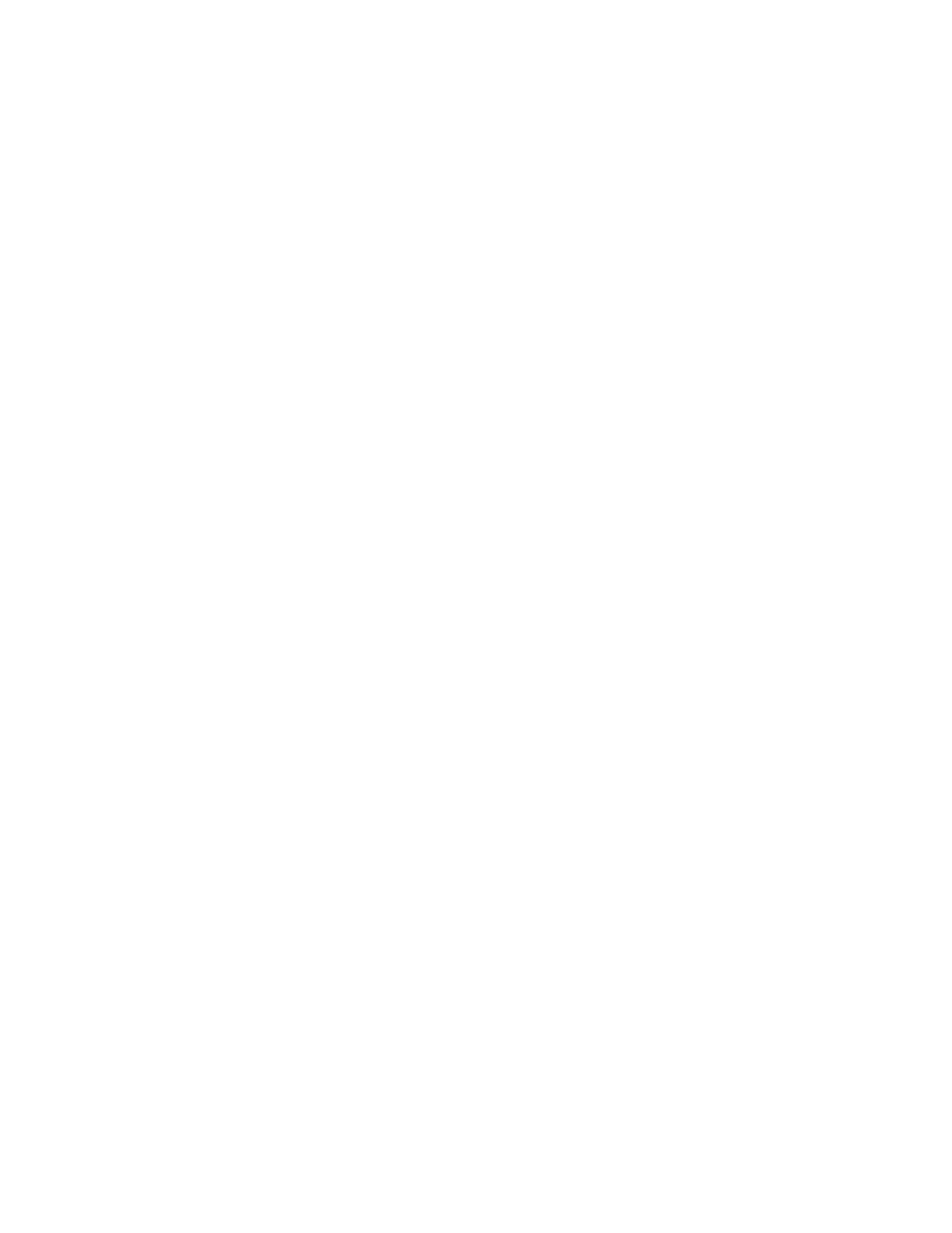
rev-2014-10-27
Page 46 of 50
©Retrotec Inc. 2012
To generate a report, select “File” “Generate Report (docx – MS Word)”. There are also
buttons that you can click in the user interface for your convenience: one below the hold time
results, and one below the venting and peak pressure results.
The “Generate report” function will automatically create and open a Word document containing
a report with the data from your test. These report files will be stored on your local Drive under
[MyDocuments]\Retrotec\Reports.
Once the Word document is open, you can print it directly.
Because the report is created by copying a template document and replacing tags with the
actual test data, reports are customizable in Microsoft Word with FanTestic Integrity Pro
versions. ISO test reports are generated using the template called “ISO-en.docx” which will be
located in the [MyDocuments]\Retrotec\Templates directory after you have created at least one
report. If you have chosen the ISO2000 standard, the template used will be “ISO2000-en.docx.
Users customize the report output by changing the text in the template file that is used to
create the Word document, and as long as the tags remain somewhere in the template, test
data will be output to the generated document.
If you want to create a language specific report, to match the language you use in the user
interface, you can translate the template and call it “ISO-xx.docx” where xx is replaced with the
country identifier. Some templates are already provided in translation, and if so, they will
automatically be chosen for you if you have changed the language to use in FanTestic Integrity.
The report generation function is only available if you have a valid, non-expired license for
FanTestic Integrity. If you do not have such a license, you will be limited to seeing results on the
screen, and when you generate the .docx report file, it will only show a sample report. The
sample report will not contain the results from the test you are viewing on the screen.
5.5 Printing
FanTestic Integrity will print the data as-is: only what is on the interface screen. Go to “File”
“Print”, and you can either generate a PDF document or print a paper copy using the printer
functions in Windows.
The “Print” function essentially prints a screen shot of the FanTestic interface with each of the
expander sections open, even if you cannot see all of the expander information on the screen at
once.
Alternatively, and more effectively, you can generate a report from the data and print the
report, see section 5.4
6 Troubleshooting
6.1 Changing Range configurations
It becomes necessary to change Range Configurations during a test due to fan pressure too low (occurs
when there is not enough flow through the fan) or the inability to reach a pressure target (occurs when
fan speed is at 100% but you cannot reach the desired induced pressure).
NOTE: it is recommended that the tester induce pressures over the full range of pressures desired to be
tested (e.g.10 and 60 Pa) prior to performing the test, to ensure that one Range configuration can satisfy
all pressures, and avoid changing Range configurations.
