2 the .exml test file, 3 settings file, 4 a screenshot – Retrotec FanTestic (ATTMA) User Manual
Page 58
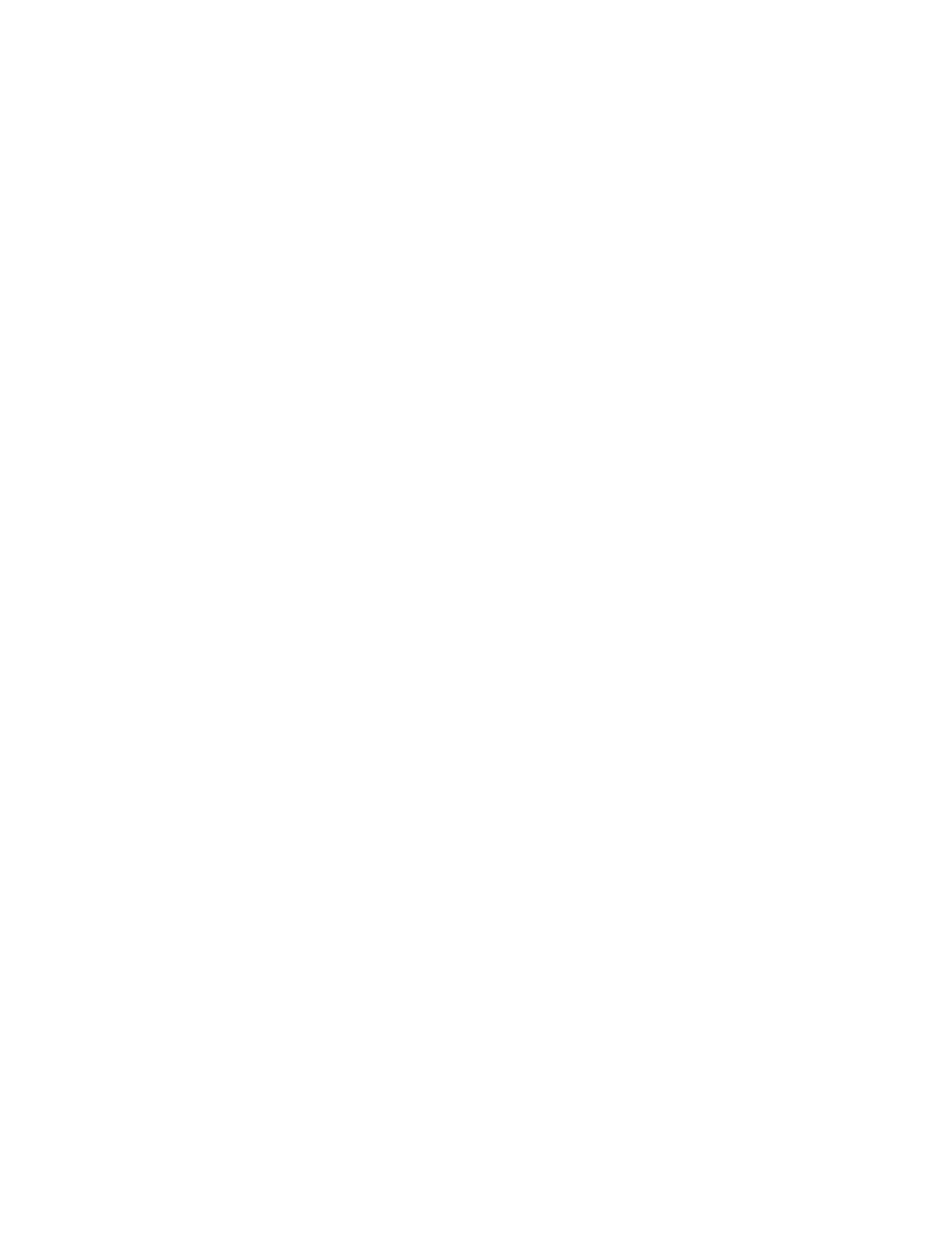
rev-2014-10-27
Page 58 of 58
©Retrotec Inc. 2011-2014
13.2 The .exml test file
Test files with extension .exml can be found in the My Documents\Retrotec\Tests folder, and are saved
in the same fashion as log files. The name of the .exml file is the date you began the test. Send the
.exml file with the same name/date as the log file.
13.3 Settings file
The Settings.xml file is found in your [My Documents]\Retrotec\AppData folder, and contains
information troubleshooting personnel can use to diagnose the problem.
13.4 A screenshot
Screenshots are a way to show our tech support staff what your error looks like on your screen. This will
help us, along with the background information (log and .exml files), to determine the best approach to
fix the problem.
Current versions of Microsoft Windows include the “Snipping Tool” which can be used to make a screen
snip of the window or of an area of a window on the screen. The image will be on the Windows
clipboard as if it has been “copied” so you can just “paste” it into an email.
In older versions you may need to create a document and then capture an image of the screen you are
currently looking at, by pressing the [Print Scrn] button on your keyboard. In order to attach this image
as a file for us to view, you must paste it into a document.
To do this, in the open Microsoft Word or Paint document, right click on your mouse and select Paste (or
Edit Paste). The captured image of your screen should appear in the document. You can now save
this document and include it as an attachment when you submit your information to us.
