Retrotec FanTestic (ATTMA) User Manual
Page 4
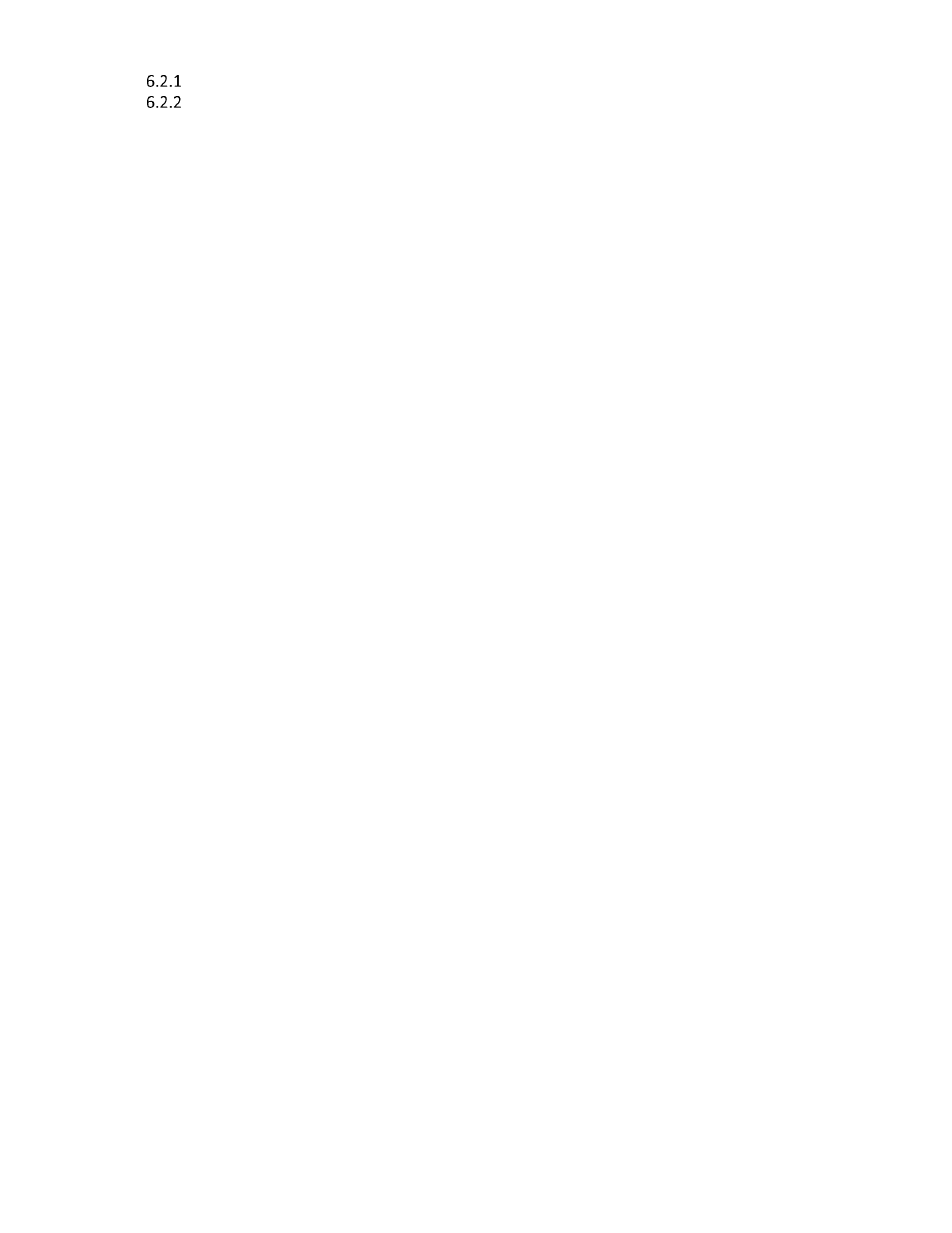
rev-2014-10-27
Page 4 of 58
©Retrotec Inc. 2011-2014
DM-2 (use USB connection) .................................................................................................... 41
DM32 with WiFi connection ................................................................................................... 41
DM32 with Wired Ethernet connection .................................................................................. 42
Capture data with a Semi-Automatic Test ................................................... 45
Create a report from the Test results in MS Word .................................... 50
10.1 Generate Report ......................................................................................................................... 50
10.2 View listing of reports ................................................................................................................. 50
10.3 Customize the way your Report looks ........................................................................................ 51
13.1 The log file ................................................................................................................................... 57
13.2 The .exml test file ........................................................................................................................ 58
13.3 Settings file .................................................................................................................................. 58
13.4 A screenshot ............................................................................................................................... 58
