Create a report from the test results in ms word, 1 generate report 10.2 view listing of reports, 1 generate report – Retrotec FanTestic (ATTMA) User Manual
Page 50: 2 view listing of reports
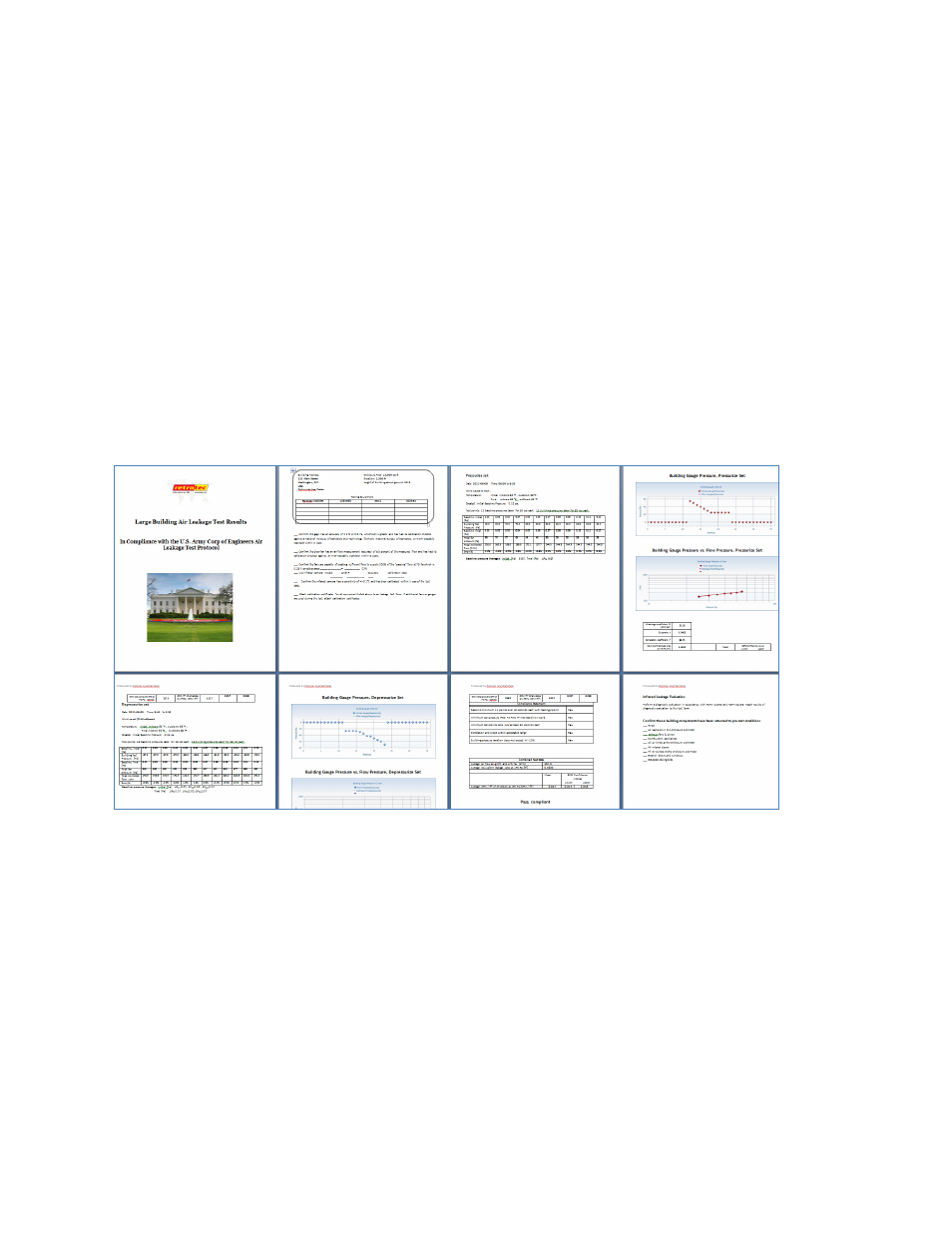
rev-2014-10-27
Page 50 of 58
©Retrotec Inc. 2011-2014
10 Create a report from the Test results in MS Word
FanTestic includes a built-in template to generate reports for test results, each template specific to a
test standard (such as ATTMA). Users can customize the templates, and can have several different
templates for each standard if they wish. Before generating a report, FanTestic will ask the user to
choose the template from which to generate the report.
The report generation function is only available if you have a valid, non-expired license for FanTestic. If
you do not have such a license, you will be limited to seeing results on the screen.
10.1 Generate Report
To generate a report, click on “File” “Generate Report (docx file – MS Word)”.
FanTestic will ask you to choose the template to use for the report, and then generate and automatically
open a Word document containing the data and results from your test. The generated report will be
saved in your [MyDocuments]\Retrotec\Reports folder with the name you choose.
Once the Word document is open, you can edit and print it directly, or create a PDF using the functions
of MS Word.
10.2 View listing of reports
Click on “File” “View Reports in directory”.
