RISCO Group ACMS User Manual
Page 18
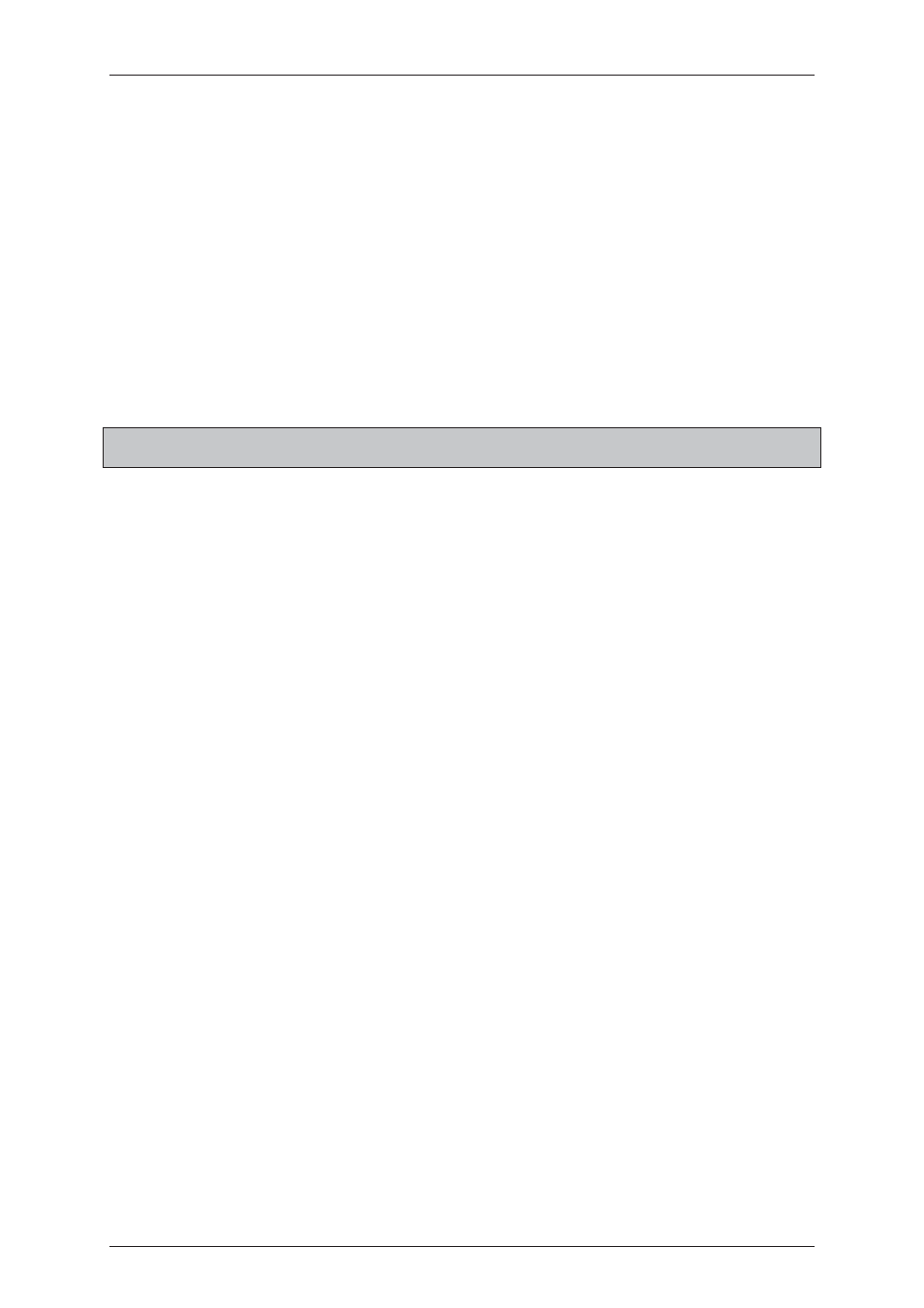
ACMS Installation Manual
Uncontrolled when printed
© RISCO Group
12
21. Click Finish. The ACMS application login screen appears.
Or
22. Select the Show the readme file check box to view the readme.
23. Click Finish. The readme file is displayed in a notepad.
Or
24. Click Finish to exit the wizard. ACMS is successfully installed.
To verify of ACMS is installed on your machine, perform the following steps:
25. Click Start
All Programs Risco Axes Plus ACMS ACMS. The login screen appears.
26. Enter the login credentials and click Login. After the ACMS home page appears, ACMS is successfully
installed.
Note: While upgrading ACMS, ensure that you close any instance of any application before upgrading
to the latest version.
1.4
Configuring Port Number in ACUS
When you install ACMS, the port through which you connect to the RMAC Server has to be changed. You
have to change the port number manually in the configuration file.
To change the port number:
1. Go to the location where ACMS files are saved.
2. Open the
Risco.Rsp.Ac.ACMS.UI.exe file in notepad.
3. Find the following code:
фĞŶĚƉŽŝŶƚĂĚĚƌĞƐƐсΗŶĞƚ͘dĐƉ͗ͬͬůŽĐĂůŚŽƐƚ͗ϴϬϬϭͬZD^ĞƌǀŝĐĞΗ
ďĞŚĂǀŝŽƌŽŶĨŝŐƵƌĂƚŝŽŶсΗůŝĞŶƚĞŚĂǀŝŽƌΗďŝŶĚŝŶŐсΗŶĞƚdĐƉŝŶĚŝŶŐΗ
ďŝŶĚŝŶŐŽŶĨŝŐƵƌĂƚŝŽŶсΗŶĞƚdĐƉŝŶĚŝŶŐͺZ^ĞƌǀŝĐĞΗ
ĐŽŶƚƌĂĐƚсΗZŝƐĐŽ͘ZƐƉ͘^ĞƌǀŝĐĞ/ŶƚĞƌĨĂĐĞƐ͘/Z^ĞƌǀŝĐĞΗŶĂŵĞсΗ/Z^ĞƌǀŝĐĞΗх
фŝĚĞŶƚŝƚLJх
фĚŶƐǀĂůƵĞсΗZ^ĞƌǀĞƌΗͬх
фͬŝĚĞŶƚŝƚLJх
фͬĞŶĚƉŽŝŶƚх
4. In the code, 01HW184153:8004 is an example of machine name: port number. If you want to
change the port number, replace 8004 with the appropriate port number.
5. Save the file and exit.
6. Double-click the ACMS icon to verify if ACMS runs successfully.
1.5
Configuring ACMS
You can configure ACMS later in case there are any changes required. You need to configure the service in
the XML file if the RMAC service is on another machine.
1. Go to the location where the ACMS application is installed.
