Configuring the scan to computer and remote scan, Using drivers and software, Using twain driver – Oki MC363dn User Manual
Page 39
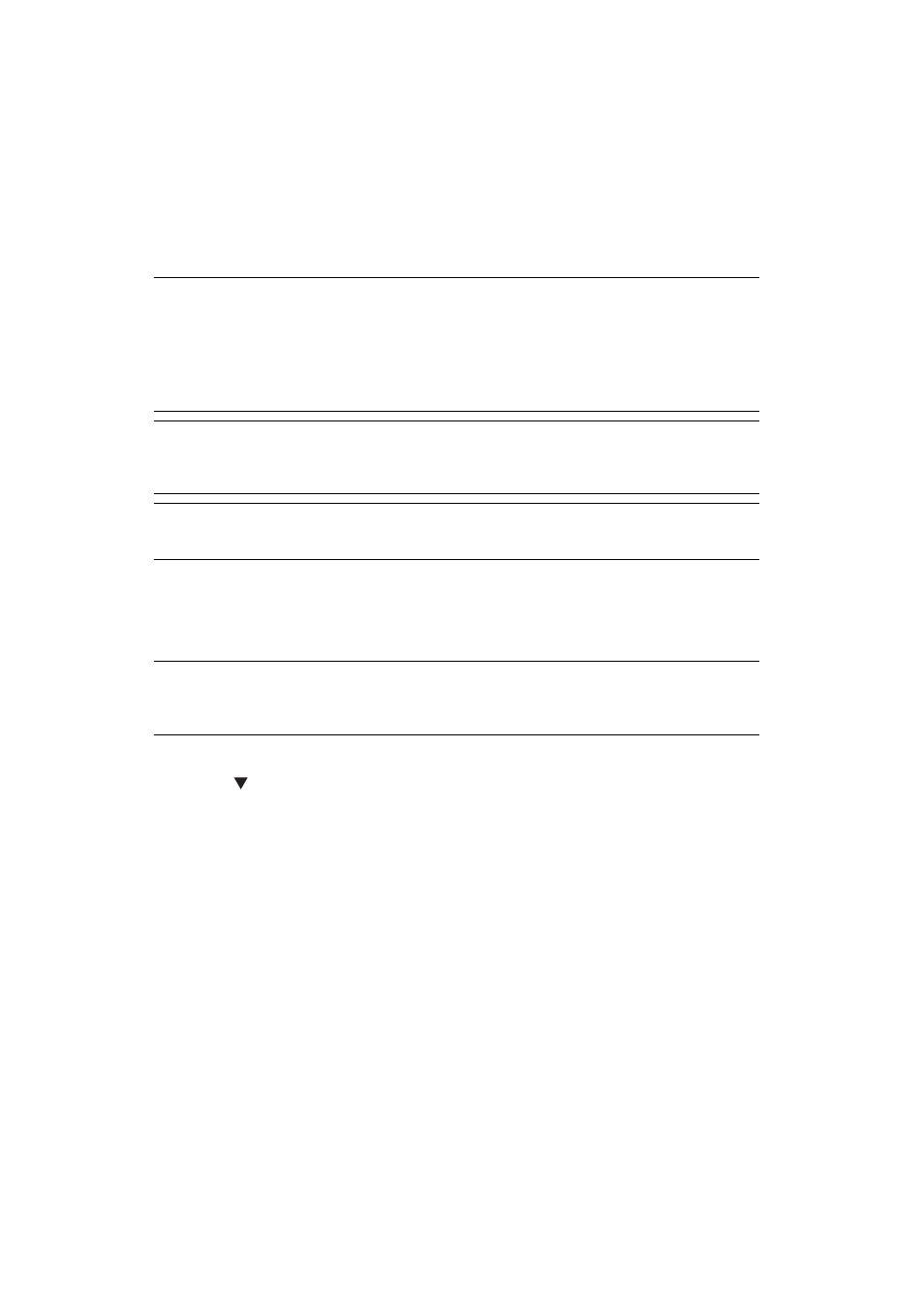
Configuring the Scan to Computer and Remote Scan > 39
C
ONFIGURING
THE
S
CAN
TO
C
OMPUTER
AND
R
EMOTE
S
CAN
U
SING
D
RIVERS
AND
S
OFTWARE
This section explains how to use the scanner driver and utilities. They allow you to scan
documents and change settings easily on your computer.
U
SING
TWAIN D
RIVER
Starting a Scan Job (for Windows)
1.
Place your document with text face up in the ADF or face down on the document
glass.
2.
Press the SCAN key.
3.
Press the to select Remote PC and then press OK.
4.
Start PaperPort on your computer.
5.
Click Select and then select the scanner driver of the machine.
A window appears.
6.
Click the Scan.
MEMO
The explanations in this section use PaperPort in Windows and Adobe
Photoshop in Mac OS X as an example.
In this section, procedures using Remote Scan with USB connection are
described. For how to connect to the network and start to scan by Scan To
Computer, refer to the User's Guide.
NOTE
To use this function, applications supporting TWAIN (PaperPort or Adobe
Photoshop, etc.) should be installed in your computer.
REFERENCE
For details on how to start a scan job, refer to the User's Guide.
NOTE
When the "PC Scan Mode" is set to Manual Scan Mode or Secure Scan Mode,
implement steps 2 and 3.
