Adding a group entry to the address book – Oki MC363dn User Manual
Page 37
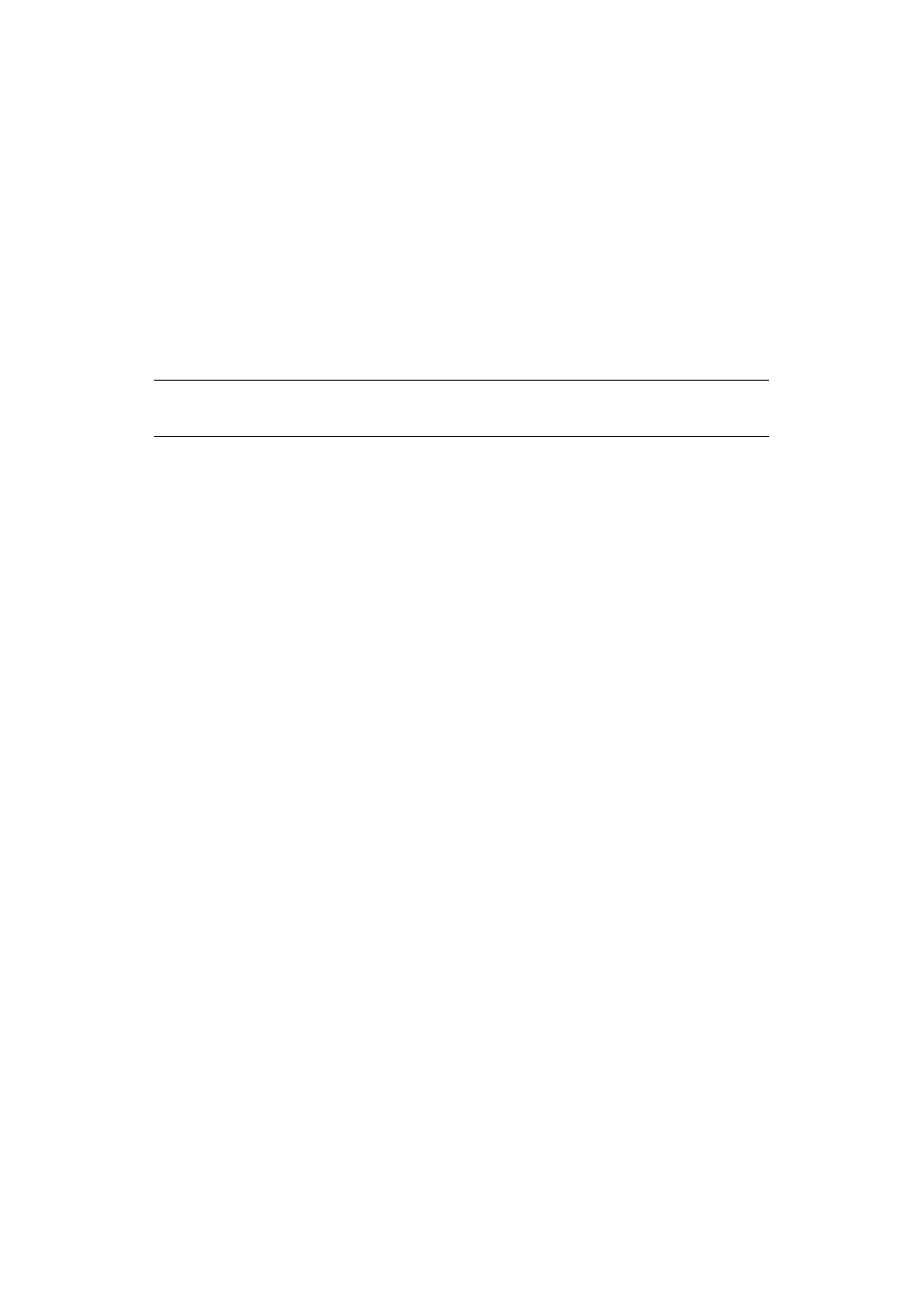
Configuring the network settings > 37
A
DDING
A
GROUP
ENTRY
TO
THE
ADDRESS
BOOK
The machine can hold up to 20 group addresses. To add a new group address to the address
book:
1.
Press the SETTING button on the control panel.
2.
Using the Down arrow key, scroll to Address Book and press OK.
3.
Using the Down arrow key, scroll to E-mail Group and press OK.
4.
Using the arrow keys, scroll to the required entry position and press OK.
5.
Press OK to select Register.
6.
Press the Right arrow key to select Name.
7.
Using the keypad or arrows keys and the on-screen keypad, type in the name.
8.
Highlight Enter and press OK.
9.
Using the Down arrow key, scroll to Address No. and press the Right arrow key.
10. Using the arrow keys, select the destination to assign the E-mail group to and press
OK.
The check box is selected. You can select multiple entries.
11. Press the Right arrow key to complete.
12. Press OK to confirm.
13. Press OK once more to add your entry to the address book.
14. Press the Left arrow key to exit the menu.
D
ELETING
A
GROUP
ADDRESS
ENTRY
FROM
THE
ADDRESS
BOOK
To delete a group address entry from the address book:
1.
Press the SETTING button on the control panel.
2.
Using the Down arrow key, scroll to Address Book and press OK.
3.
Using the Down arrow key, scroll to E-mail Group and press OK.
4.
Using the arrow keys, scroll to the required entry position and press OK.
5.
Using the arrow keys, scroll to Delete and press OK.
6.
At the prompt select Yes to continue or select No to cancel the operation.
7.
Press OK.
8.
Press the Left arrow key to exit the menu.
NOTE
The maximum length of name is 16 characters.
