Oki MC363dn User Manual
Page 25
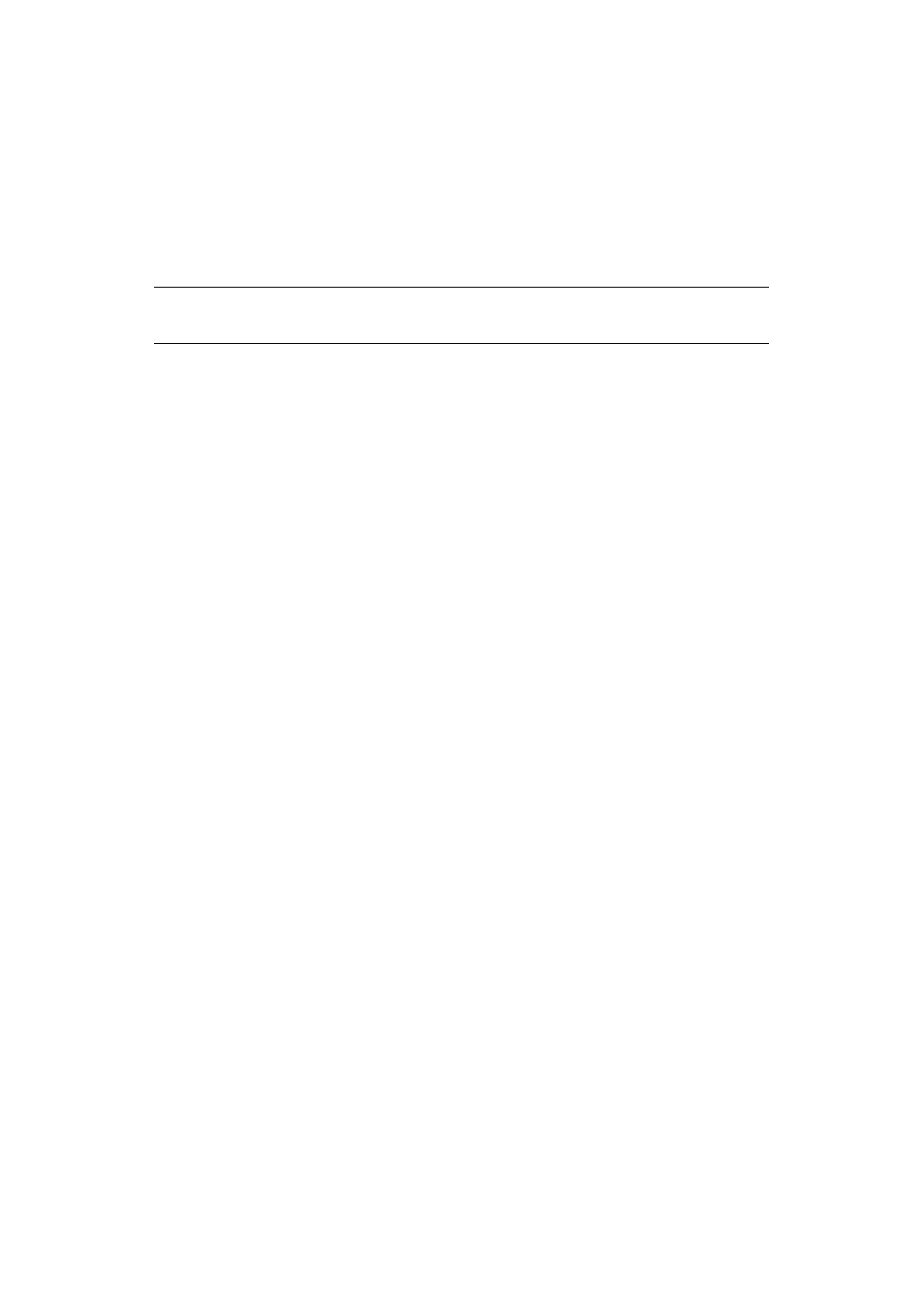
Configuring the network settings > 25
C
ONFIGURING
YOUR
MACHINE
FOR
SCAN
TO
E-
AND
INTERNET
FAX
Set up your machine for Scan To E-mail and Internet Fax using the information in the
“Setup Information Form,” on page 9
1.
Press the SETTING button on the control panel.
2.
Using the Down arrow key, scroll to Easy Setup and press OK.
3.
Using the arrow keys and on-screen keypad, enter the Administrator password.
Highlight Enter and press OK.
4.
Using the Down arrow key, scroll to E-mail Setting and then press the Right
arrow key.
5.
Press the Right arrow key, then enter the SMTP server address (B-2) using the
arrow keys and on-screen keypad.
6.
Highlight Enter and then press OK.
7.
Press the Right arrow key, then enter the E-mail address for your machine (B-
1) using the arrow keys and on-screen keypad.
8.
Highlight Enter and then press OK.
9.
Select a protocol for the Receive Settings (B-4) by using the Up or Down arrow
keys and then press OK.
10. Select an authentication method (B-5) by using the Up or Down arrow keys and
then press OK.
11. Press the Right arrow key, then enter the SMTP user ID (B-6) using the arrow
keys and on-screen keypad.
12. Highlight Enter and then press OK.
13. Press the Right arrow key, then enter the SMTP password (B-7) using the arrow
keys and on-screen keypad.
14. Highlight Enter and then press OK.
15. Press the Right arrow key, then enter the POP-3 server address (B-3) using the
arrow keys and on-screen keypad.
16. Highlight Enter and then press OK.
17. Press the Right arrow key, then enter the POP-3 user ID (B-8) using the arrow
keys and on-screen keypad.
18. Highlight Enter and then press OK.
19. Press the Right arrow key, then enter the POP password (B-9) using the arrow
keys and on-screen keypad.
20. Highlight Enter and then press OK.
21. When the setup menu screen is displayed, press OK.
The setup for Scan To E-mail and Internet Fax is complete.
NOTE
The default password is “999999”.
