Accessing epson photoquicker, For windows users, For macintosh users – Epson PhotoPC 3100Z User Manual
Page 59: For windows users for macintosh users
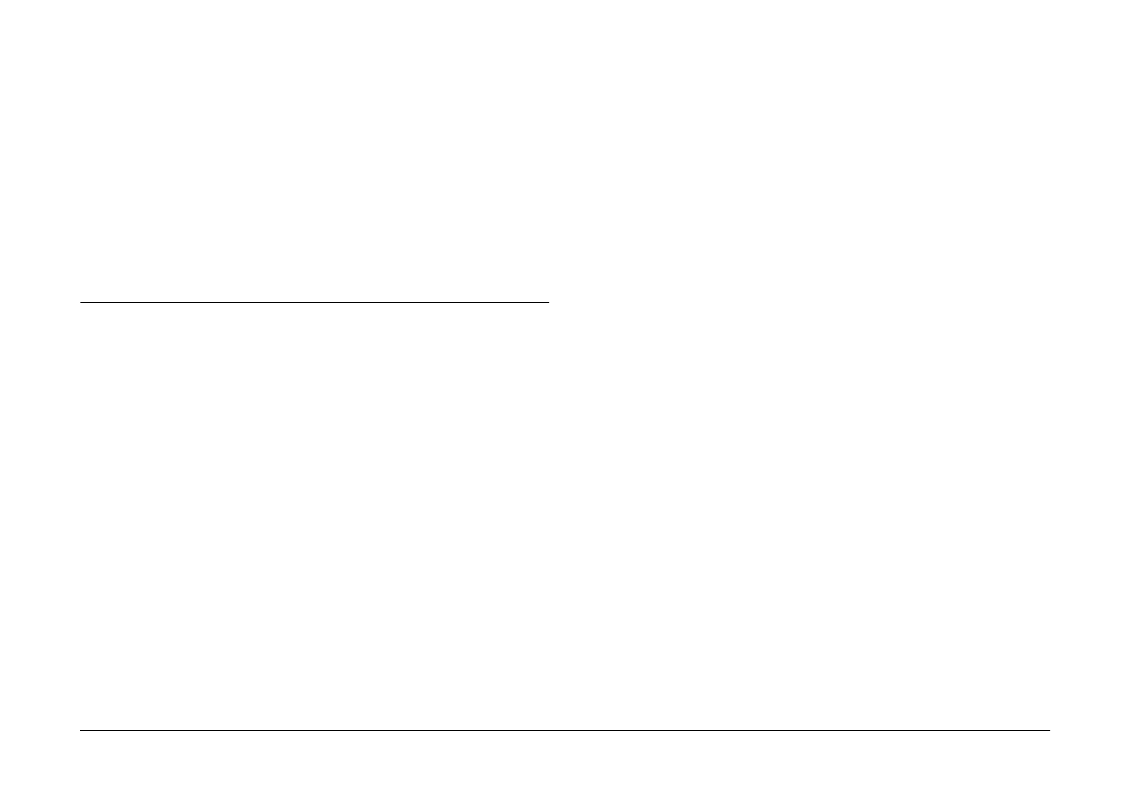
Using Other Included Software
59
Repeat this step to make as many screen shots as
you like.
2.
When you are finished making screen shots, close
the application.
To upload your screen captures to the memory card
in your camera, see “Uploading files to a memory
card” on page 39.
Accessing EPSON PhotoQuicker
EPSON PhotoQuicker is a software application for
printing digital images.
You can use PhotoQuicker to do the following.
❏
Print photos in various layouts
❏
Print photos on postcards, roll paper, or other
types of paper.
❏
Apply various effects to images for printing.
Follow the steps below to start EPSON PhotoQuicker.
For Windows users
Click Start, point to Programs, and then to EPSON
PhotoQuicker
, then click EPSON PhotoQuicker 3.0.
The main window of EPSON PhotoQuicker appears.
Note:
Click the Help icon for information on using EPSON
PhotoQuicker.
For Macintosh users
Double-click the EPSON PhotoQuicker 3.0 icon in the
EPSON PhotoQuicker 3.0
program group or folder.
The main window of EPSON PhotoQuicker appears.
Note:
Click the Help icon for information on using EPSON
PhotoQuicker.
