Using epson autodownloader to transfer images, Using epson autodownloader in windows, Using epson autodownloader to transfer – Epson PhotoPC 3100Z User Manual
Page 23: Images, Using epson autodownloader, In windows
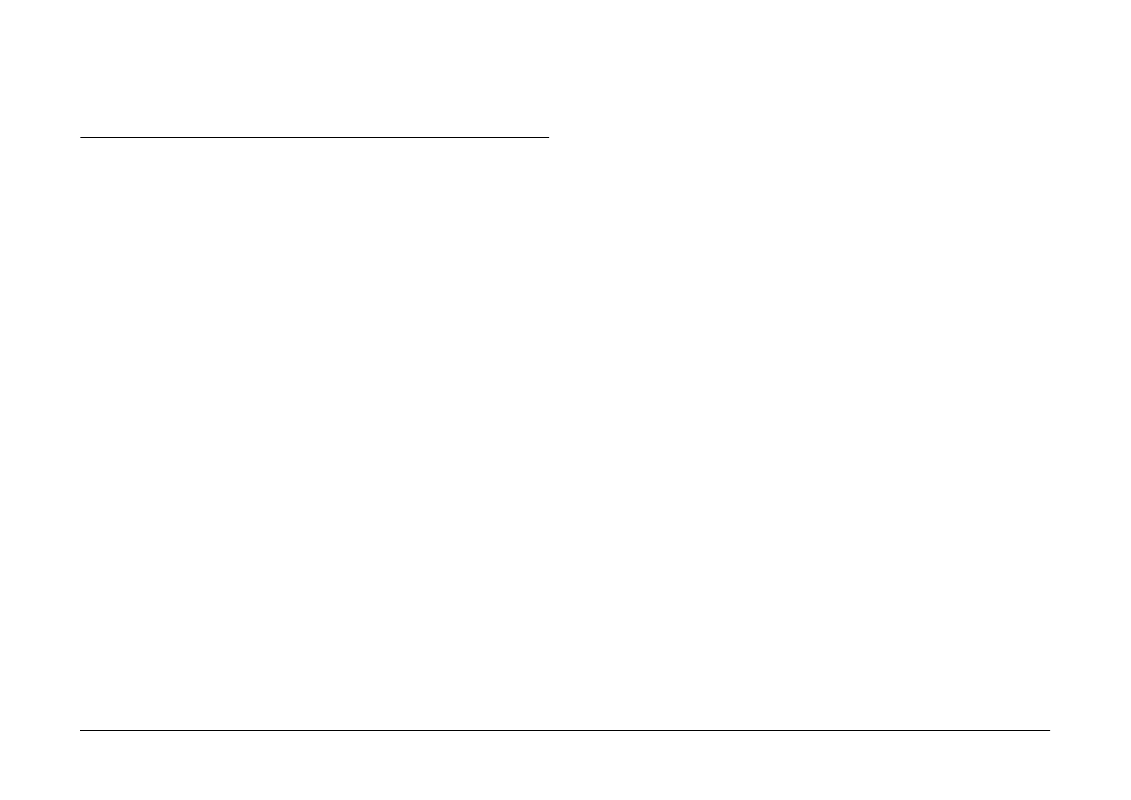
Transferring Images to Your Computer
23
2.
Remove the USB cable, or turn off the camera.
Using EPSON AutoDownloader to Transfer
Images
EPSON AutoDownloader is a utility that allows you
to quickly download photos, audio recordings, and
video clips from your camera to a designated folder
on your computer.
This utility gives you complete control over the
download process, helping you to organize and
manage your files. It allows you to do the following
tasks:
❏
Designate the location and name of a base folder
to which your files will be downloaded.
❏
Download to subfolders within the base folder,
and have the subfolders automatically named by
the date of the download session or the date that
the photos were taken.
❏
Automatically name files during download. You
can choose to name them using the EPSON photo
file format, using the date and time that they were
taken, or using the date and sequence in which
they were taken.
Once the files are downloaded to your computer, you
can use EPSON Photo!4 to view and manage your
images. For instructions, see Chapter 3, “Using
EPSON Photo!4.”
For more information on EPSON AutoDownloader,
see EPSON AutoDownloader’s online help.
Using EPSON AutoDownloader in Windows
To open EPSON AutoDownloader in Windows,
follow the steps below.
1.
Make sure that your camera is connected to your
computer, and that they are both turned on. If
necessary, see “Connecting the camera to your
computer” on page 19.
2.
Click Start, point to Programs, then to EPSON
Camera
and then to EPSON Photo!4, then click
EPSON AutoDownloader
. The main download
dialog box appears.
3.
To begin downloading, click the Start button.
To make download settings, click the Settings
button. You can make settings on the Files and
Folders and Advanced menus.
