Making pagemanager settings – Epson Expression 1680 User Manual
Page 68
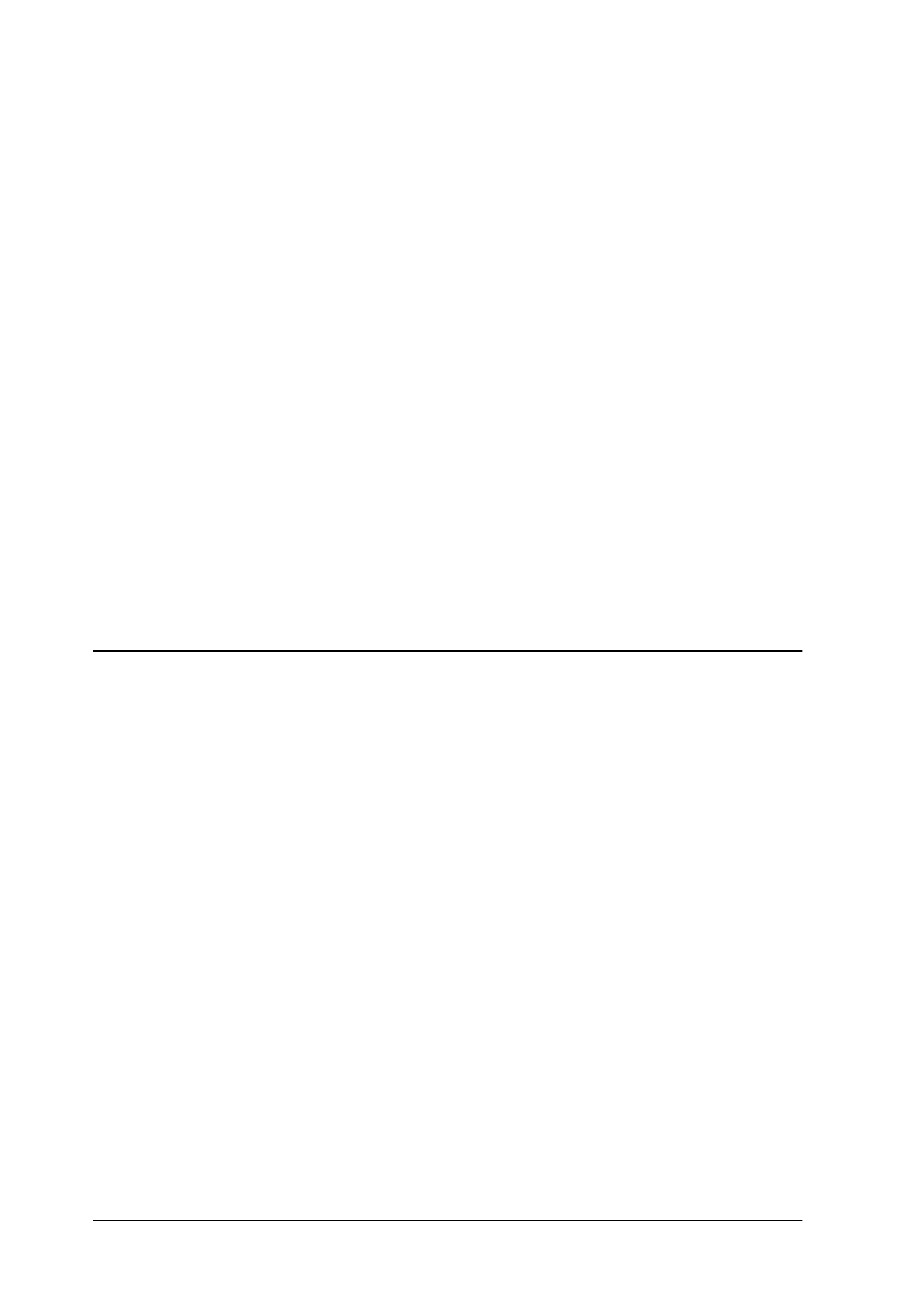
3-4
Setting Up the Start Button
Note:
❏ Depending on the application, EPSON TWAIN Pro may also
open when you press the
a
Start button.
❏ Some applications do not support linkage to scanners and
digital cameras. Linkage is available only with the applications
that appear in the Send to this application list.
6. To save your settings, click
OK
, then click
OK
again.
If you did not select
Presto! PageManager for EPSON
, or if you
selected multiple applications, close all applications and try
pressing the
a
Start button on the scanner to confirm that
everything is set up correctly.
If you selected
Presto! PageManager for EPSON
only, see the
next section to make settings for scanning and sending the
scanned document to a specified application.
Making PageManager Settings
This section explains how to set up Presto! PageManager for
EPSON to scan and send a document to a specified application
with one press of your scanner’s
a
Start button.
Note for Windows Millennium Edition, 98, and 2000 users:
Before setting up PageManager, make sure that your system is set to
automatically start up PageManager when you press the
a
Start
button. For instructions, see “Making Windows Millennium Edition,
98, and 2000 Settings” on page 3-2.
1. Start Presto! PageManager for EPSON.
Note:
If the EPSON TWAIN Pro main dialog box appears on your screen,
close it.
