Epson Expression 1680 User Manual
Page 116
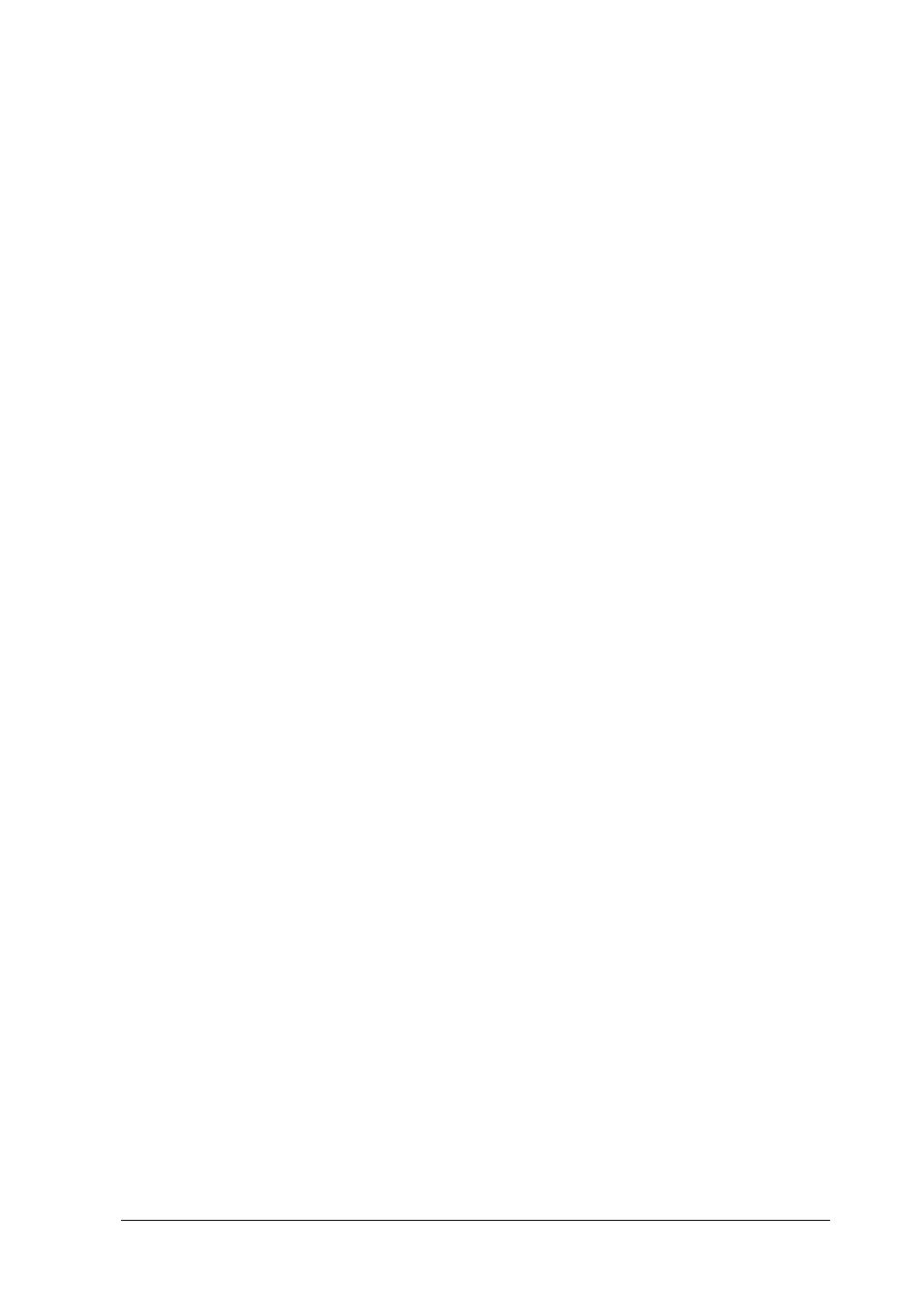
Maintenance and Troubleshooting
5-15
❏ Check the brightness and contrast settings of your computer
display.
Image is dark, with little or no detail.
Select
Screen/Web
as the Destination setting in EPSON TWAIN
Pro. For details, see “Selecting a Destination” on page 2-9.
Note:
Though selecting a printer may cause on-screen colors to differ from the
colors of the original, the colors will be reproduced correctly when
printed.
You cannot scan an image or you only get a few dots for the
scanned image.
❏ Make sure you have placed a document on the document
table.
❏ When
OCR
is selected as the Image Type, adjust the
Threshold setting in one of the following ways:
Click the
Image Type
button and change the B/W Option
from
Text Enhancement Technology
to
None
. Then, in the
Image Controls dialog box, adjust the Threshold setting.
Change
OCR
to
Line Art
, then change the Threshold setting
in the Image Control dialog box. For details on the Threshold
setting, see “Image Controls” on page 2-38.
Character recognition is poor.
❏ Make sure
OCR
is selected as the Image Type setting.
❏ Try adjusting the Threshold setting in the Image Controls
dialog box.
❏ Select
Text Enhancement Technology
from the B/W Option
in the Image Type dialog box. This helps to eliminate
background noise.
