Epson Expression 1680 User Manual
Page 32
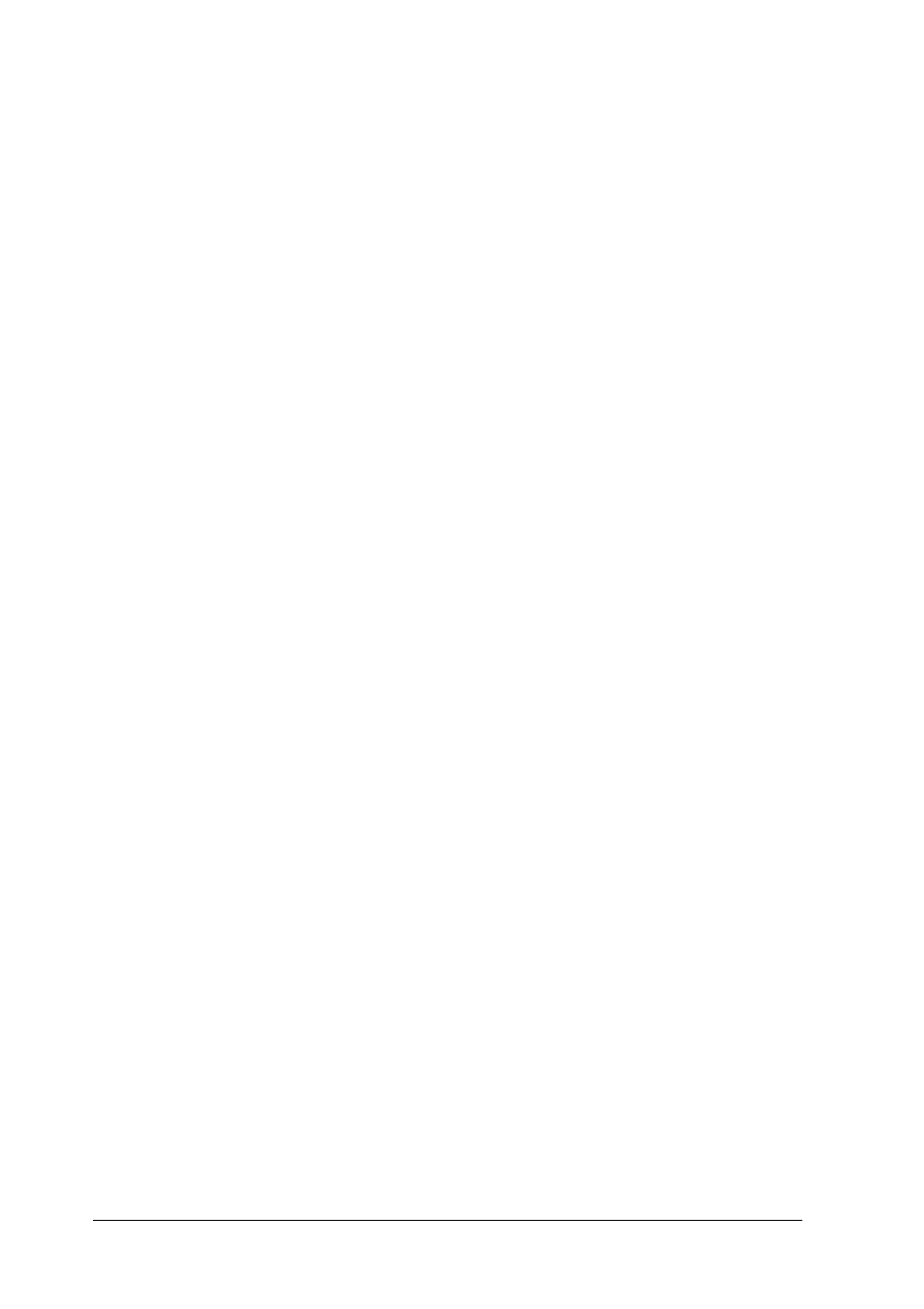
2-12
Understanding EPSON TWAIN Pro Features
Destination Name
Predefined and custom setting names appear in the Destination
Name list. Select a setting from the list, or save new custom
settings by typing a name in the Destination Name box, then
clicking
Save
.
Resolution
Specify a scanning resolution for line drawings and halftone
images, and for photos. You can select one of the dpi settings
available in the list box, or you can type your own setting in
increments of 1 dpi up to 6400 dpi. The maximum resolution
available is 12800 dpi.
Note:
❏ When the Pixel Depth setting in the Image Type dialog box is set to
Black & White
, the Drawing/Halftone settings take effect. For other
Pixel Depth settings, the Photo settings take effect.
❏ When making Drawing/Halftone settings for printer destinations,
make the Resolution setting the same as the resolution specified in
the printer driver. When making Photo settings for printer
destinations, specify a Resolution setting between 150 and 300 dpi.
Selecting a resolution higher than 300 dpi slows down printing
without improving the output quality
.
❏ The Resolution setting is closely related to the Image Size and Scale
settings. If you change them arbitrarily, the resulting image may
not be what you expected.
Unsharp Mask
The Unsharp Mask feature improves the sharpness of the scanned
image. You can choose between four Unsharp Mask settings:
Off
,
Low
,
Medium
, and
High
. Selecting
High
improves image sharpness
the most, but may cause your software to work more slowly. You
can see the effects of your settings in the Preview window.
