Epson Expression 1680 User Manual
Page 117
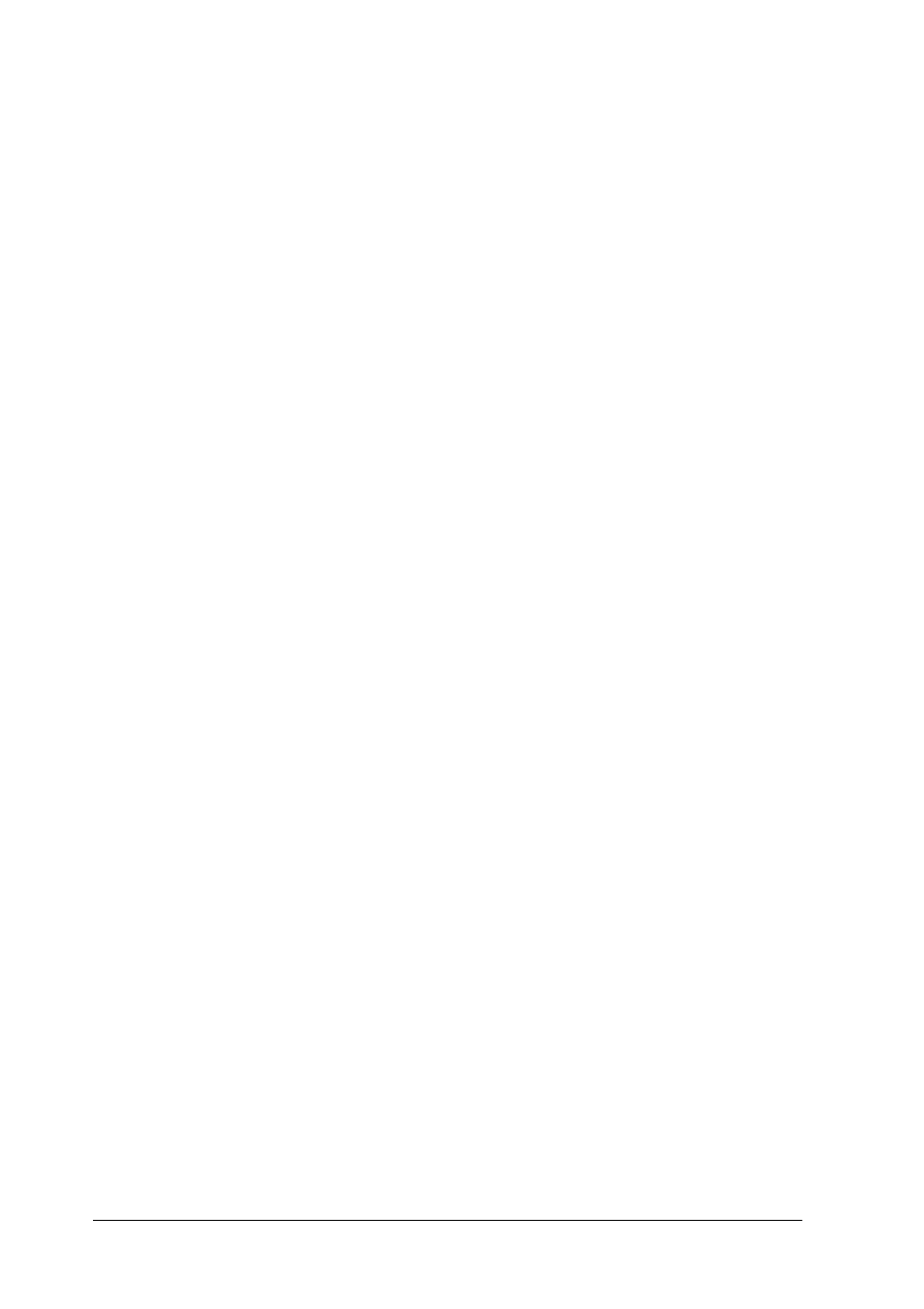
5-16
Maintenance and Troubleshooting
Straight lines in the image come out jagged.
Make sure the document orientation is perfectly straight on the
document table. Align vertical and horizontal lines with the scales
at the top and side of the document table.
The image does not look the same as the original.
❏ Make sure the image settings of your software are appropriate
for the type of image you want to scan.
❏ Try different image setting combinations in your scanner
software.
❏ Your software may not have sufficient color matching and
color management features, or these components may not be
installed correctly. See the documentation that comes with
your software and computer.
❏ If you are importing a scanned image file, make sure the file
format is one your software can read.
A line of dots is always missing from the scanned image.
❏ If a line is missing on printouts only, the print head may be
damaged or defective. See your printer documentation.
❏ If a line is missing on both screen images and printouts, the
scanner sensor may be damaged or defective. Contact your
dealer.
A line of dots always appears in the scanned image.
Wipe the scanner table glass with a soft cloth to remove any dirt.
Moiré (cross hatch) patterns appear in the scanned image.
❏ Select the
24-bit Color De-screening
setting in the Image Type
list or select
On
as the De-screening option in the Image Type
dialog box.
