Adjusting color, Making the gray balance intensity setting, Adjusting color -7 – Epson Expression 1680 User Manual
Page 15: Making the gray balance intensity setting -7
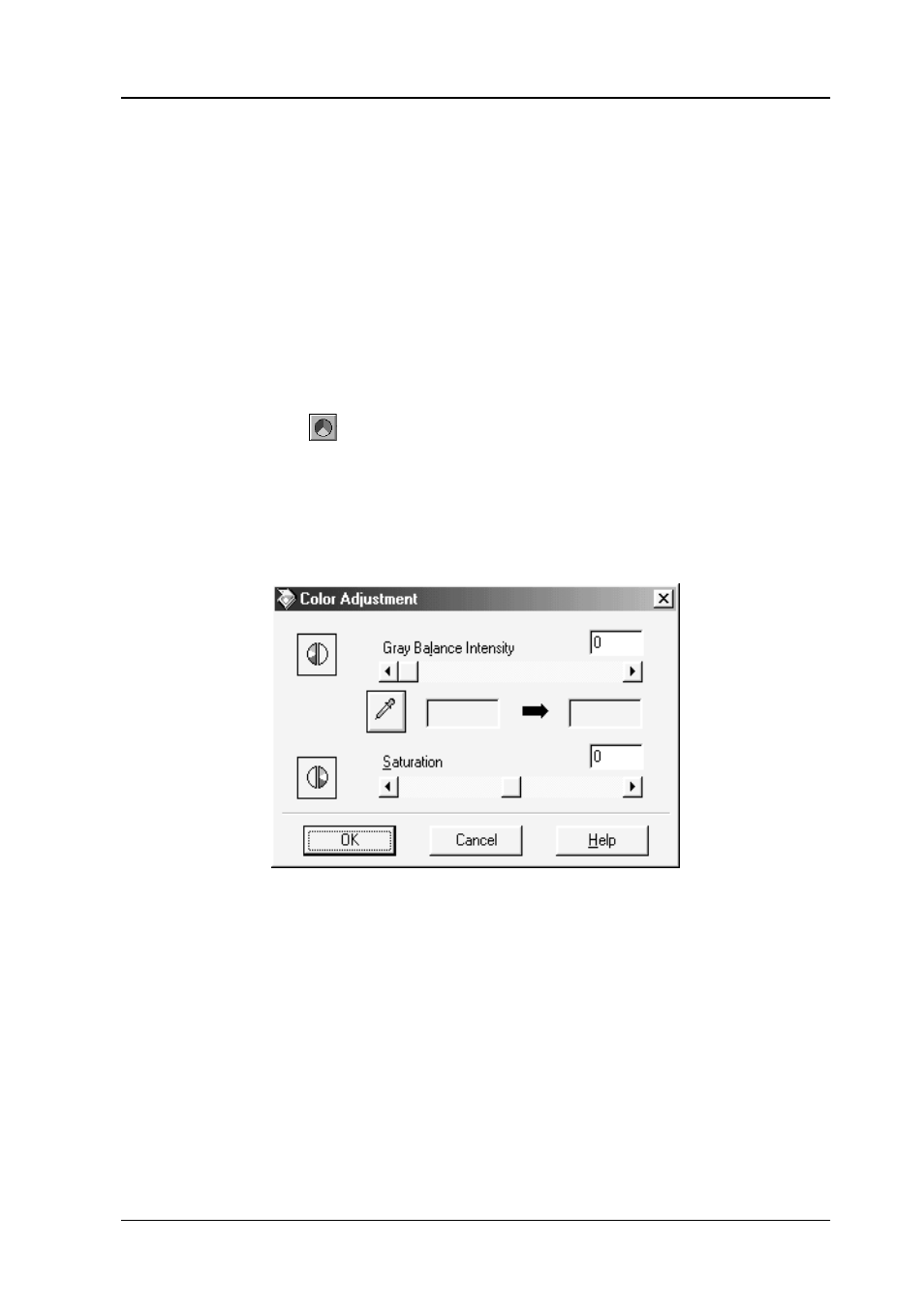
Optimizing Scanning
1-7
Adjusting Color
Color adjustments should be made after adjusting settings related
to brightness and contrast. Color settings should be made in the
order they appear in this section.
Making the Gray Balance Intensity setting
This setting allows you to remove a cast (tint) from a specific color.
1. Click the
Color Adjustment button in the Preview
window.
2. In the Color Adjustment dialog box, click the eyedropper
button under Gray Balance Intensity.
The pointer changes to an eyedropper, with movement
restricted to within the Preview window.
3. Move the eyedropper to a location that contains the color
whose gray balance intensity you want to adjust, and then
click.
The color you selected appears in the two boxes below the
Gray Balance Intensity slider.
