Epson AcuLaser M8000N User Manual
Page 99
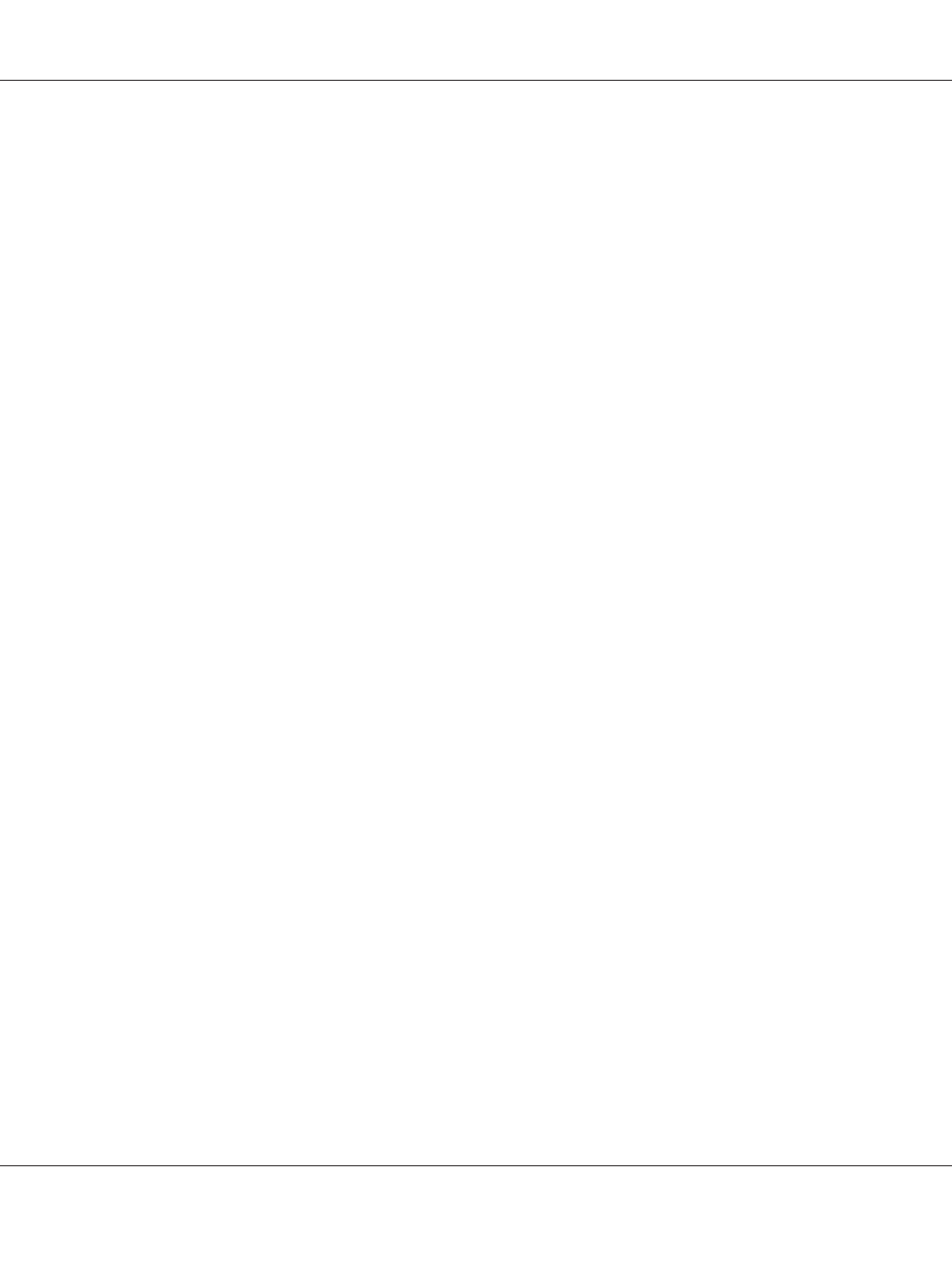
9. Select Enable for Acquire Host Name and Domain Name Automatically if you want to
acquire the host name and the domain name using the DHCP server.
If you want to specify manually, enter the host name and the domain name in the text boxes.
10. Select Enable for Register Network Interface Address to DNS Server if you want to register
the host name and domain name to the DNS server through the DHCP server that supports
Dynamic DNS.
If you want to register the host name and the domain name directly to the DNS server, select
Enable
for Register Network Interface Address Directly to DNS Server.
11. Select Enable or Disable for Use Universal Plug and Play. Select Enable if you want to use
the Universal Plug and Play function on Windows Me or future operating systems.
12. Change the default Universal Plug and Play device name, if desired. This device name is used for
Windows that supports the Universal Plug and Play function.
13. Mac OS X only:
Select Enable or Disable for Use Bonjour. If you select Enable, enter the Bonjour Name and
the Bonjour Printer Name. If your network environment supports DHCP, you can use the printer
on the network just by enabling this setting.
14. Click Submit and then enter the password to update the settings.
Note:
If you have set the Administrator Name on the Administrator screen, enter the administrator name
for the user name.
15. If the message “Configuration change is complete!” appears on your screen, the update is
complete. Do not exit the Web browser and do not send a job to the printer until this message
appears. Follow the on-screen instructions to reset the printer.
Note:
❏ Since the new IP address becomes available after the printer is reset, you need to restart EpsonNet
Config by entering the new IP address.
❏ Only changes on the page where you press the Submit button take effect.
EPSON Network Guide
Network Software 99
