Epson AcuLaser M8000N User Manual
Page 87
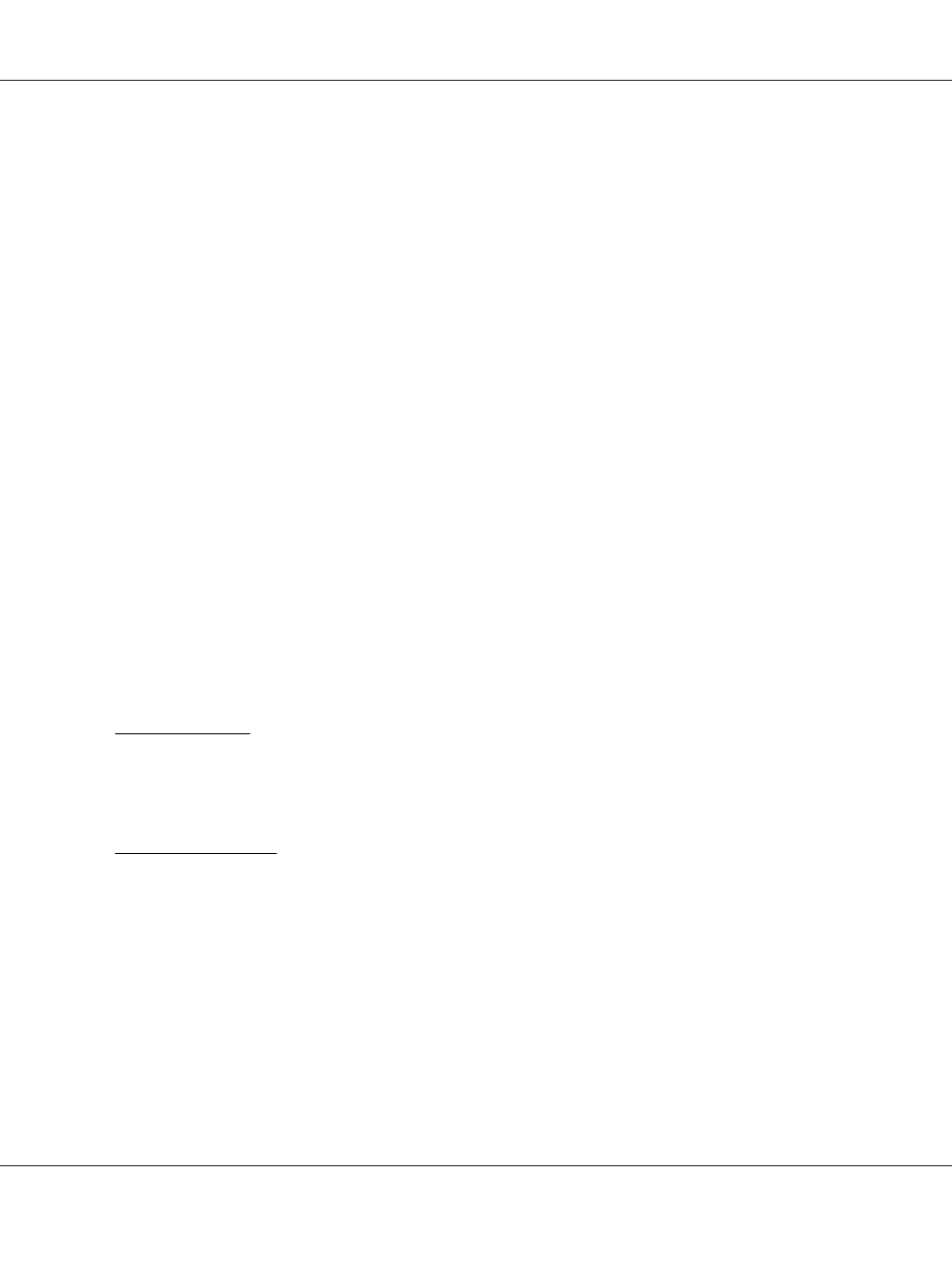
14. To confirm the objects you have assigned, double-click the Print Server object icon. Click Print
Layout
, and check that the print server, printer, and print queue are connected.
Configuring for NetWare using EpsonNet Config
1. Turn on your printer.
2. Load the print server from the file server’s system console which the print queue volume is set.
>LOAD PSERVER print server name you set using NWAdmin
3. Configure the network interface using EpsonNet Config. See the EpsonNet Config User’s Guide
for details.
If you use the NetWare objects that are already created, you can use EpsonNet Config with Web
Browser too. See the EpsonNet Config with Web Browser help for details.
Instructions for using a dial-up network
This section explains about using a dial-up network.
Note:
The primary server described in this manual indicates a primary time server which offers time to the
workstations on the network.
Using a dial-up network in each mode
Print Server mode
You must use a dedicated dial-up line.
Since polling is performed on the file server in the print server mode, no vicarious response by the
router is possible. Therefore, no dial-up connection is possible in this case.
Remote Printer mode
In Remote Printer mode, use of a router with a vicarious response function allows the primary server
to be installed at the dial-up destination. However, an extra account might be generated when the
primary server is down. To avoid that, it is recommend to use connections via a dedicated dial-up
line.
Follow the instructions for using a dial-up line.
EPSON Network Guide
How To 87
