Windows server 2003, 58 to install the printer driver – Epson AcuLaser M8000N User Manual
Page 58
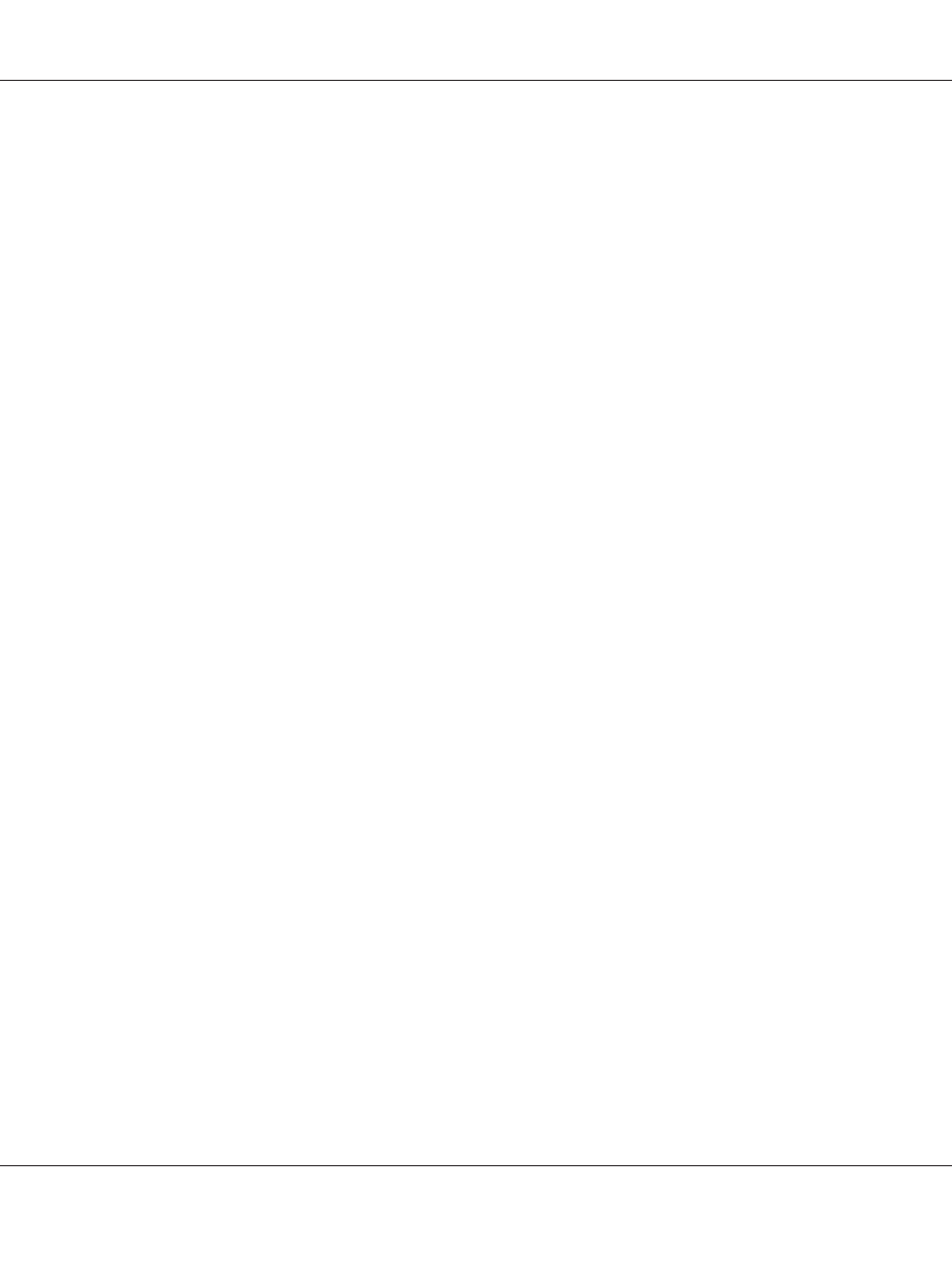
Installing a printer driver
1. Insert the Software CD-ROM shipped with the printer.
2. Close the Software Installation screen if it appears.
3. Click the Have Disk button. The Install From Disk dialog box appears.
4. Click Browse.
5. Select the CD-ROM drive for Drives, and then double-click the WIN9X folder. Click OK.
6. Click OK in the Install From Disk dialog box.
7. Select the model name of the printer, and then click Next.
Note:
If the Add Printer wizard prompts you to select either Keep existing driver or Replace existing
driver
, be sure to select the Replace existing driver radio button.
8. Click Finish and follow the on-screen instructions to complete the setup.
Windows Server 2003
For Windows Server 2003, the printer driver installation procedure differs depending on the printing
method you prefer. Epson recommends printing with EpsonNet Print. See “For Windows Vista/XP/
Server 2008/Server 2003/2000/NT 4.0 Users” on page 103.
LPR printing
Note:
If you are using EpsonNet Print, the setup procedure is different. See “About EpsonNet Print” on page
102 for details.
1. Click Start, and then select Printers and Faxes.
2. Double-click the Add Printer icon to start the Add Printer wizard, and then click Next.
EPSON Network Guide
How To 58
