Epson AcuLaser M8000N User Manual
Page 97
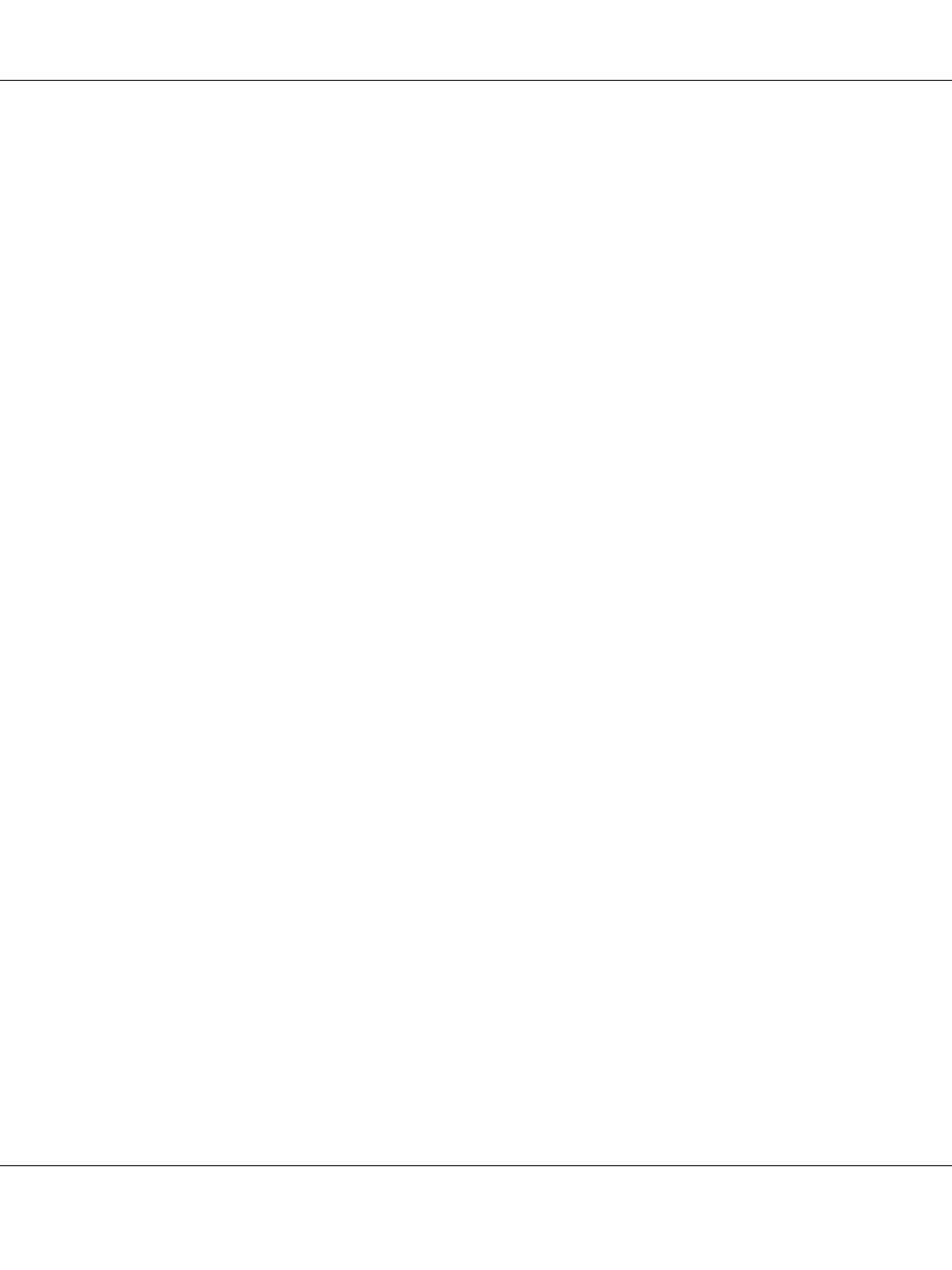
2. Run EpsonNet Config using one of the following ways.
❏ Run EpsonNet Config for Windows or Macintosh. Select the printer you want to configure
from the list and then click Launch Browser.
❏ Open your browser, and then type in the IP address of the network interface directly. Do not
run EpsonNet Config for Windows or Macintosh.
http
://IP address of network interface/
Example: http://192.168.100.201/
Note:
To check the IP address of the network interface, use EpsonNet Config. See “About EpsonNet Config”
on page 91 for Windows users, or see “About EpsonNet Config” on page 93 for Macintosh users for
details.
Note for users of printers supporting NetWare queue-based printing:
❏ From any NetWare client, log in to the target NetWare server or NDS context with supervisor
privileges.
❏ You cannot create a print server, print queue, or printer with Web-based EpsonNet Config. You
must create these objects before using Web-based EpsonNet Config.
3. Click TCP/IP under Network on the Configuration menu to display the TCP/IP setting screen.
Note:
If you want to configure a protocol other than TCP/IP, configure the desired settings on
Configuration - Network screen.
EPSON Network Guide
Network Software 97
