Epson Expression Premium XP-635 Refurbished User Manual
Page 87
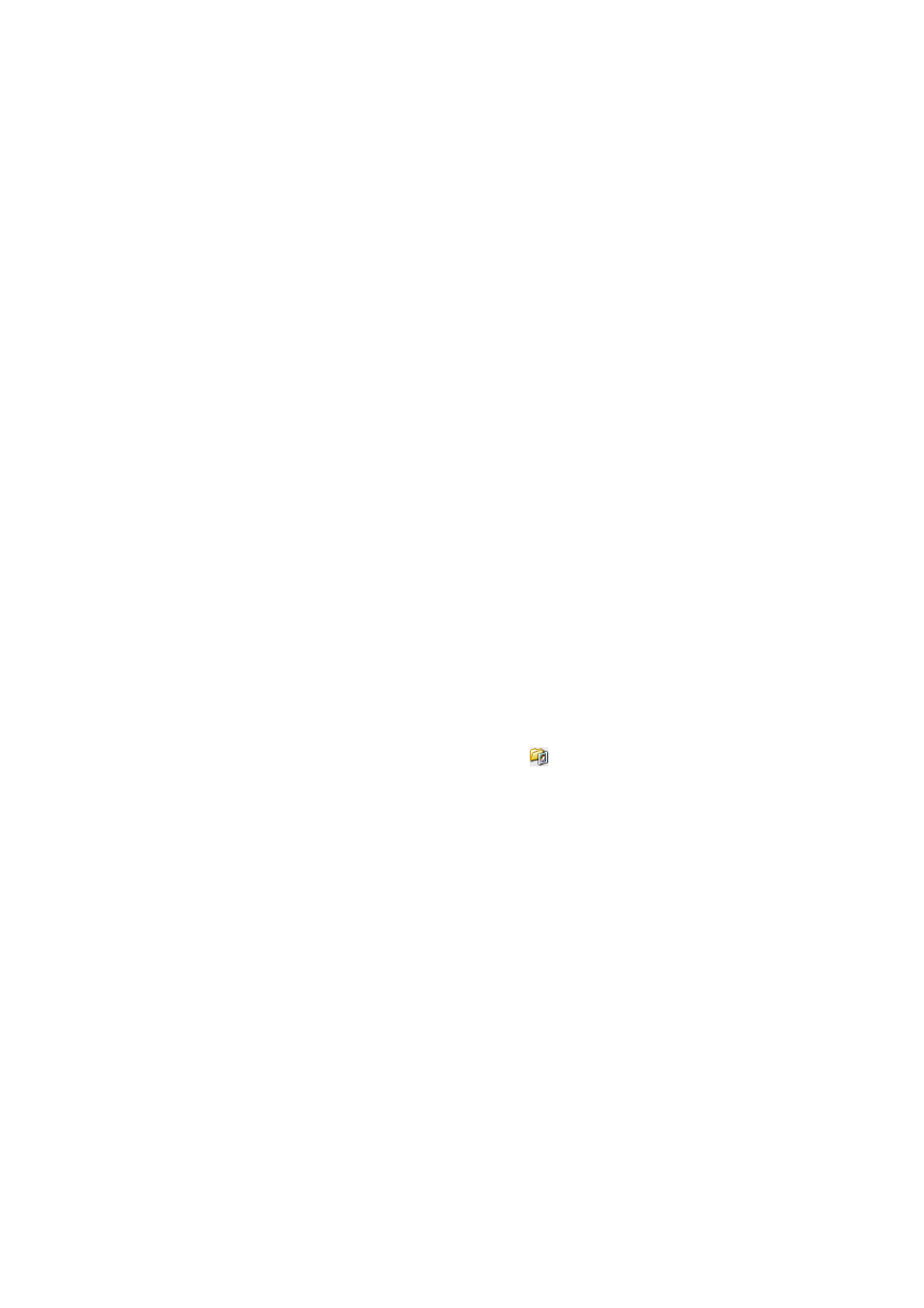
4.
Make the following settings.
❏ Document Type: Select the type of the original you want to scan.
❏ Image Type: Select the color type of the image you want to scan.
Although this is automatically selected by the Document Type setting, you can change the setting.
❏ Destination: Select the resolution of the image you want to scan.
If you select Other, you can set Resolution.
❏ Thumbnail: Only available if you select Photograph as the Document Type setting.
If you select this item and click Preview, you can scan by automatically detecting the scan area, direction,
or skew of the document, or place multiple photos on the scanner glass.
5.
Click Preview.
Note:
❏ Depending on the photos and the scanning conditions, the scan results may not be as intended. Clear Thumbnail,
and only place one photo.
❏ When placing multiple photos, place them at least 20 mm (0.8 inch) apart. Also, the edge area of the scanner glass is
not scanned.
6.
Adjust the quality or brightness of the image as necessary.
Note:
Depending on the originals, the scan results may not be as intended.
7.
Click Scan.
8.
In the File Save Settings screen, make appropriate settings such as the file name, location, and image format
type, and then click OK.
Note:
When Show this dialog box before next scan is cleared, the File Save Settings screen is not displayed and scanning
starts immediately. To display the File Save Settings screen, click the
(File Save Settings) icon to the right of Scan
before starting to scan.
Related Information
&
“Placing Originals on the Scanner Glass” on page 31
&
“EPSON Scan (Scanner Driver)” on page 122
User's Guide
Scanning
87
