Paper is smeared during automatic 2-sided printing, Printed characters are incorrect or garbled, The printed image is inverted – Epson Expression Premium XP-635 Refurbished User Manual
Page 142: The printout problem could not be cleared
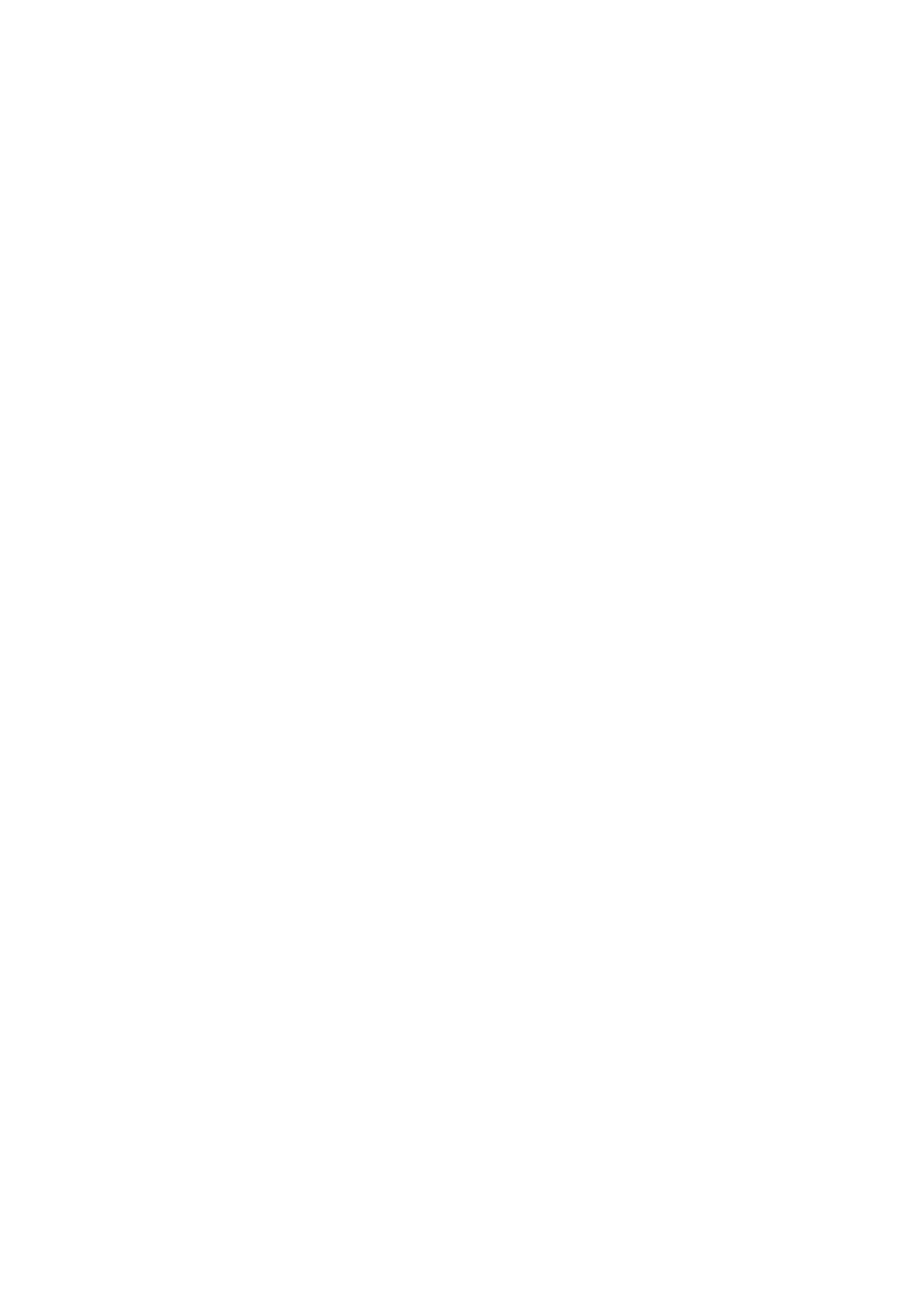
&
“Loading Paper in the Paper Cassette 2” on page 26
&
“Cleaning the Paper Path” on page 106
&
“Print Quality is Poor” on page 137
Paper is Smeared During Automatic 2-Sided Printing
When using the automatic 2-sided printing feature and printing high density data such as images and graphs, set
the print density to lower and the drying time to longer.
Related Information
&
“Printing on 2-Sides” on page 55
&
“Menu Options for Copy Mode” on page 76
Printed Characters Are Incorrect or Garbled
❏ Connect the USB cable securely to the printer and the computer.
❏ Cancel any paused print jobs.
❏ Do not put the computer manually into the Hibernate mode or the Sleep mode while printing. Pages of garbled
text may be printed next time you start the computer.
Related Information
&
“Canceling Printing” on page 75
The Printed Image Is Inverted
Clear any mirror image settings in the printer driver or the application.
❏ Windows
Clear Mirror Image on the printer driver's More Options tab.
❏ Mac OS X
Clear Mirror Image from the print dialog's Print Settings menu.
The Printout Problem Could Not be Cleared
If you have tried all of the solutions and have not solved the problem, try uninstalling and then reinstalling the
printer driver.
Related Information
&
“Uninstalling Applications” on page 124
&
“Installing Applications” on page 126
User's Guide
Solving Problems
142
