Epson Expression Premium XP-635 Refurbished User Manual
Page 127
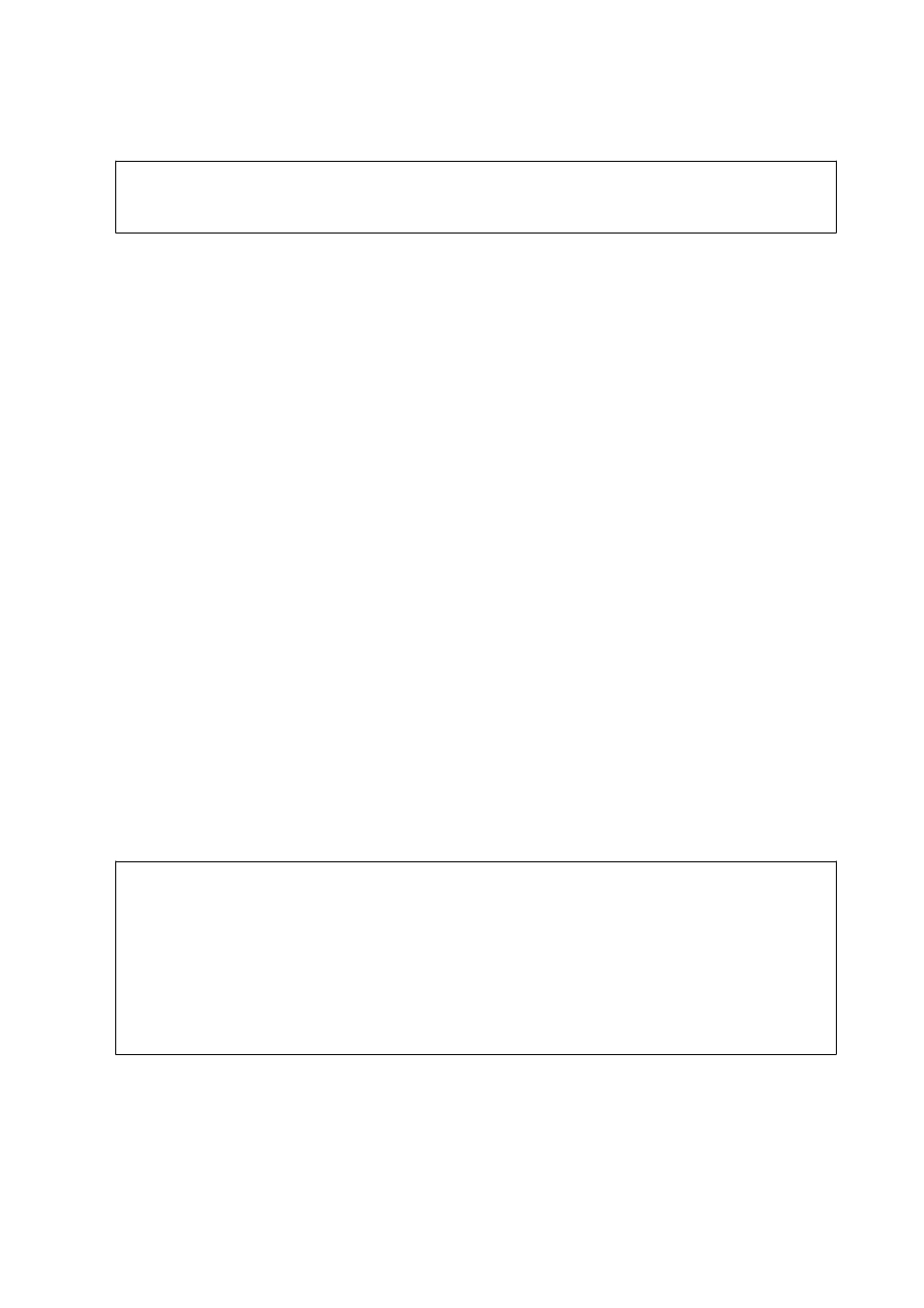
2.
Start EPSON Software Updater, and update the applications or the firmware.
c
Important:
Do not turn off the computer or the printer while updating.
Note:
If you cannot find the application you want to update in the list, you cannot update using the EPSON Software
Updater. Check for the latest versions of the applications from your local Epson website.
Related Information
&
“EPSON Software Updater” on page 124
Updating the Printer's Firmware using the Control Panel
If the printer is connected to the Internet, you can update the printer's firmware using the control panel. By
updating the firmware, the printer's performance may improve, or new functions may be added. You can also set
the printer to regularly check for firmware updates and notify you if any are available.
1.
Enter Setup from the home screen using the
l
or
r
button, and then press the OK button.
2.
Select Firmware Update using the
u
or
d
button, and then press the OK button.
3.
Select Update using the
u
or
d
button, and then press the OK button.
Note:
Select Notification > On to set the printer to regularly check for available firmware updates.
4.
Check the message displayed on the screen and press the OK button. The printer starts searching for available
updates.
5.
If a message is displayed on the LCD screen informing you that a firmware update is available, follow the on-
screen instructions to start the update.
c
Important:
❏ Do not turn off or unplug the printer until the update is complete; otherwise, the printer may malfunction.
❏ If the firmware update is not completed or is unsuccessful, the printer does not start up normally and
"Recovery Mode" is displayed on the LCD screen the next time the printer is turned on. In this situation, you
need to update the firmware again using a computer. Connect the printer to the computer with a USB cable.
While "Recovery Mode" is displayed on the printer, you cannot update the firmware over a network
connection. On the computer, access your local Epson website, and then download the latest printer
firmware. See the instructions on the website for the next steps.
Related Information
&
“Technical Support Web Site” on page 159
User's Guide
Network Service and Software Information
127
