Epson Expression Premium XP-635 Refurbished User Manual
Page 25
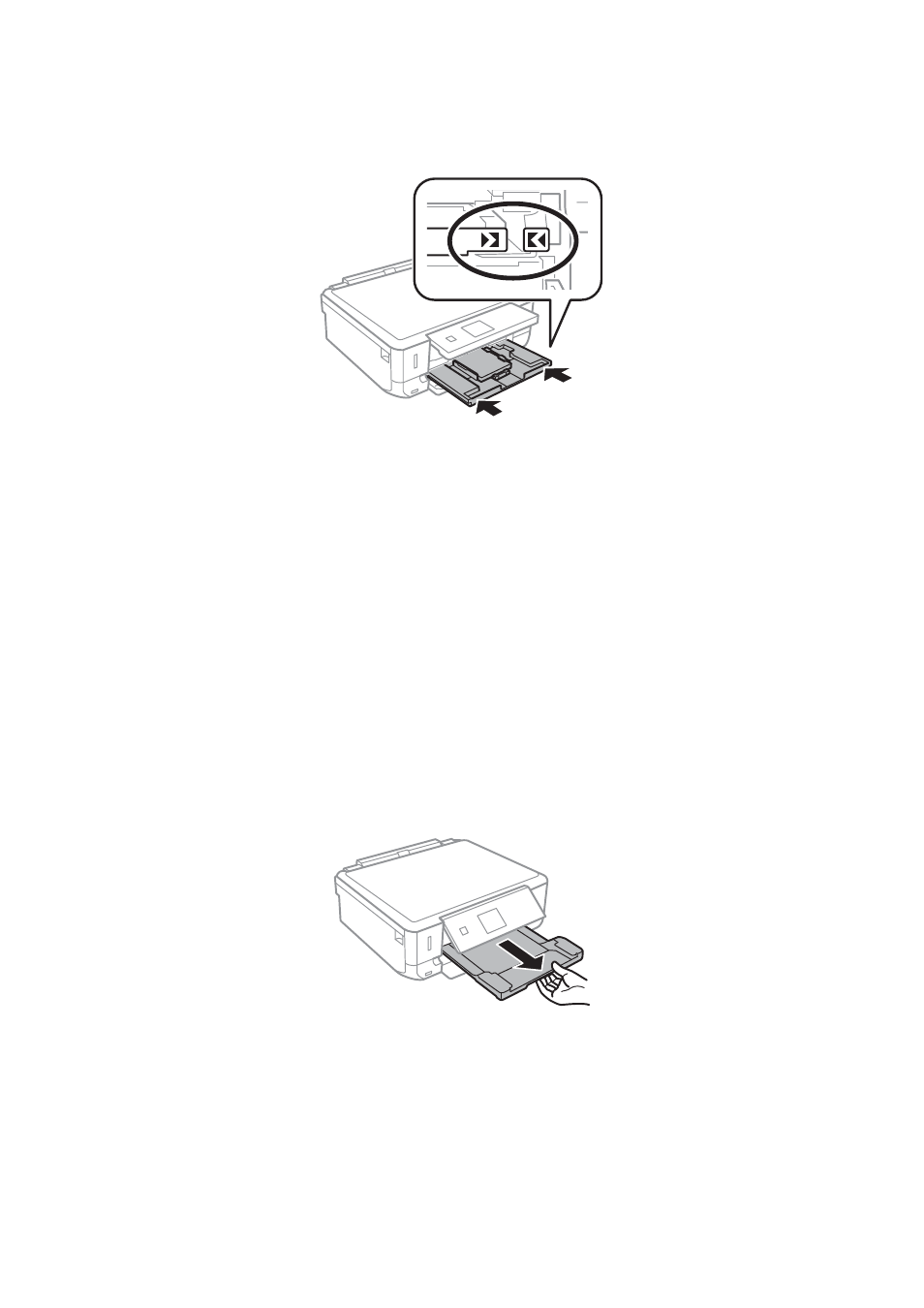
8.
Insert paper cassette 1. Line up the alignment marks on the printer and the tray.
9.
Check the paper size and paper type settings displayed on the control panel. To use the settings, select
Confirm
using the
u
or
d
button, press the OK button, and then go to step 11. To change the settings, select
Change
using the
u
or
d
button, press the OK button, and then go to the next step.
Note:
The paper setting screen is not displayed if you have disabled Paper Configuration in the following menus. Go to step
11.
Setup
> Printer Setup > Paper Source Setting > Paper Configuration
10. On the paper size setting screen, select the paper size using the
u
or
d
button, and then press the OK button.
On the paper type setting screen, select the paper type in the same way, and then press the OK button. Check
the settings, and then press the OK button.
Note:
You can also display the paper size and paper type settings screen by selecting the paper source in the following menus.
Setup
> Printer Setup > Paper Source Setting > Paper Setup
11. Slide out the output tray.
Related Information
&
“Paper Handling Precautions” on page 19
&
“Available Paper and Capacities” on page 20
&
“Menu Options for Paper and Print Settings” on page 49
User's Guide
Loading Paper
25
