Canceling printing, Canceling printing - printer button, Canceling printing - windows – Epson Expression Premium XP-635 Refurbished User Manual
Page 75: Canceling printing - mac os x
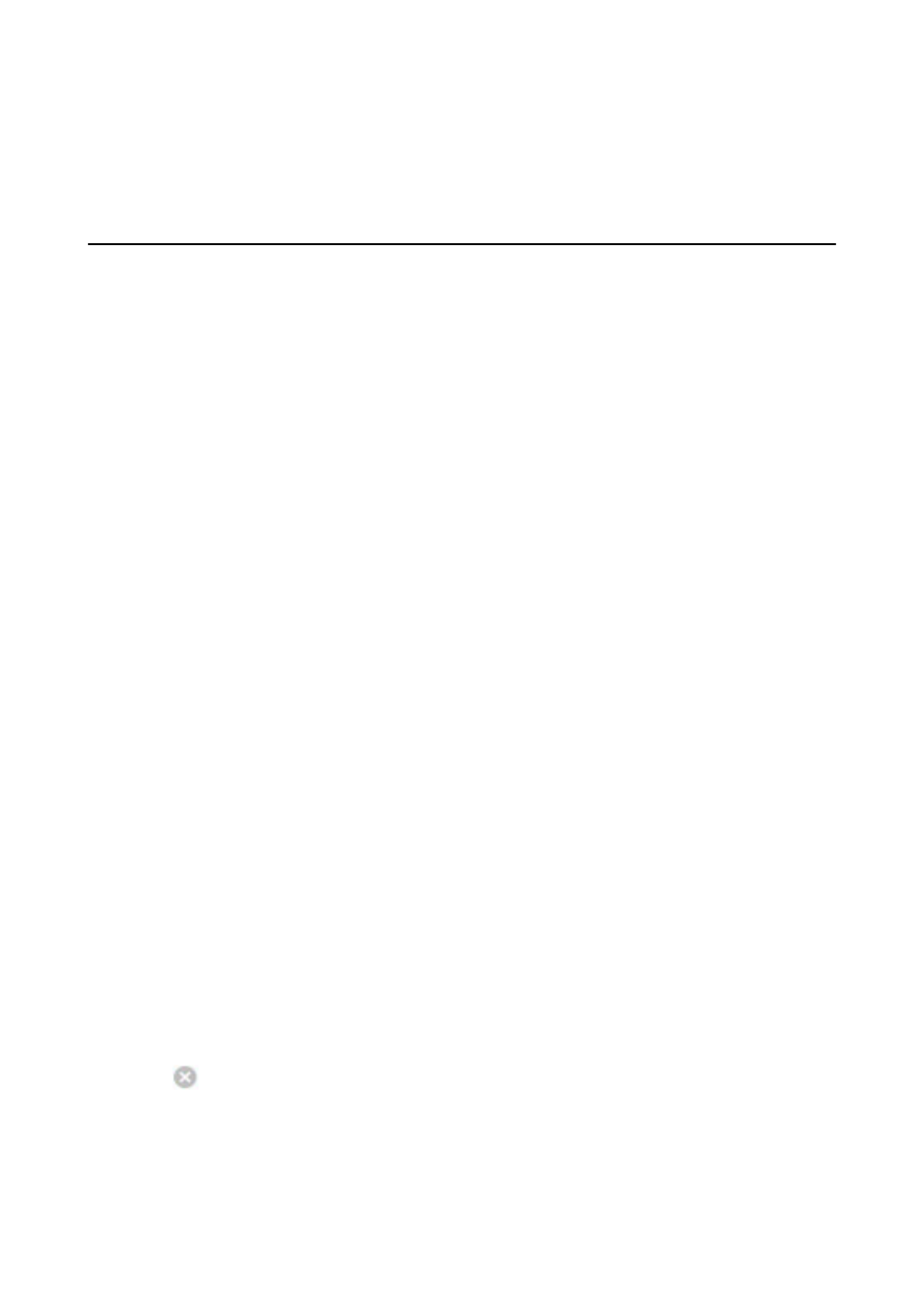
&
“Loading Paper in the Paper Cassette 2” on page 26
&
“Menu Options for Photo Adjustment and Zoom” on page 50
&
“Menu Options for Paper and Print Settings” on page 49
Canceling Printing
Note:
❏ In Windows, you cannot cancel a print job from the computer once it has been completely sent to the printer. In this case,
cancel the print job by using the printer's control panel.
❏ When printing several pages from Mac OS X, you cannot cancel all of the jobs by using the control panel. In this case,
cancel the print job from the computer.
❏ If you have sent a print job from Mac OS X v10.6.8 through the network, you may not be able to cancel printing from the
computer. In this case, cancel the print job by using the printer's control panel.
Canceling Printing - Printer Button
Press the
y
button to cancel the print job in progress.
Canceling Printing - Windows
1.
Access the printer driver window.
2.
Select the Maintenance tab.
3.
Click Print Queue.
4.
Right-click on the job you want to cancel and then select Cancel.
Related Information
&
“Windows Printer Driver” on page 116
Canceling Printing - Mac OS X
1.
Click the printer icon in the Dock.
2.
Select the job you want to cancel.
3.
Cancel the job.
❏ Mac OS X v10.8.x or later
Click
next to the progress meter.
❏ Mac OS X v10.6.8 to v10.7.x
Click Delete.
User's Guide
Printing
75
