Multiple originals are copied onto a single sheet, Cannot print without margins – Epson Expression Premium XP-635 Refurbished User Manual
Page 140
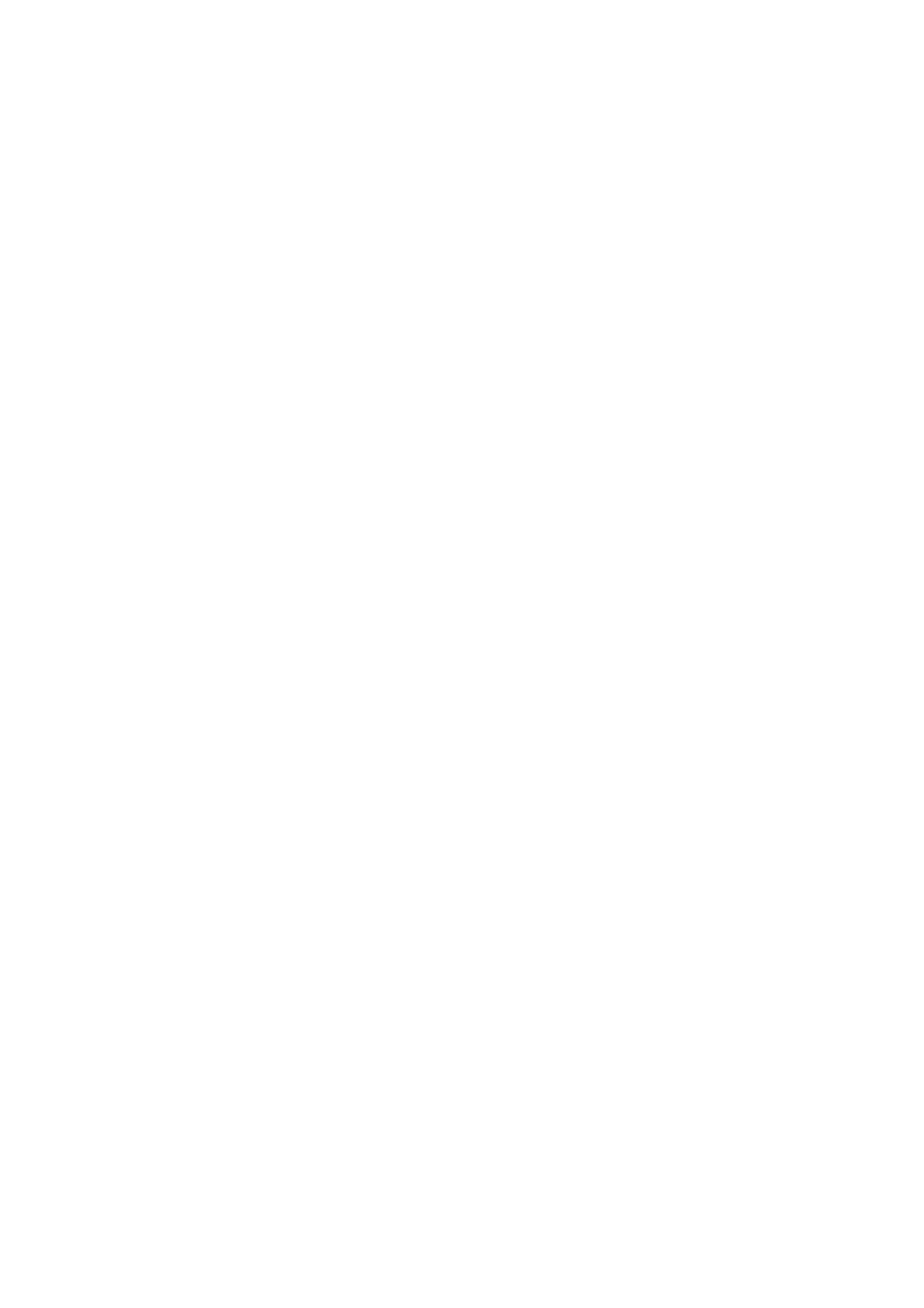
Related Information
&
“Menu Options for Copy Mode” on page 76
The Position, Size, or Margins of the Printout Are Incorrect
❏ Load paper in the correct direction, and slide the edge guides against the edges of the paper.
❏ When placing the originals on the scanner glass, align the corner of the original with the corner indicated by a
symbol on the frame of the scanner glass. If the edges of the copy are cropped off, move the original slightly
away from the corner.
❏ When placing the originals on the scanner glass, clean the scanner glass and the document cover. If there is dust
or stains on the glass, the copy area may extend to include the dust or stains, resulting in the wrong copying
position or small images.
❏ Select the appropriate paper size setting.
❏ Adjust the margin setting in the application so that it falls within the printable area.
Related Information
&
“Loading Paper in the Paper Cassette 1” on page 22
&
“Loading Paper in the Paper Cassette 2” on page 26
&
“Cleaning the Scanner Glass” on page 107
&
Multiple Originals are Copied onto a Single Sheet
When you place multiple originals on the scanner glass to copy them separately, but they are copied onto a single
sheet, place the originals at least 5 mm apart. If the problem continues, place one original at a time.
Cannot Print Without Margins
Make borderless setting in the print settings. If you select a paper type that does not support borderless printing,
you cannot select Borderless. Select a paper type that supports borderless printing.
Related Information
&
“Menu Options for Paper and Print Settings” on page 49
&
“Menu Options for Copy Mode” on page 76
&
“Printing Basics - Windows” on page 51
&
“Printing Basics - Mac OS X” on page 52
Edges of the Image are Cropped During Borderless Printing
During borderless printing, the image is slightly enlarged and the protruding area is cropped. Select a smaller
enlargement setting.
❏ Control panel
Change the Expansion setting.
User's Guide
Solving Problems
140
